- Help Center
- Accounts Payable
- QBO Sync Status for Invoice
-
Docyt Setup, Personal & Business Settings
-
Navigation & Getting Started
-
Top FAQs from Business Owners
-
Docyt Mobile App
-
Accounts Payable
- Setup
- Managing and Processing Invoices
- The UPS Store®
- Document Management
- Vendor Credits
- Accounts Payable Approval Settings
- Bill Pay
- Docyt ACH
- Split Expenses
- Intercompany Settlement
- Vendors & Payees
- W-9 & 1099
- Invoice Queue
- Mark As Paid
- Payment Rules
- Receipt Box
- Copy Invoice Link
- Billable Invoice
- Merge Duplicate Vendors
- Docyt Check
- Split Invoice in Multiple Payments
- Split Invoice In Multiple Businesses
- Split Invoices
- Vendor Tax Profile
- QBO Sync Status for Invoice
- Docyt ACH Timeline
-
Flagged Transactions & Document Requests
-
Financial Connections
-
Expense Reports & Employee Reimbursement
-
Receipt Management
-
Business Reports & Budgets
-
Vendors, Payees, W-9 & 1099
-
Revenue Integration & Reconciliation
-
Reconciliation Center
-
Accounts Receivable
-
Business Mailroom
-
Accountant
-
Product Updates
-
Docyt University
-
Ledger Reports
-
Revenue Centre
-
Integration
-
Docyt Plans
-
Docyt Check
-
Expense Management
-
Connect Quickbooks
-
Docyt Copilot
-
Business KPI-Mobile
-
Settings
- Billing Information
- Business Settings
- Business Employees
- Business Reports & Metrics Settings
- User Roles in Banking Accounts
- Permission in Revenue Centre
- Permissions in Reconciliation center
- Permissions in Business Mailroom
- Permission in Vendor Module
- Permissions levels of flagged transactions
- Document Requests Permissions
-
Dashboard
-
Reports
-
Banking & Reconciliation
-
Docyt Modules
QBO Sync Status Link for Paid/Credited Invoice
Overview:
When the invoice is marked as paid/credited, users can view two QBO Sync statuses showcasing the bill and payment through a dynamic 'View in QuickBooks' dropdown available. This dropdown provides QuickBooks sync status and direct links to the bill and corresponding payment.
- View Invoice/Vendor credit in QuickBooks: This takes users directly to the bill in QuickBooks for review or further action.
- View Payment in QuickBooks: Opens the payment associated with the invoice, allowing users to track how the payment was processed.

QBO Sync Status when the invoice is paid:
1. A ' View in Quickbooks ' dropdown will be present when the user views the paid invoice instead of a 'View in Quickbooks' badge.

2. The dropdown will contain QuickBooks sync status and links to both the bill and bill payment. The text will be:
-
-
View Invoice in QuickBooks
-
View Payment in QuickBooks
-
3. The sync status in the invoice view and paid table badge will have the following colors based on conditions:
a. Red: Indicates one of the states is not synced to QuickBooks.
b. Green: Indicates both states are synced to QuickBooks.

Red - Invoice/Bill is not sync with Quickbooks.
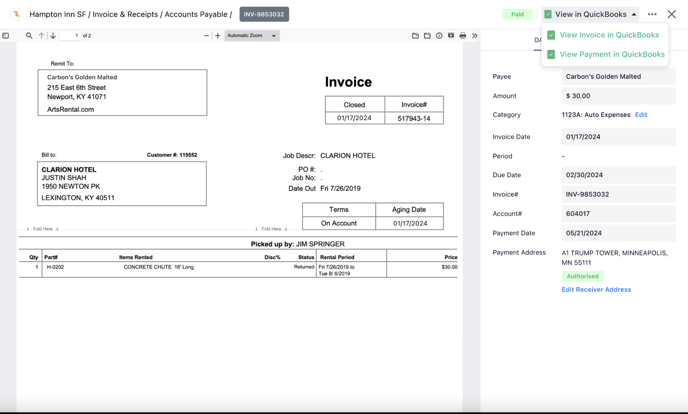
Green: Invoice/Bill is sync with Quickbooks.
4. Clicking 'View Invoice in QuickBooks' will open the bill in QuickBooks, while clicking 'View Payment in QuickBooks' will open the bill payment.
5. The main badge would show an error message if the invoice needs to be synced.
QBO Sync Status when the invoice is credited:
-
When the user views the credited invoice in the paid table, instead of a 'View in QuickBooks' badge, a 'View in QuickBooks' dropdown will be present.
-
The dropdown will contain QuickBooks sync status and links to both the bill and bill payment. The text will be:
-
View Vendor Credit in QuickBooks
-
View Payment in QuickBooks

-
-
The sync status in the Vendor credit/invoice view and paid table badge will have the following colors based on conditions:
-
Red: Indicates one of the states is not synced to QuickBooks.
-
Green: Indicates both states are synced to QuickBooks.
-
-
Clicking 'View Vendor Credit in QuickBooks' will open the bill in QuickBooks while clicking 'View Payment in QuickBooks' will open the bill payment.

-
The main badge will show an error message if the invoice is not synced.