UPS Store Revenue Accounting Report
Gain Valuable Financial Visibility and Tracking of Outstanding Revenue
Table of Contents
- Accessing the Report
- Excel or PDF Format Export
- Report Content Breakdown
- Advantages of the Report
- Sample Report
- Troubleshooting Inaccurate Data
Welcome to our guide on effectively managing revenue accounting at the UPS® Store. In this article, we will walk you through each section of the Revenue Accounting Report, providing valuable insights and instructions.
Accessing the Report
- Log in to your Docyt account.
- From the top navigation menu, select 'Business Reports' from the drop-down menu. In the subsequent menu, choose 'Revenue'.

- To access the report, locate and click on the 'Revenue Accounting Report' option.

- You can customize the report by selecting the desired period.

- Generate the report and review the detailed results to gain valuable insights into revenue performance and financial accuracy.
Limited Access: This report is exclusively available for select Docyt Plans. If you don't have access, please contact support@docyt.com for help.
To export your report to Excel or PDF format
To download your report in Excel or PDF format:
- Generate the report in Docyt.
- Click the three-dot menu icon on the top right. Choose 'Export as Excel' or 'Export as PDF' from the drop-down.

- The report will be available in the Data Export section, where you can easily download it onto your computer.

- To download the report, navigate to the 'Data Export' section by clicking the 'Data Export' link in the notification. Click the ellipsis menu on the 'Data Export' page and select the 'Download' option.
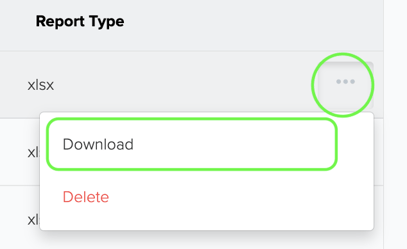
Understanding the Report Content
Beginning Balance for Outstanding Revenue:
- House Accounts and Corporate Accounts: Beginning balance for outstanding revenue related to house and corporate accounts.
- Cash/Check: Beginning balance for outstanding revenue received through cash or check payments.
- EFT: Beginning balance for outstanding revenue received via electronic funds transfer.
- Credit cards: Beginning balance for outstanding revenue received through credit card transactions.
Activity throughout the Period:
- Earned Revenue: Revenue earned during the current period for each category (cash/check, EFT, credit cards).
Total Activity throughout the Period:
- The cumulative total of revenue earned and activity recorded during the reporting period.
Ending Balance for Outstanding Revenue:
- House Accounts and Corporate Accounts: Ending balance for outstanding revenue related to house and corporate accounts.
- Cash/Check: Ending balance for outstanding revenue received through cash or check payments.
- EFT: Ending balance for outstanding revenue received via electronic funds transfer.
- Credit cards: Ending balance for outstanding revenue received through credit card transactions.
Benefits
- Gain Financial Insight: The Revenue Accounting Report provides a clear overview of revenue performance, allowing you to assess current and year-to-date revenue figures compared to the previous year. By analyzing variances, you can identify trends and make informed decisions.
- Monitor Outstanding Revenue: Reviewing beginning and ending balances for outstanding revenue helps you effectively manage accounts receivable, ensuring timely collection and maintaining a healthy cash flow.
Utilizing the information presented in the Revenue Accounting Report allows you to streamline revenue accounting processes, make data-driven decisions, and optimize your UPS® Store's financial performance.
Sample Report

What To Do If Your Report Data Is Not Accurate
For inaccurate data:
- Consult with your Docyt Account Manager for guidance and resolution.
- For general support questions, please email Docyt support at support@docyt.com for help troubleshoot and resolve discrepancies.