UPS® Store Balance Sheet
Gain a Comprehensive View of Assets, Liabilities, and Equity for Informed Decision-Making
Table of Contents
- Accessing the Report
- Export as Excel or PDF
- Report Content Breakdown
- How to Use the Variance Calculation Feature
- Advantages of the Report
- Troubleshooting Inaccurate Data
The UPS® Store Balance Sheet contains crucial elements that shed light on your business's financial position. Understanding these components is essential for a comprehensive analysis.
Accessing the Report
- Log in to your Docyt account.
- From the top navigation menu, select 'Business Reports from the drop-down menu. In the subsequent menu, choose 'Management Reports'.

- On the Management Reports page, locate and click the 'Balance Sheet' option to access the report.

- To tailor the report to your needs, you can customize the parameters by selecting the specific period you want to analyze.

- Once you generate the report, take the time to review the detailed results. This will provide valuable insights that can help you make informed decisions for your business.

Note: This report is available only for select Docyt Plans. For assistance, email support@docyt.com
To export your report as Excel or PDF
To download your report in Excel or PDF format:
- Click on the three-dot menu icon at the top right corner of the screen.
- Select 'Export as Excel' or 'Export as PDF' from the drop-down menu to download your report in Excel or PDF format.

- The report will be generated in Excel or PDF format in the 'Data Export' section of Docyt, allowing you to download the report from there.

- To download the report, navigate to the 'Data Export' section by clicking the 'Data Export' link in the notification. Click the ellipsis menu on the 'Data Export' page and select the 'Download' option.
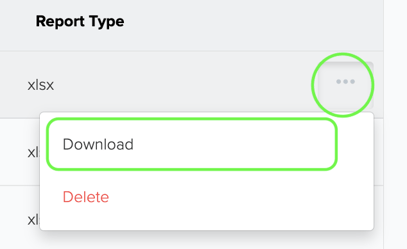
Understanding the Report Content
Assets: Your Business's Resources
The Assets section of the UPS® Store Balance Sheet outlines the resources owned by your business. It includes two main categories:
-
Current Assets: These are assets expected to be converted into cash or used within a year, such as cash, accounts receivable, inventory, and prepaid expenses.
-
Property and Equipment: This category represents long-term assets, including property, equipment, and other fixed assets used in your business operations.
Liabilities: Debts and Obligations
The Liabilities section of the balance sheet showcases your business's debts and obligations. It consists of two primary components:
-
Current Liabilities: These are short-term obligations expected to be settled within a year. Examples include accounts payable, short-term loans, and accrued expenses.
-
Long-Term Liabilities: These obligations extend beyond one year, such as long-term loans, mortgages, and other significant financial commitments.
Owner's Equity: Ownership Interest
The Owner's Equity section reflects the ownership interest in your business after deducting liabilities from assets. It represents the business's net worth, which is the residual interest available to the owner(s) after meeting all obligations. For a UPS Store, this includes the owner's initial investment and retained earnings.
Understanding the report content of the UPS® Store Balance Sheet is essential for evaluating your business's financial health and making informed decisions.
How to Use the Variance Calculation Feature
Step 1: Access the Balance Sheet Report
- Open the balance sheet report.
- Look for the new "Customize" dropdown menu.
Step 2: Select Your Comparison Period
In the "Customize" dropdown, you will find the following options:
- Previous Period
- Last Year
Step 3: Understanding the Default Columns
When you select an option, the balance sheet report will show specific columns by default:
-
Previous Period (PP $):
- Variance: Difference between current and previous period.
- Variance %: Percentage difference between current and previous period.
-
Last Year (PTD LY $):
- PTD LY Variance: Difference between current and last year.
- PTD LY Variance %: Percentage difference between current and last year.
Step 4: Single Month Selection
When you select "Previous Period" from the "Customize" dropdown, the report will display:
- PP $: Balance as of the last date of the previous month.
- Variance: PTD $ - PP $.
- Variance %: (Variance / PP $) x 100.
When you select "Last Year," the report will display:
- PTD LY $: Balance as of the last date of the previous year.
- PTD LY Variance: PTD $ - PTD LY $.
- PTD LY Variance %: (PTD LY Variance / PTD LY $) x 100.
Step 5: Multiple Period Selections
If you select both "Previous Period" and "Last Year," the report will show:
- PTD $
- PP $
- Variance
- Variance %
- PTD LY $
- PTD LY Variance
- PTD LY Variance %
This structure applies to each selected month.
Example Calculations
- PP $ Calculation: If you select January 2024, PP $ will fetch the balance as of January 31, 2023.
- PTD LY $ Calculation: If you select January to March 2024, PTD LY $ will fetch the balance as of March 31, 2023.
Advantages
Advantages of Using the UPS® Store Balance Sheet in Docyt:
-
Clear Financial Snapshot: Get a comprehensive view of your business's financial position.
-
Informed Decision-Making: Make strategic choices based on accurate and up-to-date financial information.
-
Enhanced Financial Management: Monitor your business's financial health and identify areas for improvement.
-
Improved Efficiency: Easily review and analyze your financial position with the organized format of the balance sheet report.
Unlock the power of the UPS® Store Balance Sheet in Docyt for effective financial management.
Troubleshooting Inaccurate Data
For inaccurate data:
- Consult with your Docyt Account Manager for guidance and resolution.
- For general support questions, please email Docyt support at support@docyt.com for help in troubleshooting and resolving discrepancies.