Understanding Tasks/Accounting Permission Level in Docyt

Tasks Permission Levels:
-
None: Users with this level have no ability to view, verify, or manage tasks.
-
Viewer: Users can see Review Open Items, Vendors: Review Merge Options, Disconnected QuickBooks, and Disconnected Accounts sections in the Tasks menu.

-
Then, access levels for the above sections are based on the user’s role:
-
Flagged Invoices: If the user has a role in Accounts Payable.
-
Flagged Receipts: If the user is the Uploader of that receipt or is an Approver and has access to all Payment Accounts.
-
Disconnected Accounts: Access to payment method + access to Banking Accounts as admin.
-
Vendors: Access to Vendors module as admin.
-
QBO connections: Access to Reconciliation Center module.
-
-
Accounting Permission Levels based on role:

1. For the accounting permission level, If the user role is an "Employee" of all the businesses, then they won't see
-
Add another business option and
-
+ icon
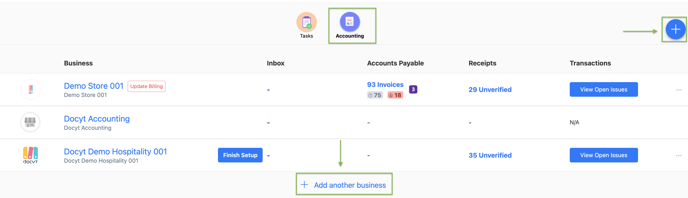
-
Add another business option and
-
+ icon
Click here to view a step-by-step guide for how to add users in Docyt and configure permissions.
We greatly appreciate your feedback!
👍 Vote for helpfulness! Your feedback matters. Let us know if our articles are useful to you. Your vote counts!