Table of Content
1. Introduction
2. Inter-company settlement of bank transaction
3. Inter-company settlement of accounts payable in Docyt
4. Bulk actions on settlement items
5. Settlement item error message
Inter-company transactions occur when two entities that are part of the same legal parent company engage in business activities with each other. These transactions can flow in different directions, such as from the parent to a subsidiary, from a subsidiary to the parent, or between subsidiaries.
Inter-company settlement accounts track and reconcile transactions between subsidiaries within the same corporate group. They streamline accounting processes, reduce errors, and ensure proper recording and reconciliation. These accounts settle various transactions, such as goods or services transfers, loans, and dividends, and represent the net amount owed or due between the companies.
How Inter-company settlements are processed in Docyt
Inter-company settlement can occur in two common scenarios:
A. Inter-company settlement of a bank transaction: This happens when the parent company makes a payment, but the expense needs to be divided among its child companies.
B. Inter-company settlement of accounts payable: In this case, a vendor sends an invoice to the parent company on behalf of one of its child companies.
A. Inter-company settlement of bank transaction (Parent company pays, but expense split among child companies)
In a scenario where the parent company makes a payment that needs to be divided among its subsidiary companies, the process of initiating inter-company settlement for bank transactions can be started by accessing the 'Reconciliation Center' module in the Docyt of the Paying company. In this module, you will initially find these transactions listed under the 'Uncategorized Transactions' category.
For example, let's consider a situation where three businesses, namely A, B, and C, are all owned by the same individual. Business A has paid $130.77 to a vendor named 'Huma' on behalf of these three businesses using a bank account. This payment needs to be divided equally among the three businesses, meaning each business should own $43.59. This divided amount will then be settled as an inter-company transaction. To accomplish this, the following process needs to be followed:
Step 1: When the payment of $130.77 is made through the bank, it will initially appear as an uncategorized transaction in business A within the 'Reconciliation Center' module of Docyt. To split this expense category among the three businesses, click on that specific transaction and then select 'Edit' next to the 'Category' option in the 'Categorize Transactions' window on the right side.
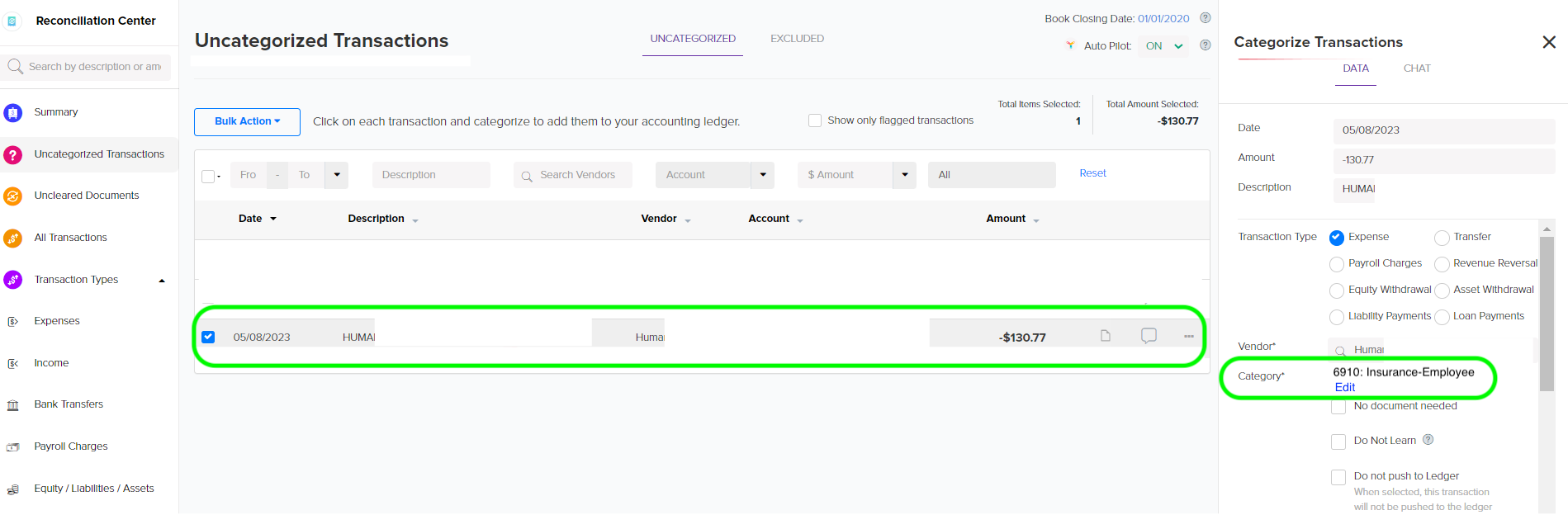
Step 2: After clicking on 'Edit', a window will appear at the bottom of the screen. In this window, you can click the 'Add Split' link to add more split categories. Then, you can fill in the 'Business' field for each split category, select the appropriate 'Chart of Account,' enter the equal amount of $43.59 in each of the three 'Amount' fields, and enter the vendor name in the description field. Once you have entered all the necessary details, click the 'Save' button.
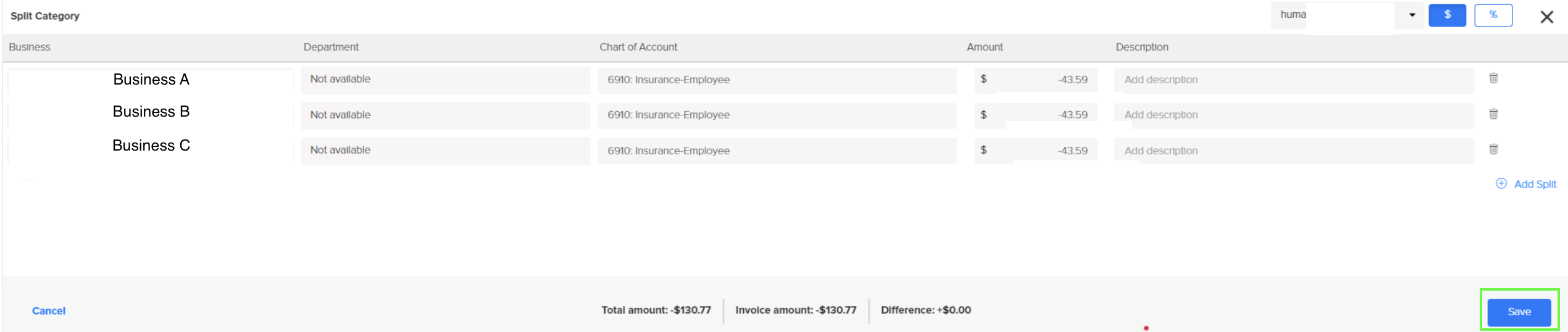
Step 3: After completing Step 2, Docyt will automatically create a 'Settlement Item' in the Accounts Payable module for businesses B and C, each valued at $43.59.
-png-1.png)
%202-png.png)
Step 4: The following figure provides a more detailed view of the settlement item invoice in business B. The exact process will also be carried out in business C. Additionally, an expense entry is recorded in business A, along with the amount receivable from businesses B and C.
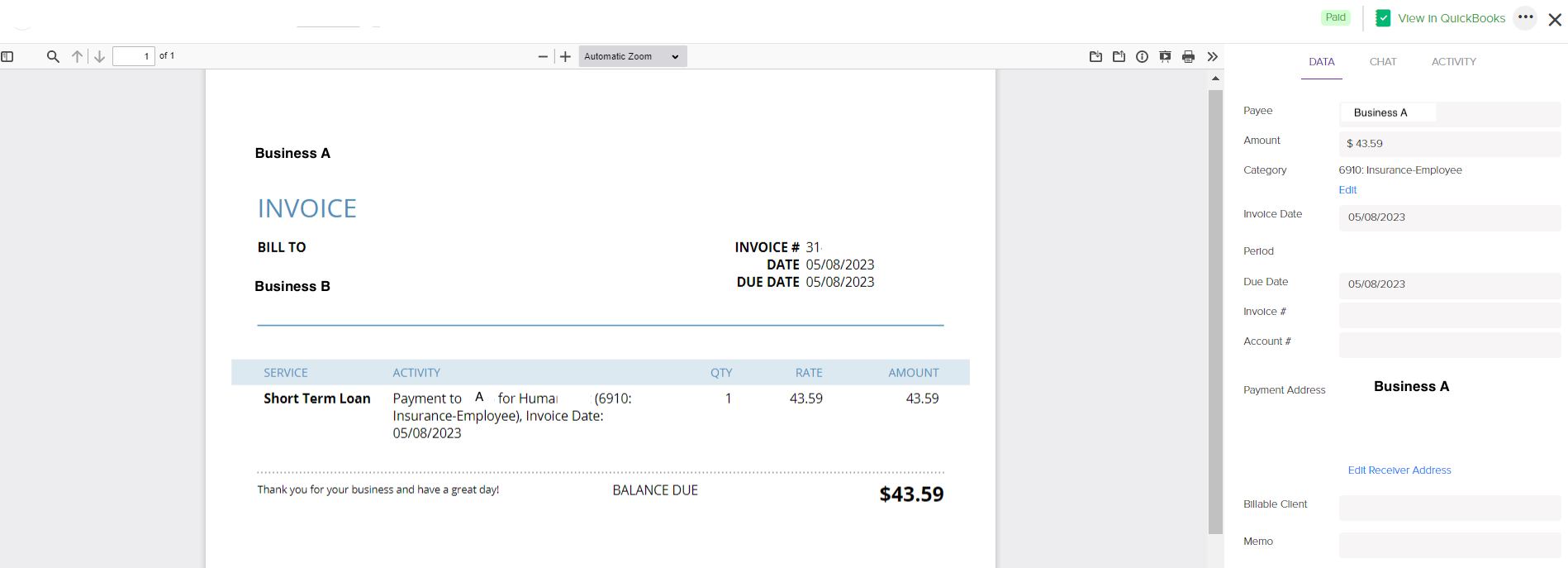
Step 5: To complete the settlement of this invoice, navigate to the settlement item menu in Business B and Business C. Click on the menu icon with three dots and select the option 'Mark as Paid using Advanced Settlement.'

Step 6: Advanced Settlement provides a method to settle an invoice without making a payment. Instead, the amount is transferred to a balance sheet liability account. A dialog box will appear when selecting the option 'Mark as paid using Advanced Settlement'. In this dialog box, you must fill in the date (typically the last day of the month) and select the Balance Sheet Account (Payable account). Finally, click on the confirm button. This process will create the liability for paying Business A in Business B. Repeat the same steps in Business C to settle the invoice.

Step 7: The above steps will automatically generate journal entries in QBO. This will ensure that the inter-company receivables in Business A are matched with the inter-company payables in Business B and Business C, respectively.
B. Inter-company settlement of accounts payable in Docyt (Vendor raised invoice to parent on behalf of the child):
The process of settling inter-company invoices begins in the Accounts Payable module of Docyt.
Example Case: Let's consider a scenario where two businesses, Business A and Business B, are owned by the same individual. In this case, Business A will pay $100 to vendor 'Cinema' on behalf of Business B. It is essential to settle and record this $100 transaction in the account books of both businesses. To accomplish this inter-company settlement in Docyt, follow the process outlined below:
Step 1: To upload an invoice in the 'Invoice Queue' of the Accounts Payable module of Business A, click on the 'Add Invoice' button, follow the instructions, and then click on the 'Save & Close' button. Open the invoice data window by clicking on that invoice; a window as shown below will open. To split the category, click the 'Edit' link in front of the 'Category' data field. A window will appear at the bottom of the screen. In this window, you can click the 'Add Split' link to add more split categories. Fill in the Business A name in the 'Business' field, add Chart of Account', 'Amount' as $100, and add description in the format of 'Description - vendor name'. Once you have entered all the necessary details, click the 'Save' button. On clicking the save button, a success message is displayed.
-png.png)


-png.png)

The Vendor name will also appear in the Settlement items. In the following example, you'll notice the Vendor name (e.g., Jack) included in the Memo.


Step 4: When you click on the ellipsis menu (three dots) in the 'Settlement Items' invoice, a dialog box will appear with various options for marking the settlement item as paid. The 'Mark as Paid using Advanced Settlement' option is selected when the user wants to settle the invoice without payment, by moving the amount to a balance sheet liability account. It is important to note that the user can only mark it as paid using advanced settlement once the original invoice has been paid. In the scenario mentioned above, since Business A has not paid $100 to vendor 'Cinema', Business B cannot mark it as paid using advanced settlement, and an error message will be displayed.


Step 5: A dialogue box will appear as shown below if vendor 'Cinema' has already received the $100 payment from Business A. The user must enter the date (usually the last day of the month) and select the Balance Sheet Account (Payable account). Clicking on 'Confirm' will create the liability for Business A in Business B.

Bulk Actions on Settlement Items
- Select the items: Check the box next to each item to which you want to apply the bulk action.
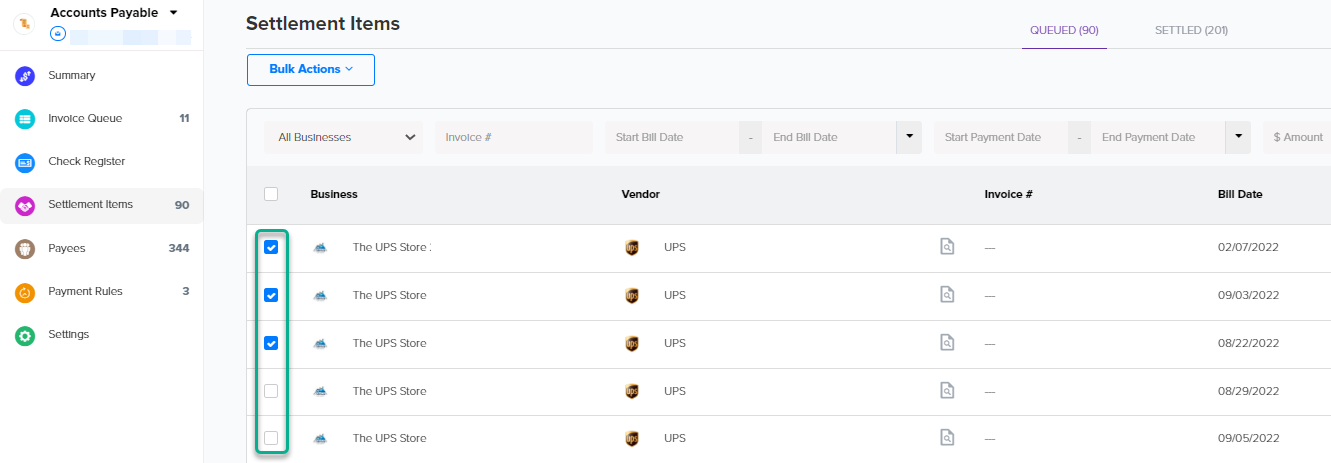
- Choose the bulk action: Click on the Bulk Action drop-down menu and choose the action you want to apply to the selected items.

Settlement Item Error Message
Error message:

How to resolve the above error message:
If you encounter this message, it means that the person or company who sent the original invoice has not indicated in Docyt that it has been paid. To fix this issue, please contact the invoice issuer and ask them to mark it as paid in Docyt, if applicable. Once they have finished this step, you can pay for the invoice.