Setting up user access in Wells Fargo Bank:
-
Open a web browser on your computer or mobile device and navigate to the Wells Fargo Bank website at www.wellsfargo.com/biz/online-banking/manage-accounts.
-
Look for "Account Access Manager" and click the link.
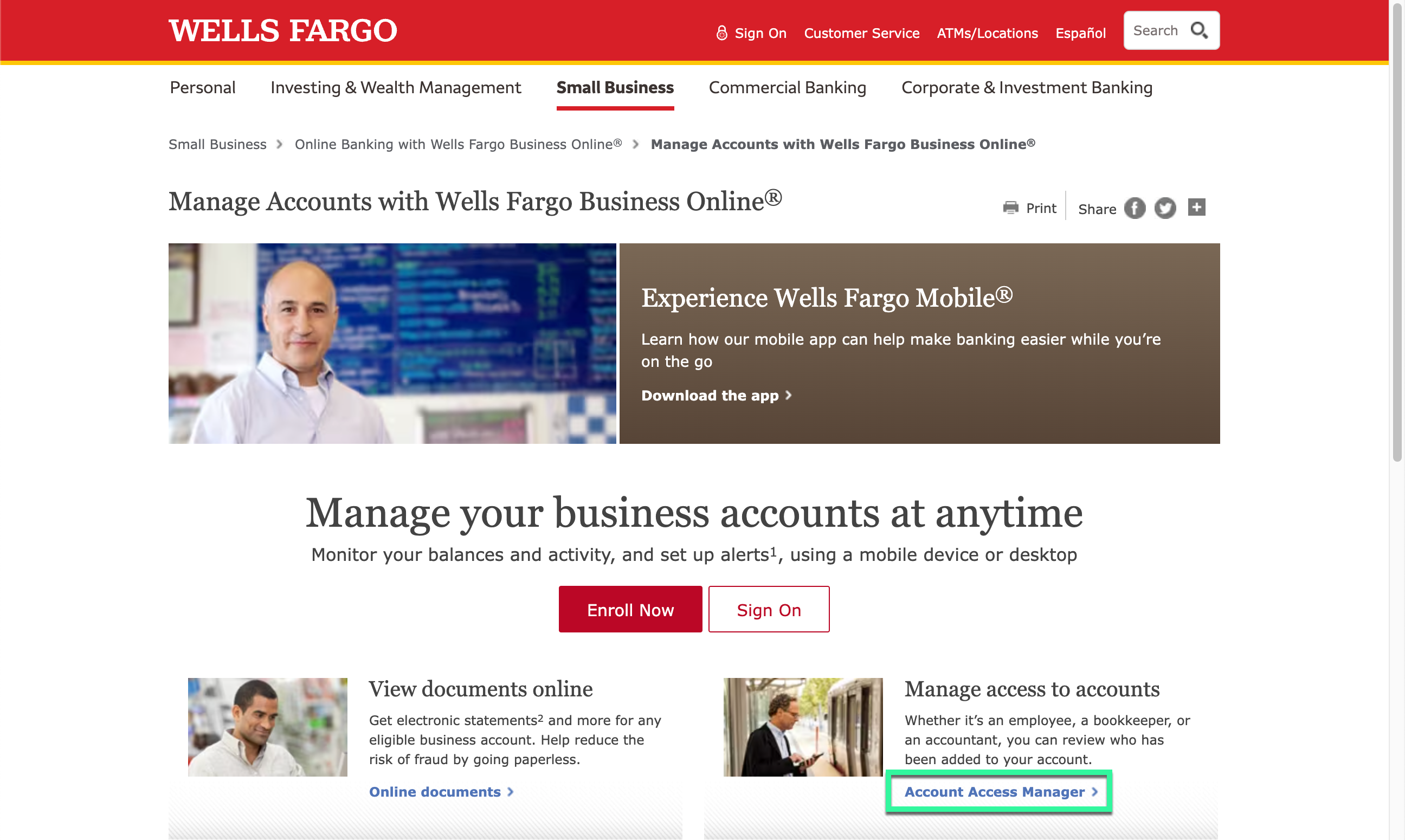
-
You will be prompted to sign in.
-
Click on the "Guest User" option to add a new user to your account.
-
On the Guest User page, you will be prompted to create a new username for the guest user. Choose a unique and secure username that you will remember easily. Then, select a password for the new user and enter it in the password field. The password must be at least eight characters long, and contain at least one number.
-
After creating the user ID and password, you will be asked to select the type of access you want to provide for the guest user. Select the specific accounts that the guest user will have access to and click on the drop-down next to them and Choose the "View Only" access option, which will allow the guest user to view your account information but not perform any transactions.
-
Finally, review the information you have entered and ensure it is correct. Then, click on the "Submit" button to create a new user account.
-
After you have submitted the request to create a new guest user account, it will ask you to verify through the security code, enter the code and hit submit and lastly click Continue.
-
An invite email will be sent to the email address you provided for the new user.
-
Advise the new user to check their email and activate the invitation immediately as the link will expire in 24 hours.
-
Also, provide them with the username and password that you created for them. They will need these credentials to log in to their account once it is activated.
-
-
Once the new user logs in, they will only be able to view the accounts that you have granted them access to. They will not be able to perform any transactions or make any changes to your account.
Congratulations! You have successfully set up a guest user account with view-only access to your selected bank accounts in Wells Fargo Bank.