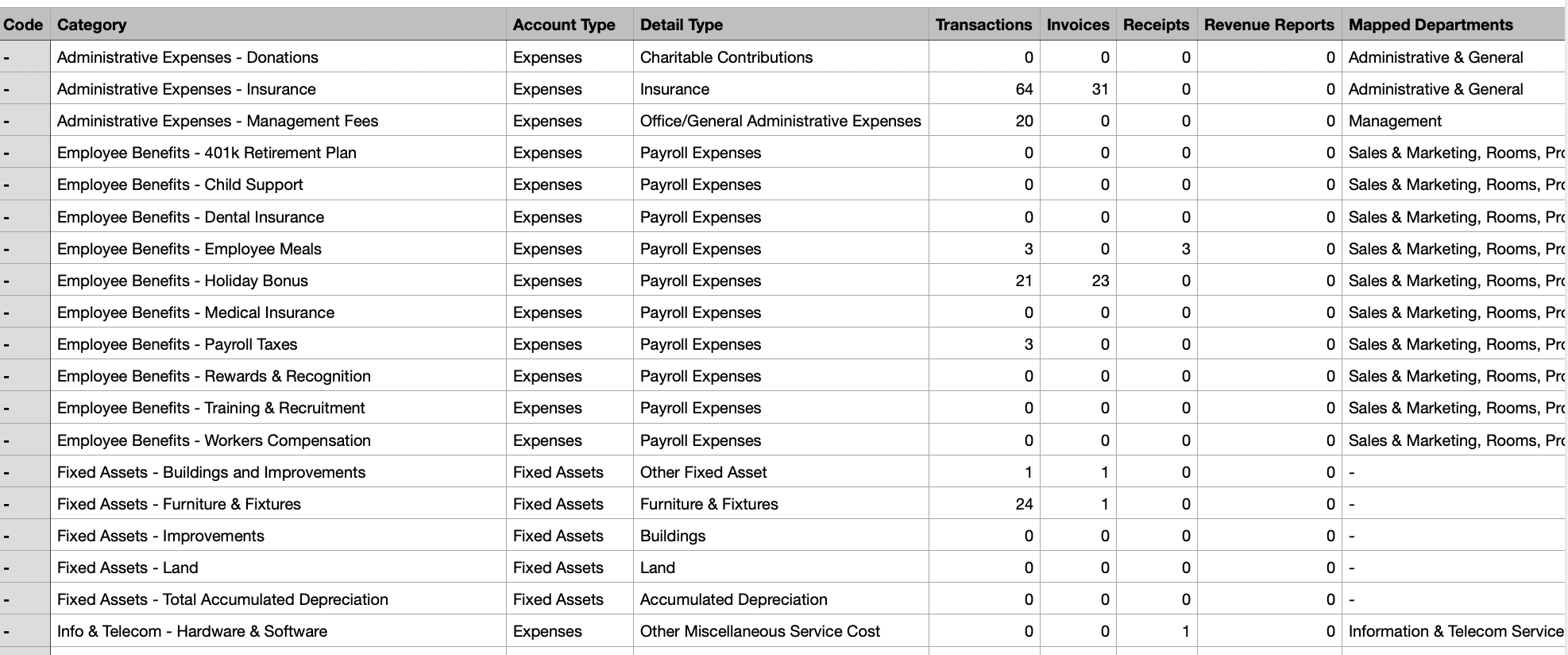Reconciliation Center: Export Data as CSV
Exporting transaction data in CSV (Comma-Separated Values) format can greatly assist in the reconciliation process in accounting. CSV is a user-friendly file format that organizes tabular data in a structured manner, with each row representing a record and each column containing a specific data field. This export method is particularly beneficial for the reconciliation process because it allows for easy manipulation and analysis of the data.
-
CSV files are compatible with popular spreadsheet software such as Microsoft Excel and Google Sheets, making it effortless to read and analyze data. By exporting your data in CSV format, you gain the ability to easily manipulate and analyze the information in a way that suits your needs.
- Exporting data to CSV provides a valuable historical record of your accounting transactions at a specific moment in time. This snapshot of your data can be incredibly useful for various purposes such as audits, investigations, or future reference. It allows you to maintain a comprehensive record of your financial activities and easily access and analyze the information whenever needed.
- To export transactions in CSV format from the reconciliation center of Docyt, you have the option to export both Uncategorized transactions and categorized transactions such as Expenses, Income, Bank Transfers, Payroll Charges, Equity/Liabilities/Assets, and Loan Payments. Simply select the transactions you want to export by checking the checkbox next to each transaction. Then, click on the 'Bulk Action' button and choose 'Export as CSV'. This will allow you to easily save and download the selected transactions in a structured CSV file for further analysis and manipulation.
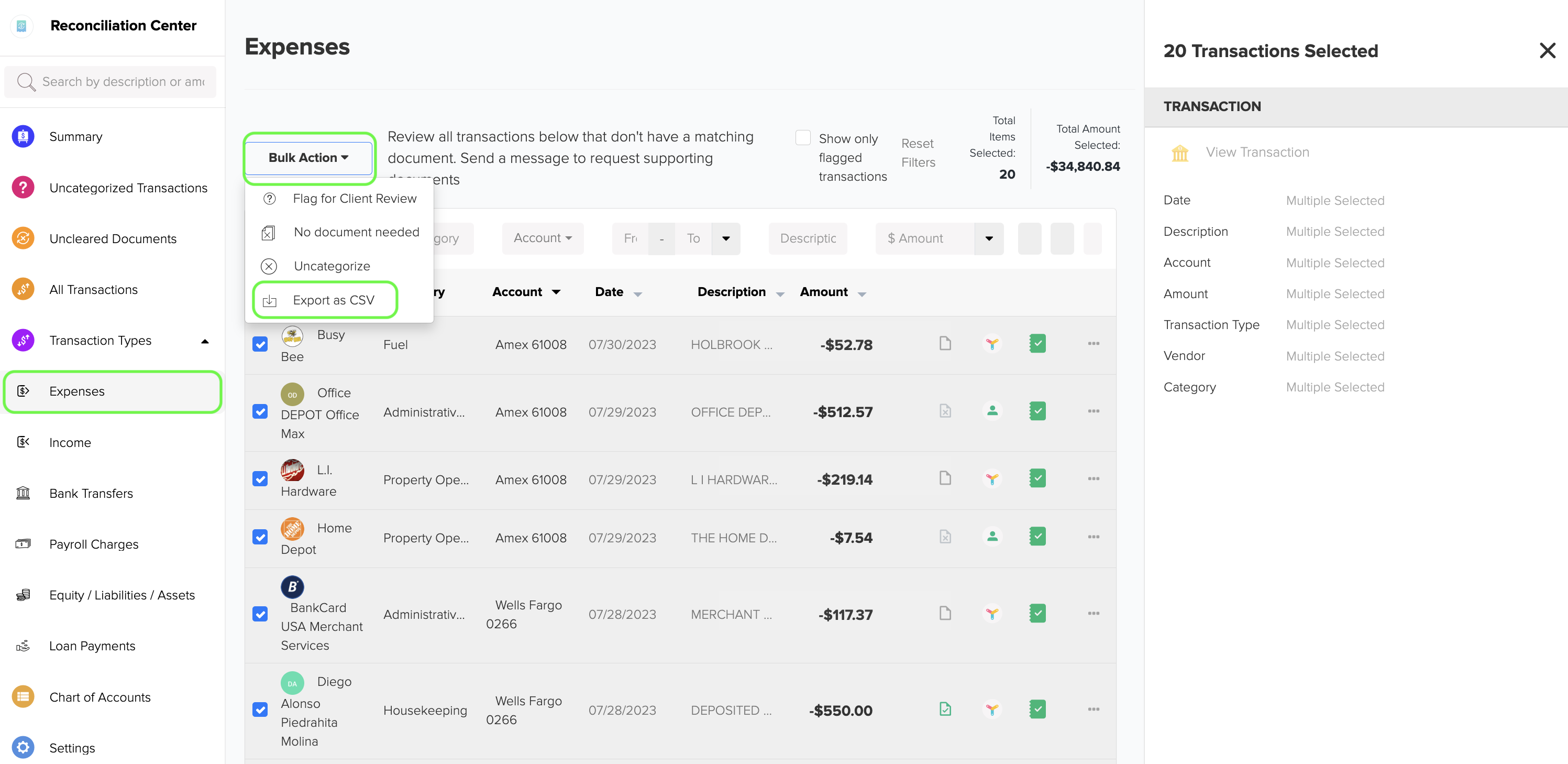
- The CSV file is downloaded in the following format, with the header fields being Date, Description, Vendor, Account, and Amount:
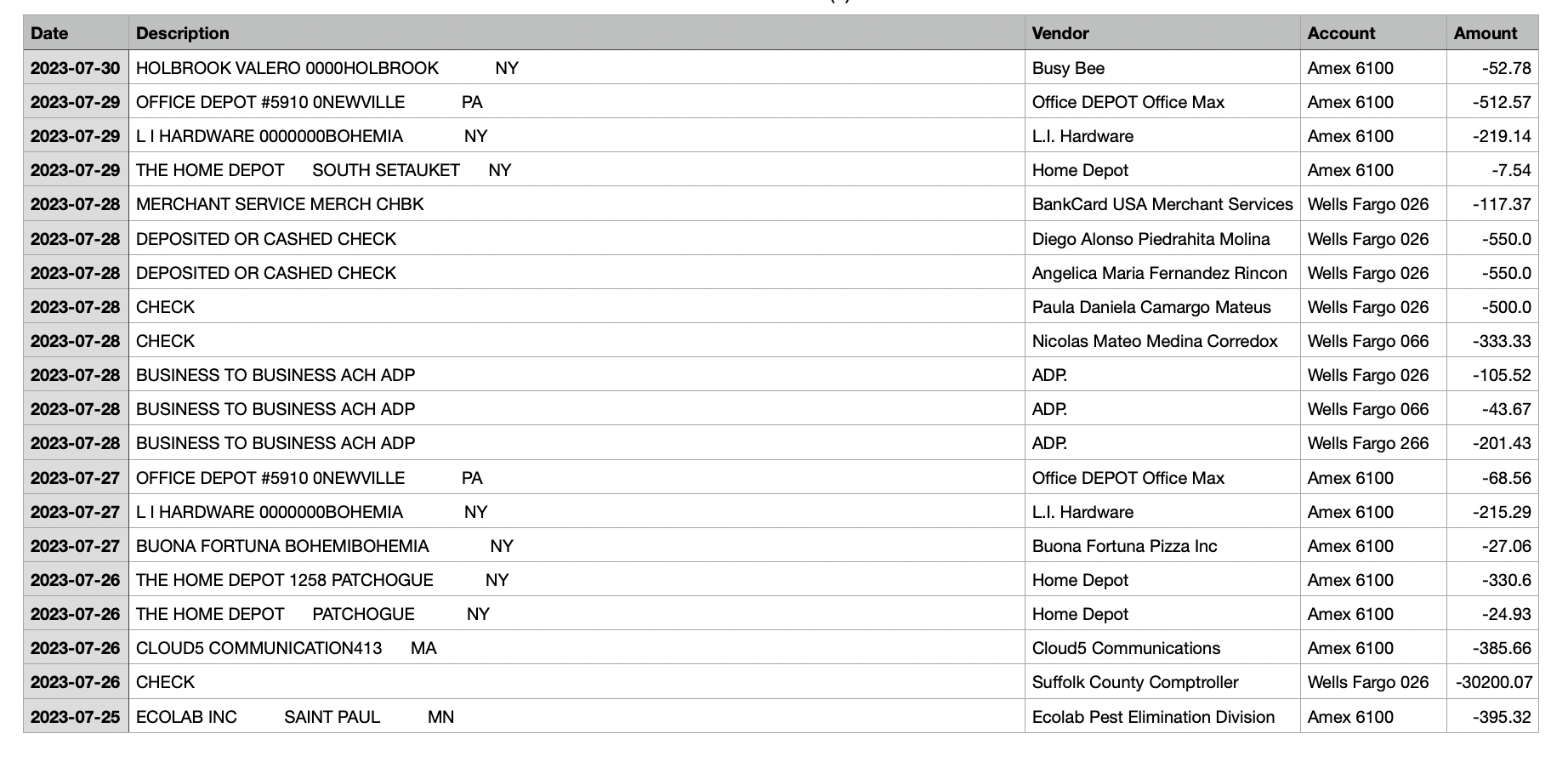
5. You can also download the chart of accounts for your business in CSV format. Simply go to the ellipsis menu in the Chart of Accounts section and select 'Export as CSV'.
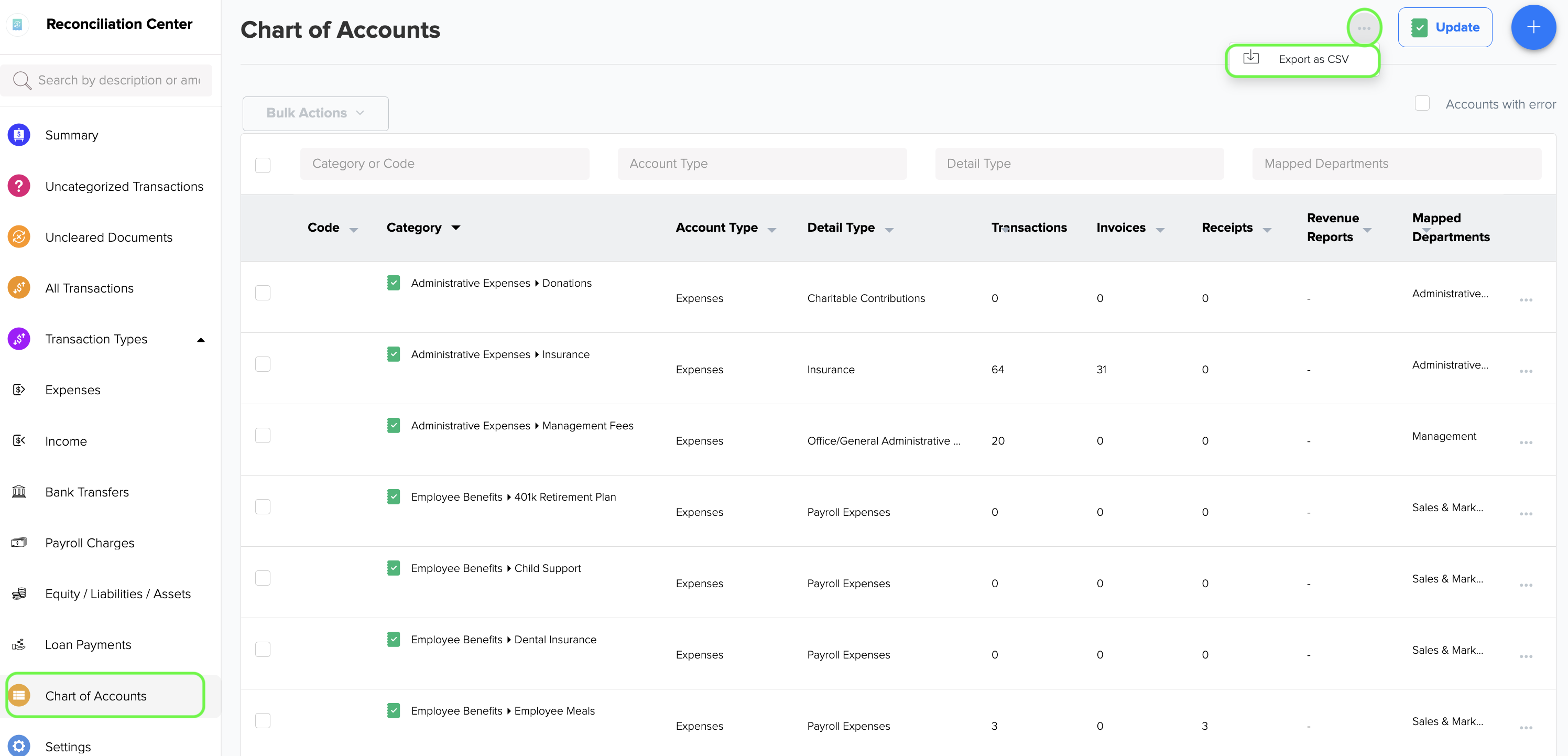
6. The CSV file that you download from chart of accounts will include the following header fields: Code, Category, Account Type, Detail Type, Number of Transactions, Number of Invoices, Number of Receipts, Number of Revenue Report, and Mapped Departments.