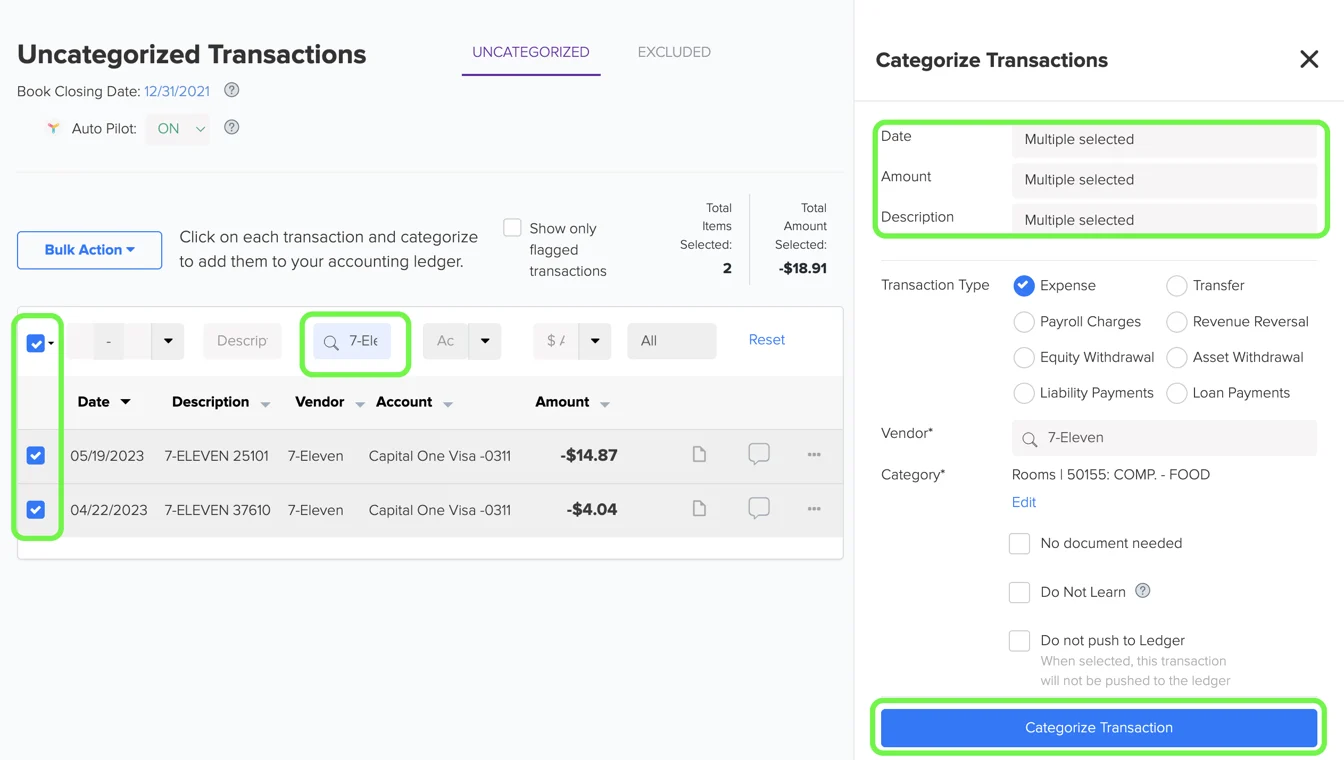Uncategorized Transactions: Bulk Actions and Bulk Categorization of Transactions
Bulk Actions
1. The 'Bulk Actions' button in the reconciliation center under the section of Uncategorized Transactions empowers you to perform multiple actions on a group of transactions. This includes flagging them for client review, excluding them from categorization, downloading them as a CSV (comma-separated values) file, or marking them as no document needed. This highly convenient feature allows you to manage your transactions with ease and efficiently, enhancing your overall experience.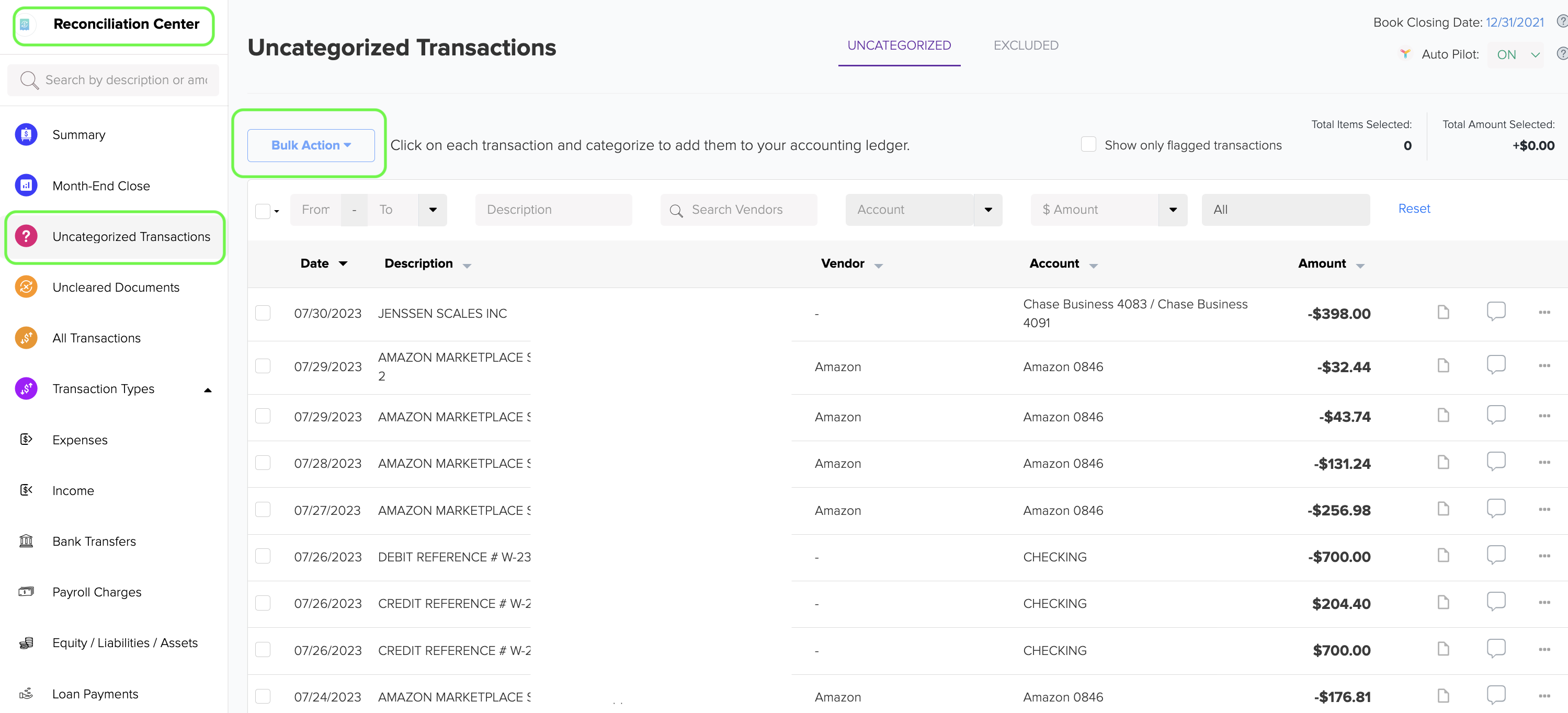
2. The 'Bulk Action' button is activated only when you checkmark one or more transactions by clicking on the checkbox before the transaction.
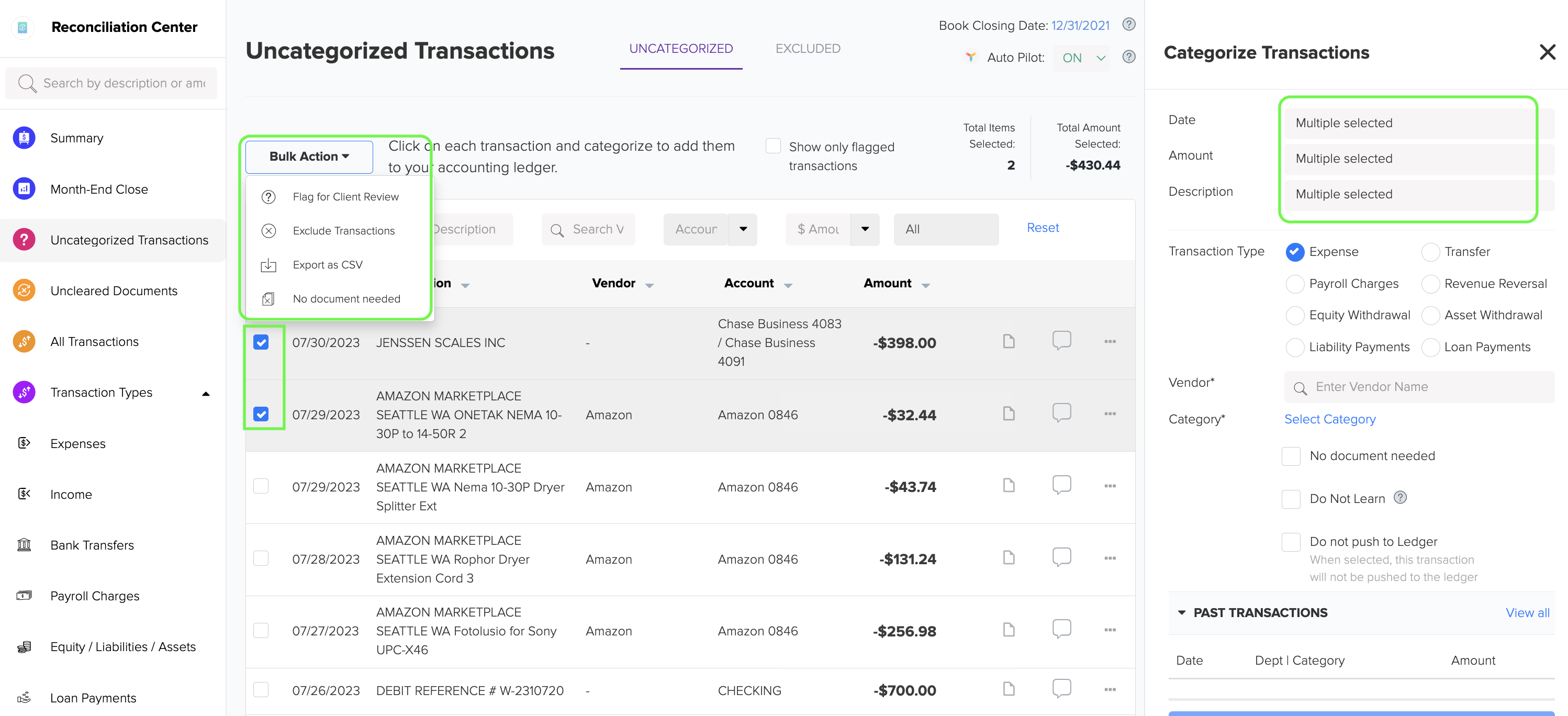
Bulk Categorization
With the bulk categorization feature in the reconciliation center of Docyt, you can easily categorize multiple transactions at once, saving you time and effort. Here's how:
- Select the checkbox next to each transaction that you want to categorize. You can choose multiple transactions from the same vendor or any other criteria you prefer.
- If Docyt detects similar transactions when you select one, you will receive an alert at the top bar as 'Similar transactions found'. Select 'Click Here to Select All'. After reviewing all suggested transactions, you can then choose to categorize all of these similar transactions together. This makes it easier and more efficient to categorize multiple transactions at once.
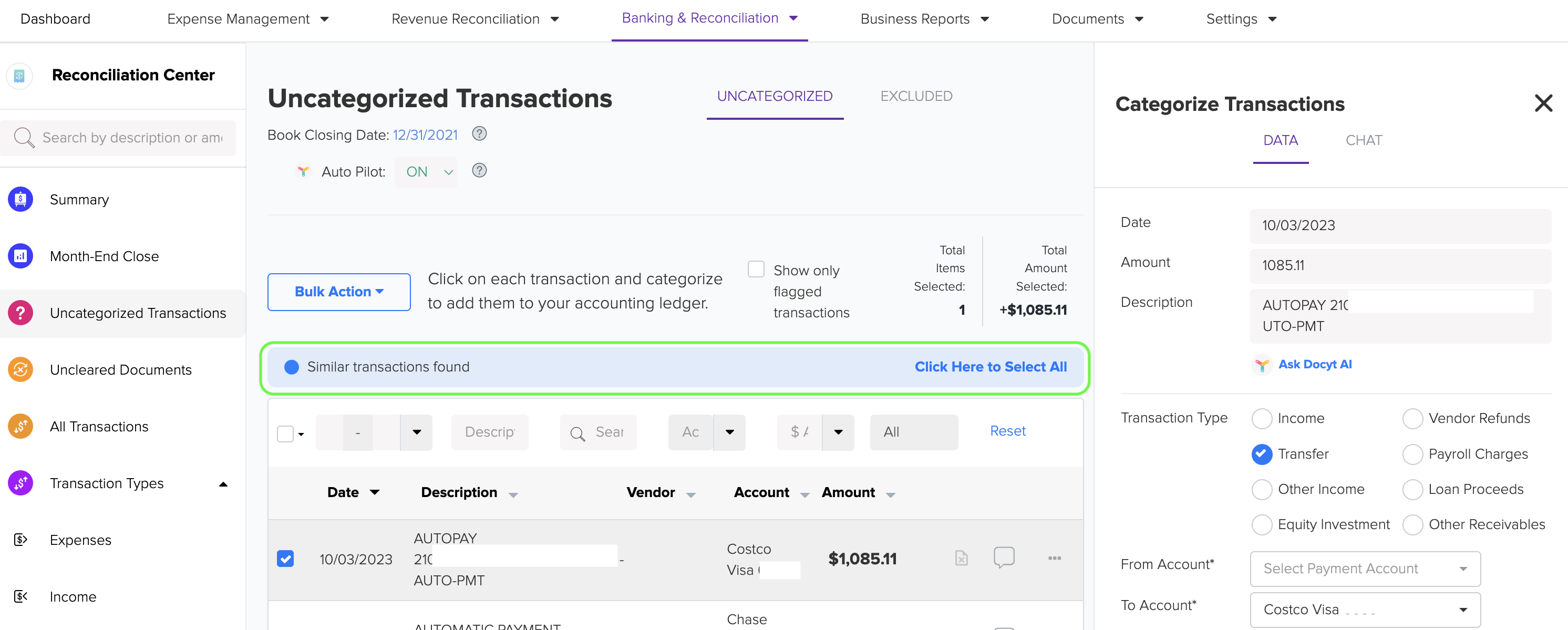
- In the right panel, choose the transaction type and category for these selected transactions.
- Finally, click the 'Categorize Transaction' button, and Docyt will categorize all the selected transactions for you.
It's important to note that you cannot combine income and expense transactions when categorizing multiple transactions simultaneously.