Payment Generation: ACH
Generating a Payment via ACH in Docyt
- Access Docyt through the web app by logging into https://app.docyt.com
- Click on 'Expense Management' in the top header menu. From the dropdown, opt for 'Accounts Payable'. Then, tap on 'Invoice Queue' to view all your invoices.

- You can find the specific invoice in the 'Ready to Pay' status and click on the amount in the right column. This action will bring up a convenient drop-down menu with various payment options for you to choose from. From there, select the option 'Pay by Docyt ACH' to initiate the ACH payment process.

- You can consolidate the payments if you have multiple outstanding invoices from the same vendor. By selecting the checkbox in front of the invoices, you can streamline the payment process and submit a single ACH payment for all the invoices. To continue, click on 'Continue'.
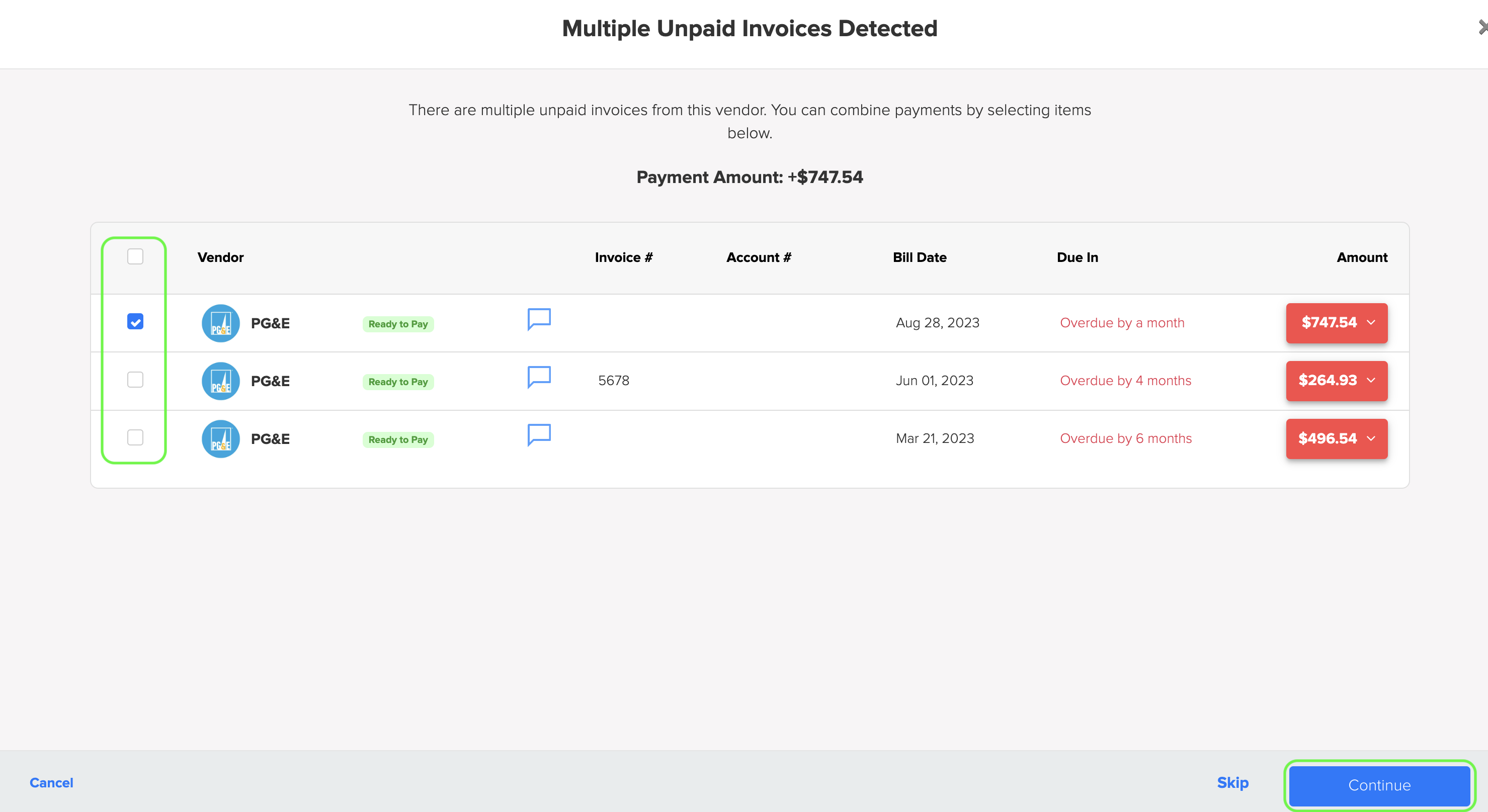
-
Verifying vendor's Docyt account and banking information:
For ACH payments to be successful, the vendor (Payee) must have a Docyt account and have added their banking account information. If the vendor still needs to set up an account, a window will appear when you try to make an ACH payment, allowing you to invite them to join Docyt.
- Clicking on 'Invite' will open a dialog box where you can enter the vendor's email address.

- Enter the email address of the vendor and click 'Continue'. A window will display the email sent to the vendor from the email ID <noreply@docyt.com>. To send the invitation email to the vendor, click 'Send Invitation'.
The vendor will receive an email invitation with a button they can click to accept. By following the step-by-step instructions in the invitation, the vendor can quickly set up their account and add the necessary banking information. This ensures that the payment process runs smoothly and efficiently.
- Clicking on 'Invite' will open a dialog box where you can enter the vendor's email address.
-
When paying a vendor in the Docyt Business Network, follow these steps for a secure ACH transfer:
- Review ACH Transfer: Automatically directed to this screen when initiating a payment.
- Sender Bank Account: Confirm the account from which funds will be debited
- Enter Amount: Input the exact dollar amount for the transfer.
- Verify Recipient: Ensure the displayed vendor is the intended recipient.
- Recipient Bank Account: Check that the payment goes to the correct account.
- Confirm Recipient Address: Validate the vendor's address for accuracy.
- Finalize Transaction: After verifying all details, click 'Confirm' to complete the payment.

-
After you confirm your payment in Docyt, please follow these steps for added security.
- Receive Security Code: A code will be sent to your registered email. Keep the Docyt window open.
- Check Email: You can find the security code in your email. If it's not in your inbox, check the spam folder.
- Enter Code in Docyt: Return to the open Docyt window and input the code.
- Resend Code: If the code doesn't arrive, click 'Resend code' for a new one.

- After submitting a payment, the invoice moves to the 'Paid' tab in your queue. You can track its status there, ensuring clear visibility of each payment's progress for organized financial management.

Please Note:
- Docyt has a $50k transaction limit for its customers to send via ACH.
- There is no daily limit on the number of ACH transactions a user can initiate, as well as the total of all those ACH transactions.
- If the user is trying to send a transaction over $50k, the user will need to split the invoice into multiple payments (all within the ACH limit).
- For more information on how to split an invoice into multiple payments, please refer to the article titled 'Splitting invoice to multiple payments'. You can access the article by clicking here.