Manage Payees (Vendors) in Docyt
Quickly access your vendor's list from within the Accounts Payable module.
In Docyt's Accounts Payable module, vendors are called "Payees". This designation makes it easy for you to access and manage your vendor list. To effectively handle your payees, follow these simple steps:
Access the Payee List:
1. To access the payee's list, navigate to the main menu and select 'Expense Management'. From there, choose 'Accounts Payable' and click 'Payees'.

2. This will provide a convenient and easy way to access and manage your list of vendors/payees.
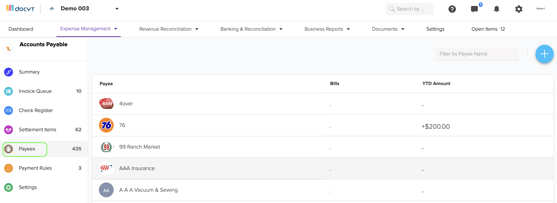
3. Click on any payee to easily access and view important details about the vendor, including their contact information.

Adding a new vendor (payee)
1. To add a new vendor to your list, click on the blue plus icon positioned in the top right corner of the payee's module.

2. Click 'Create New Vendor' or 'Import From Ledger' to add new payees.
3. When you select 'Create New Vendor', a form will open where you can enter all the required details for the new vendor. Remember to click the 'Save Payee' button to save the information.

Ensure to set up new vendors before initiating payment outflow:
So that you know, it is crucial to add new vendors to Docyt before using payment outflow methods like Docyt Check or ACH for that specific vendor. Make sure to input all relevant vendor information into the Payees module accurately. This ensures smooth and efficient processing of payments without any delays or errors.