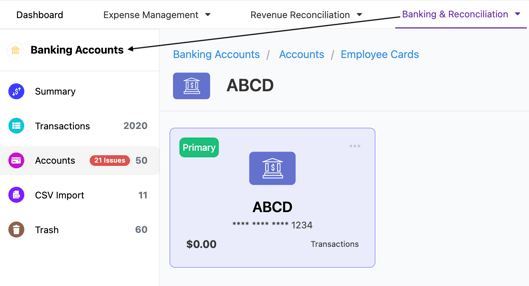Multi-Entity Employee Cards
Overview:
Managing employee expenses across multiple business entities can be challenging, especially for organisations operating in diverse sectors or regions. The Multi-Entity Employee Card solution simplifies this process by enabling businesses to issue and manage employee cards mapped across multiple legal entities or business units. This feature streamlines expense management, ensures compliance, and provides the flexibility required for seamless financial operations.
Significant Limitation:
Users faced a significant challenge: employee cards issued for one business entity could not be linked to another entity. This limitation complicated the process of tracking expenses, requiring manual adjustments and alternative solutions.
Solution:
1. Flexible Card Mapping
i) Employees can have their cards linked to multiple businesses within the same management group.
ii) Cards can be assigned or reassigned across different entities as needed.
2. Centralized Management
i) A single platform to oversee card usage, spending limits, and business-specific configurations.
ii) Streamlined oversight and control reduce administrative burdens.
3. Automated Expense Allocation
i) Expenses incurred on employee cards are automatically categorized and assigned to the appropriate business entity.
ii) Eliminates manual tracking errors and enhances accuracy in financial reporting.
4. Compliance Assurance
i) Ensures that inter-business transactions align with accounting and regulatory standards.
ii) Provides clear audit trails for expense tracking and financial reporting.
5. Enhancing Business Operations:
The Multi-Entity Employee Card feature simplifies cross-business financial operations, enhances transparency, and boosts operational efficiency. By eliminating manual workarounds and improving automation, businesses can focus more on strategic decision-making and growth.
This solution is a must-have for organizations looking to streamline expense management while maintaining compliance and control across multiple business entities.
Steps to Map Credit Cards:
- Click on the Gear Icon located in the upper right corner of the Dashboard screen and select Financial Connections.

- Choose option 'Yes'>Select Business>Select Credit Card>Starting Date> Map Credit Card.

- After the next window appears, select Map Employee Cards.

- In the subsequent window, select the appropriate employee card along with the corresponding business to complete the mapping process. Once finalised, transactions will begin to flow seamlessly from the employee card to the designated business.

- User could check the active card and accounts in the Accounts section in Banking Accounts tab.