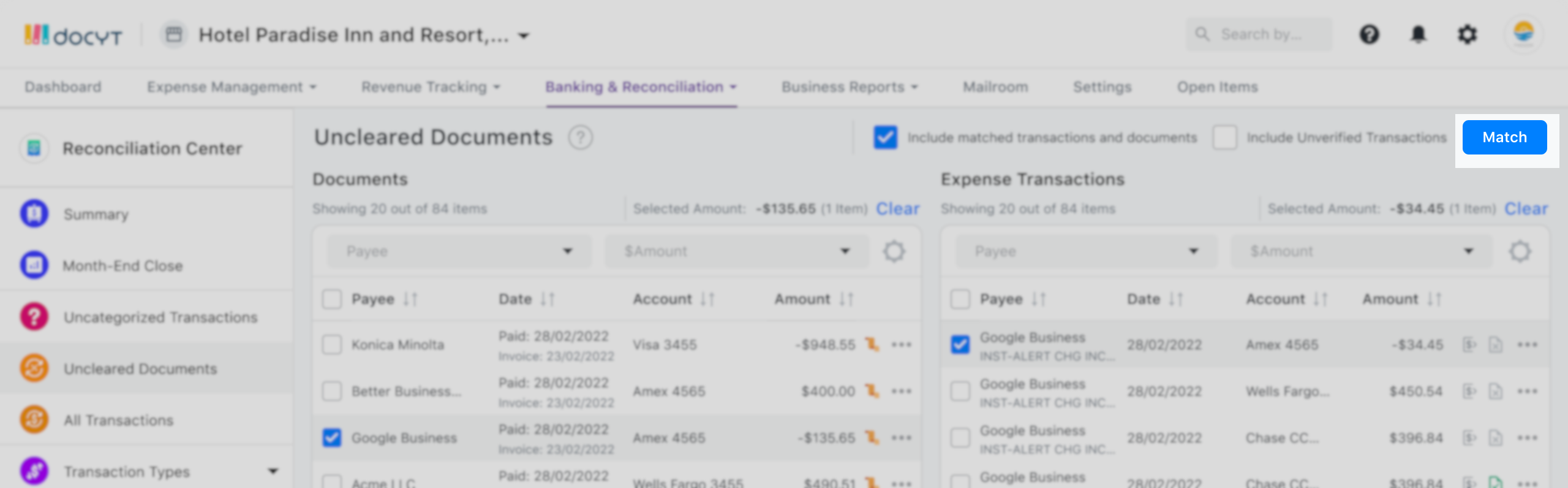Manually Pairing Unmatched Documents with Their Associated Transactions
While the Docyt AI system works hard to automatically match documents with transactions, there may be instances where manual intervention is required. This usually happens when the system does not have enough information to make an accurate match.
The process of manually matching documents to transactions is as follows:
- Log into Docyt.
- Navigate to the reconciliation center.
- Navigate to the Uncleared Documents section.
- Select the document that you want to match with a transaction.

- Search for the relevant transaction using available filters such as date range, description, vendor name, account, or amount.
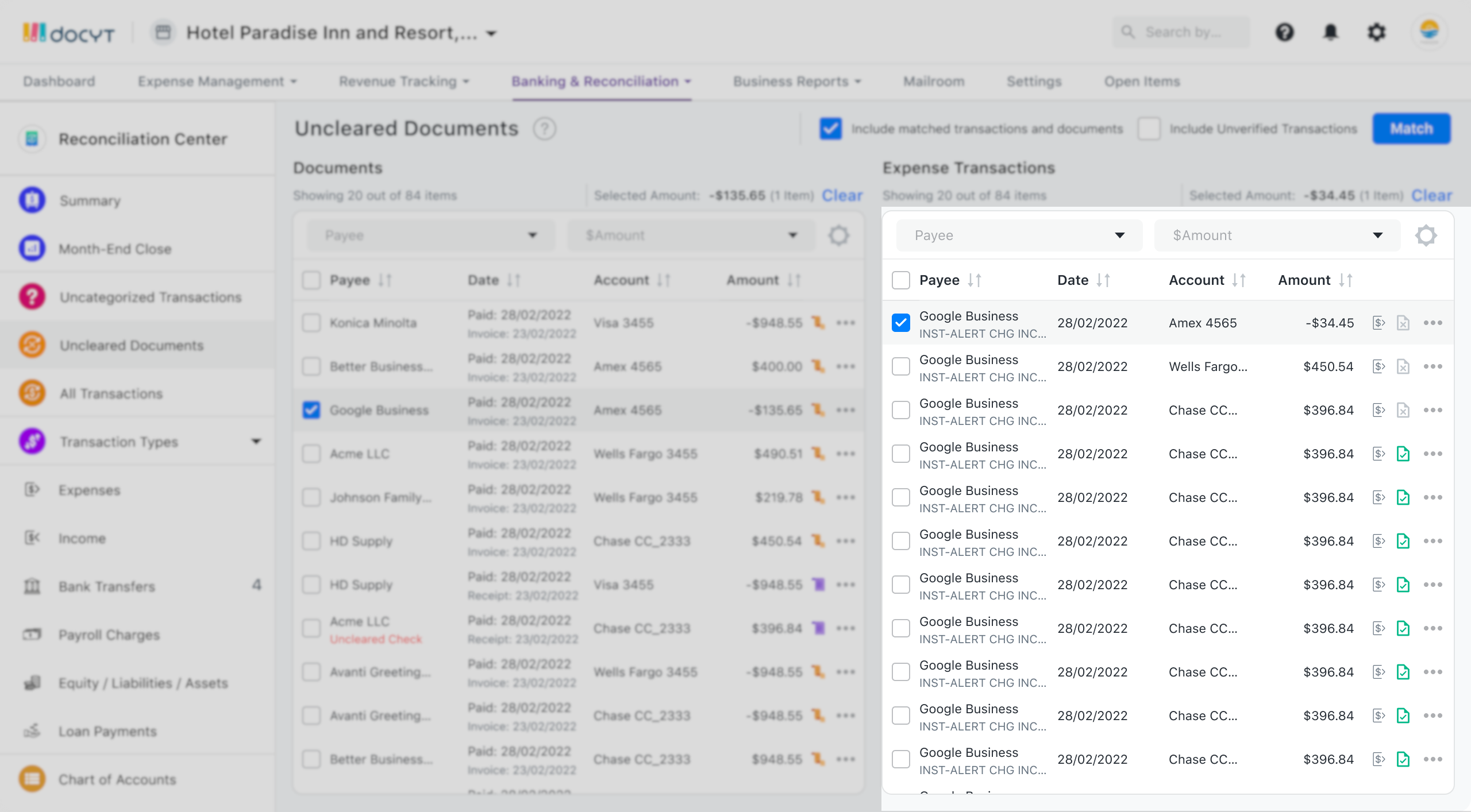
- Once you've found the correct transaction, click on the 'Match' option to link the document with the transaction.