Managing Payment Method Access
Learn how to configure payment method access for employees and optimize receipt uploads.
Payment Method Access Configuration:
- Access Settings: Click on the 'Settings' option in the primary header menu.

- Navigate to Business Employees: Select 'Business Employees' from the left navigation menu.

- Select Employee and Scroll to Payment Methods: Click on the employee's name and scroll down to the payment methods section.
- Enable Specific Payment Method: Activate only the relevant payment method for the employee. This ensures that only their designated payment method will be available when uploading receipts.
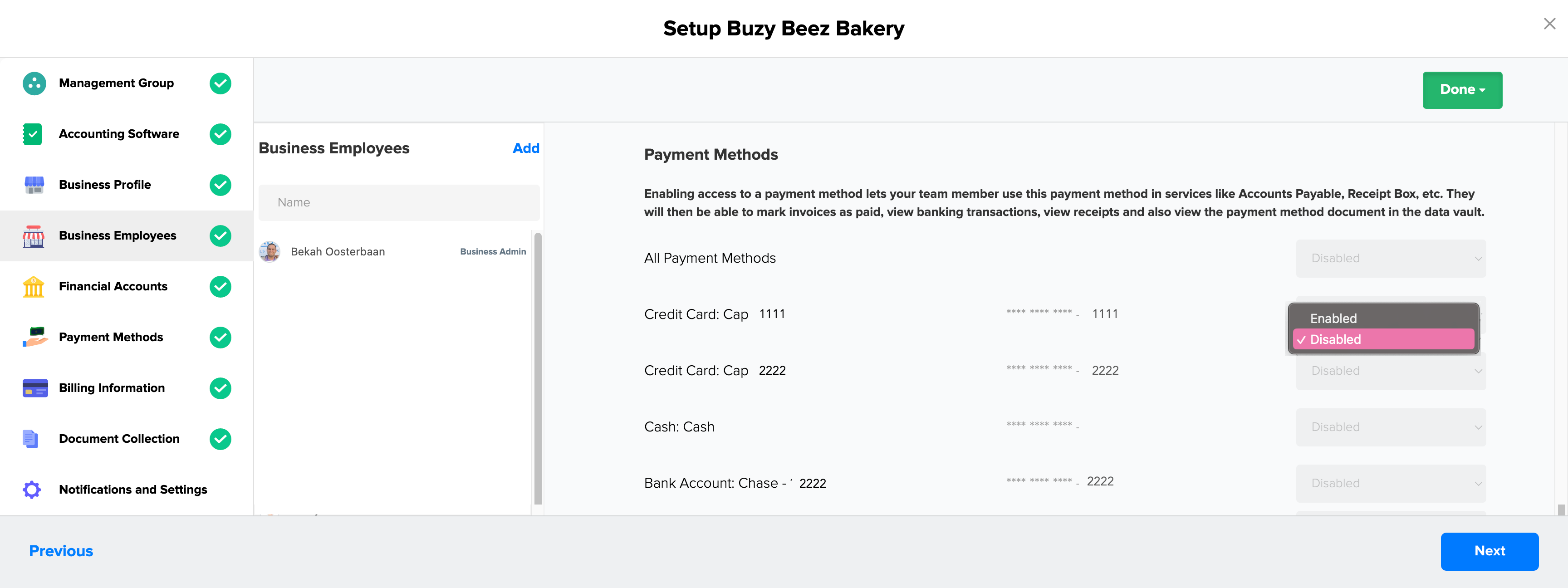
Remember, granting access to a payment method means the employee will be able to view transactions and data related to the card in other areas, including banking accounts and reports. Keep this in mind when managing your Docyt settings to maintain control over the visibility of your sensitive business information.