Hospitality Miscellaneous Income Departmental Report (Schedule 4)
Table of Contents
- Accessing the Report
- Report Customization
- Excel or PDF Format Export
- Report Content Breakdown
- Advantages of the Report
- Sample Report
- Troubleshooting Inaccurate Data
Accessing the Report
- Log in to your Docyt account.
- From the top navigation menu, select 'Business Reports' from the drop-down menu. In the subsequent menu, choose 'Departmental Reports'.

- On the Departmental Reports page, locate and click the 'Miscellaneous Income' option to access the report.

- Customize the report parameters by selecting the desired period and column options.

- Incorporate Budget columns into your reports. Click here to learn more.
- Generate the report and review the detailed results to gain valuable insights into revenue performance and financial accuracy.
Limited Access: This report is exclusively available for select Docyt Plans. If you don't have access, please contact support@docyt.com for help.
Report Customization
1. Use the drop-down menu in departmental reports to add new columns based on the selections.

2. Click 'Customize' to add new columns to the report, namely Percentage Column, Last Year, Per Available Room (PAR), Per Occupied Room (POR), and Budgets Comparison.

3. You can also customize the report columns for multiple months.

4. The table below provides the formula for calculating PAR $ (Per Available Room) and POR $ (Per Occupied Room) for both the Period to Date and Year to Date, respectively. This information can be found in row 3 of the below table.
| PTD (Period To Date) | YTD (Year To Date) | ||||
| PTD $ | PAR $ | POR $ | YTD $ | PAR $ | POR $ |
|
PTD Amount |
(PTD Amount) ÷ (Rooms Available to Sell) |
(PTD Amount) ÷ (Rooms Sold) |
YTD Amount |
(YTD Amount) ÷ (Rooms Available to Sell) |
(YTD Amount) ÷ (Rooms Sold) |
5. You can also customize the columns in the report at the first level of data drill-down using the drop-down menu. This allows you to personalize the report further and tailor it to your needs.

Export Report to Excel or PDF format
- Generate and review the desired report in Docyt.
- To export your report to Excel or PDF format, go to the top right corner of the report page and find the three-dots menu icon (...). Click on the three dots to reveal the menu options, and from there, select 'Export as Excel' or 'Export as PDF'.

- A notification will appear, indicating that the report can be downloaded from the 'Data Export' section of Docyt.

- To download the report, navigate to the 'Data Export' section by clicking the 'Data Export' link mentioned in the notification. On the 'Data Export' page, click the ellipsis menu and select the 'Download' option.
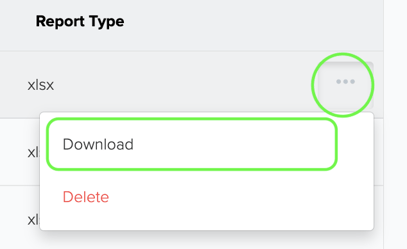
Components and Sections of the Report
The Hospitality Schedule 4 report in Docyt provides a comprehensive breakdown of miscellaneous income sources. Here are the sections you will find in the report:
-
Attrition Fees: Fees collected due to attrition or non-fulfillment of contractual commitments.
- Cancellation Fees: Fee income received from transient guests and groups that cancel their reservations for guestrooms, food and beverage, and other services after a contracted or cutoff date is included in this line item. “No-show” revenue from individual guests who do not show up for a guaranteed reservation and “early departure fees” from the guests who check out earlier than the scheduled departure date are included in Other Revenue in the Rooms department.
- Cash Discounts Earned: Discounts earned by the payment of hotel creditors' accounts within the discount period are included in this line item. The revenue recognized should be the amount of the cash discount earned. Sales and occupancy tax discounts resulting from the hotel remitting payments within the taxing jurisdiction’s discount period are also included in this category.
-
Commissions: Income generated from commissions received.
-
Guest Related Foreign Currency Transaction Gains (Losses): Gains or losses resulting from foreign currency transactions related to guest activities.
-
Guest Laundry and Dry Cleaning: Income earned from guest laundry and dry cleaning services.
-
Interest Income: Income earned from interest on deposits or investments.
-
Net Revenue from Renting Mixed Ownership Units: Revenue generated from renting mixed ownership units.
-
Other Breakage: Miscellaneous income from unclaimed deposits or refunds.
-
Package Breakage: Income from unclaimed or unused package components.
-
Proceeds from Business Interruption Insurance: Income received as compensation for business interruption.
-
Resort Fees: Fees charged for providing additional resort amenities and services.
-
Space Rental and Concessions: Income earned from renting out space or concessions within the establishment.
-
Other: Miscellaneous income sources not covered in the above sections.
-
Total Miscellaneous Income: The sum of all the miscellaneous income sources.
Benefits
-
Better Financial Analysis: Gain insights into various miscellaneous income sources to track revenue streams effectively.
-
Revenue Optimization: Identify potential areas for growth and revenue enhancement within the miscellaneous income categories.
-
Streamlined Reporting: Consolidate miscellaneous income data in one report, simplifying financial analysis and decision-making.
Sample Report
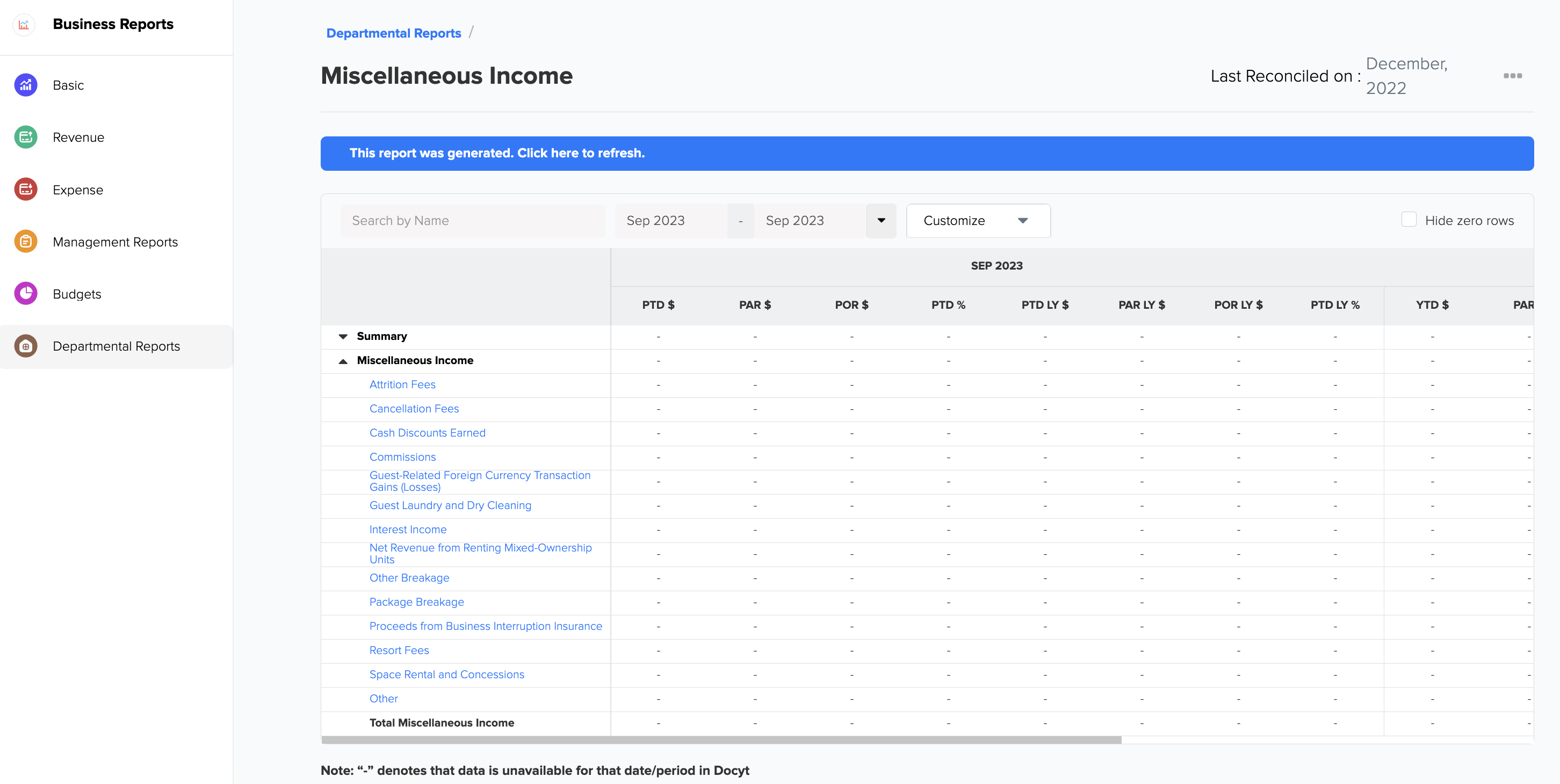
What to do if Report Data is not Accurate
For inaccurate data:
- Consult with your Docyt Account Manager for guidance and resolution.
- For general support questions, please email Docyt support at support@docyt.com to help troubleshoot and resolve discrepancies.
Hospitality Brands that Trust Docyt
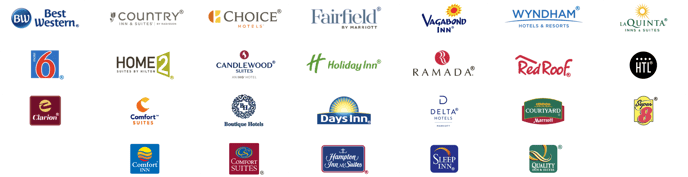
Docyt is a Hospitality and Lodging Industry Partner
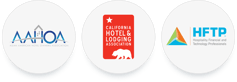
We greatly appreciate your feedback!
👍 Vote for helpfulness! Your feedback matters. Let us know if our articles are helpful to you. Your vote counts!