Managing Financial Institution Connections on iOS Docyt App: A Step-by-Step Guide
With Docyt, managing your financial institution connections is easy. The 'Financial Connection Center' provides a convenient snapshot of all the financial institutions you use across all your businesses in Docyt. From this area, you can view existing accounts or add new ones. Plus, Docyt's auto-categorization and auto-matching features ensure that documents and payments are accurately matched with your live bank feed transactions. So, with Docyt's 'Financial Connection Center', managing your finances has never been simpler.
- Log into the Docyt app on your Android device. Tap
 or menu.
or menu. - Tap on
 Financial Connections
Financial Connections
- Tap on the account to view additional details
Connect a new financial institution
- Tap on Connect a new financial institution

- Select the Management Group. (This often has the legal business name of the company listed) and tap continue.

- Docyt uses a third party company called PLAID to verify and connect your account. Tap "Continue"

- Locate your financial institution in the PLAID window.
- Follow on screen prompts to log into your financial institution. When you have successfully authenticated your account you will be returned to the Docyt app.
Reconnect an existing financial institution
- Log into the Docyt app on your Android device. Tap
 or menu.
or menu. - Tap on
 Financial Connections
Financial Connections - Locate the account with the Disconnected status.
- Tap Reconnect
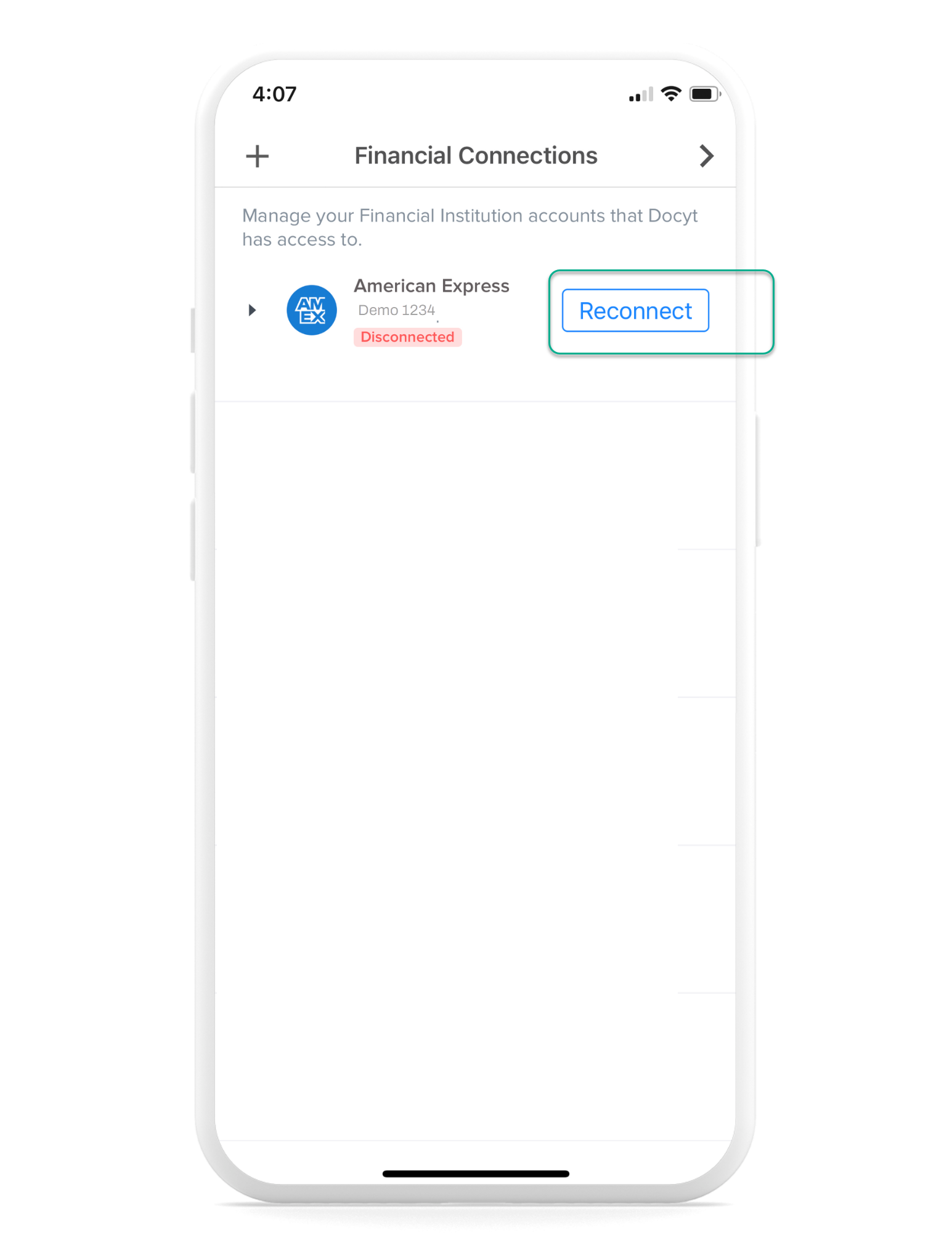
- Docyt uses a third party company called PLAID to verify and connect your account. Tap "Continue"

- Follow on screen prompts to log into your financial institution. When you have successfully authenticated your account you will be returned to the Docyt app.