Import: Vendors From QuickBooks into Docyt
Completing this setup will reduce manual entry and improve automated data extraction.
- To access the Docyt modules, simply log in to your Docyt Account and click on the name of your business from the dashboard.
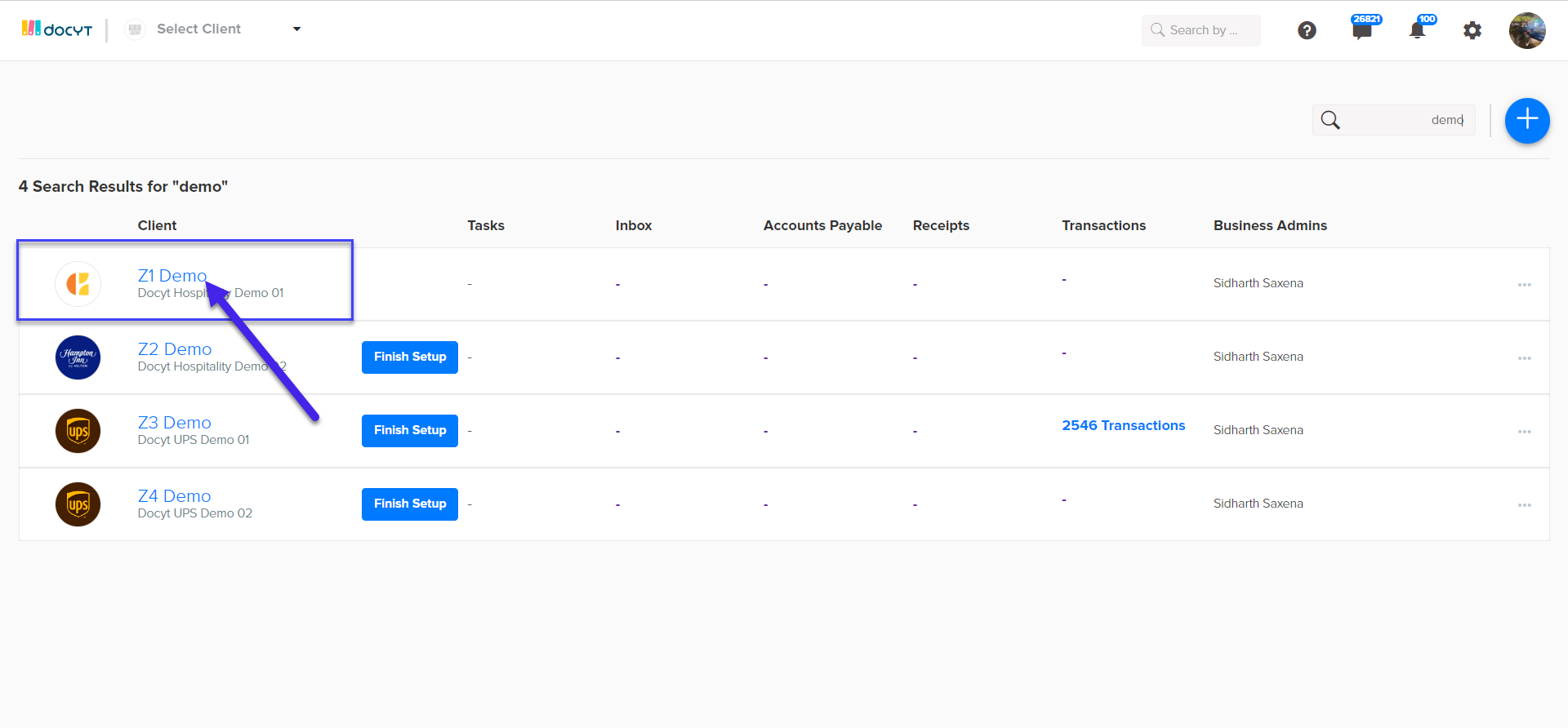
- After logging in to your Docyt Account, navigate to the top bar menu and click on the 'Expense Management' tab. From there, select 'Vendors' and then 'My Vendors' to access the desired modules.
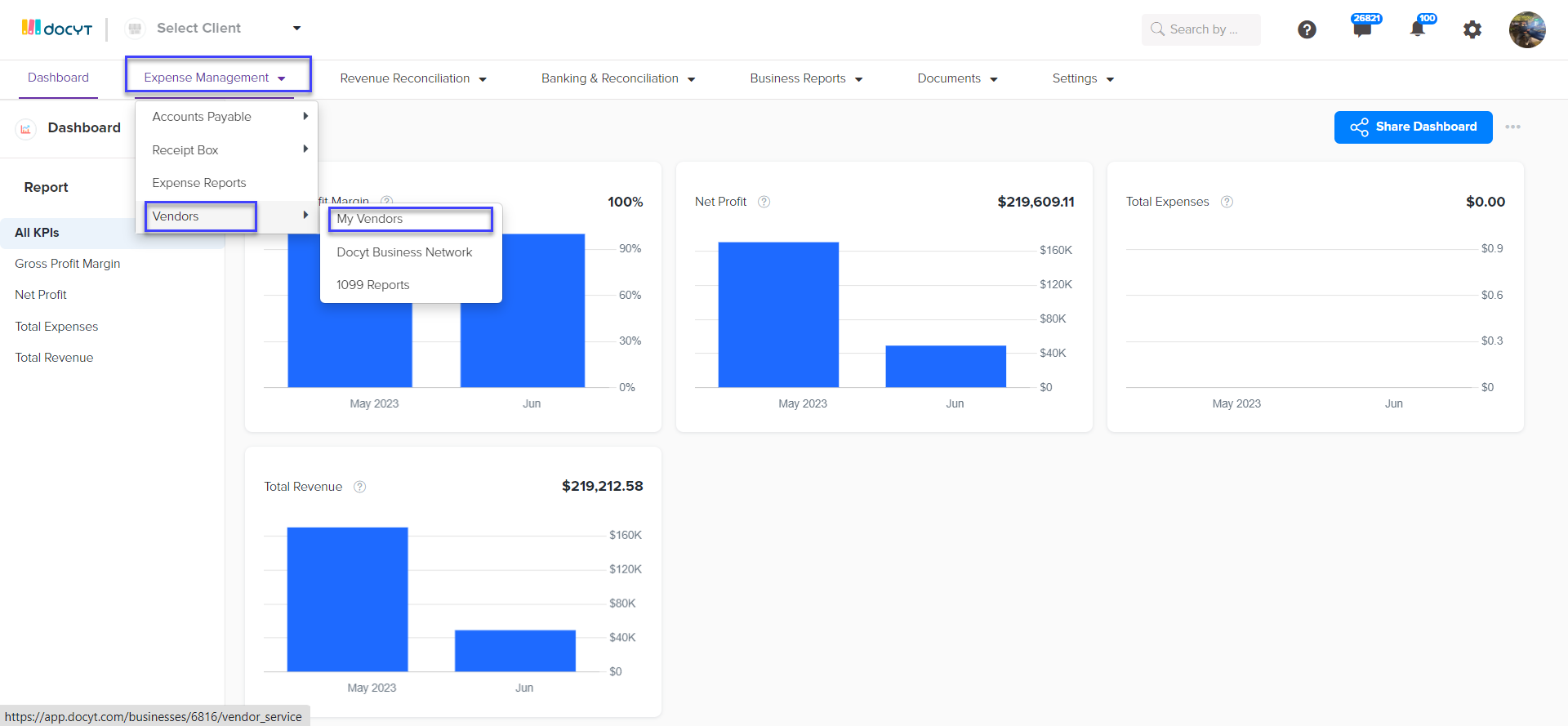
- Click on the blue button labeled 'Add/Import Vendors' located in the upper right corner. Next, select 'Import Vendors from QuickBooks'.
- Select the vendors you want to import using the checkboxes on the left. Once you have made your selections, click on the 'Continue' button to begin importing the vendors.