Tracking Docyt Check Payments: A Step-by-Step Guide
To easily keep track of payments made with Docyt Check, follow these straightforward steps:
-
To access the Invoice Queue in Expense Management and view your accounts payable, follow these steps: Select Expense Management > Accounts Payable > Invoice Queue.

-
Navigate to the 'Paid' tab to conveniently view all the invoices that have been paid.

-
To track the payment status of a specific invoice, you have two options to view the Docyt check and its status for any paid invoice, as mentioned below:
a. By clicking on the amount of the paid check, a drop-down list will appear with the option 'View Check'. Click on 'View Check' to access the check details.

b. Alternatively, you can click on the invoice to open it and its data. Then, click the three dots and select 'View Check' from the menu, as shown in the figure below.

-
Once you've chosen 'View Check' as described above, you will be taken directly to the detailed information about the check.
- In the check details, you will find the 'Check Status' section, where you can easily track the status of the Docyt Check that has been issued.
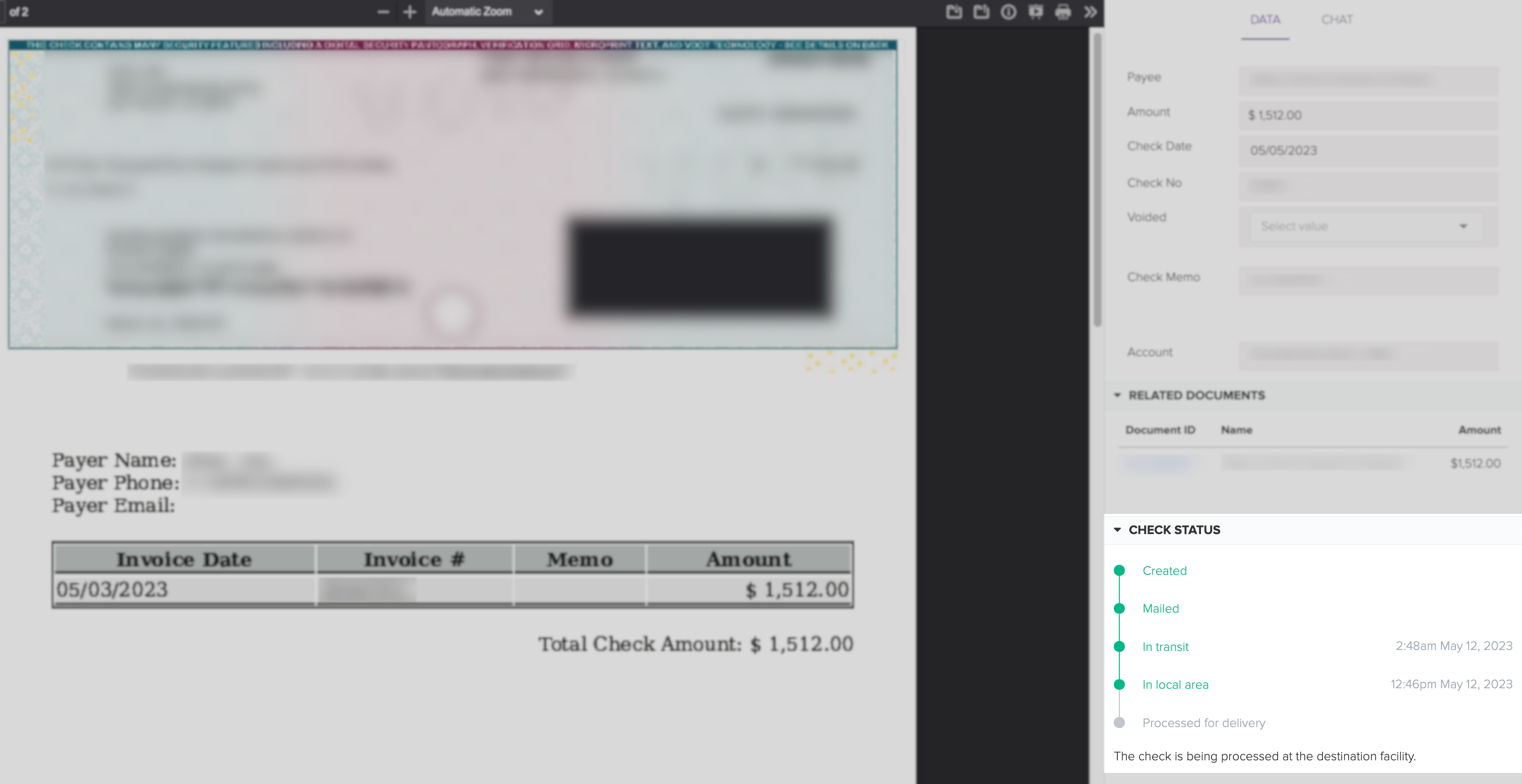
- By tracking the check's progress during delivery, you gain visibility into its status. You can easily monitor the updates to ensure the check is delivered successfully.

How to Use a "Check Register" in Docyt:
https://pages.docyt.com/knowledge/using-check-register-docyt