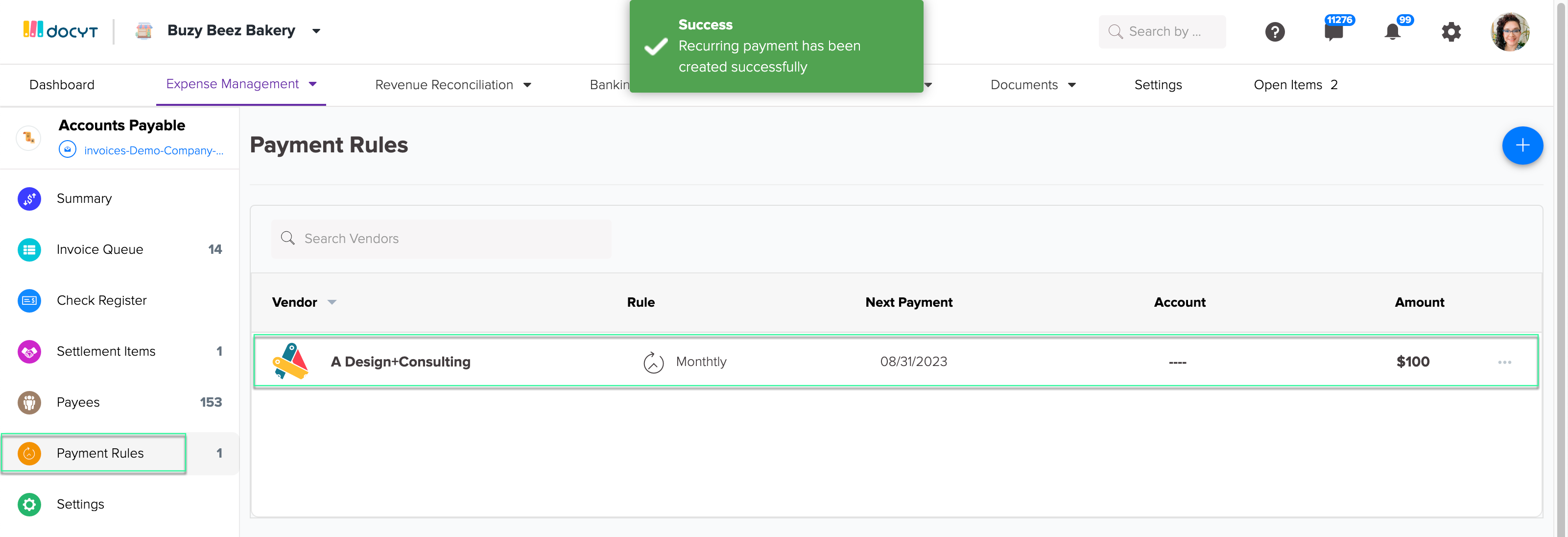How to Set Up Recurring Payments to Vendors with Docyt Check & Docyt ACH
Follow these steps to set up recurring vendor payments with Docyt Check & Docyt ACH information.
- Log into Docyt
- Click on 'Expense Management'. Choose Accounts Payable. Select Payment Rules.
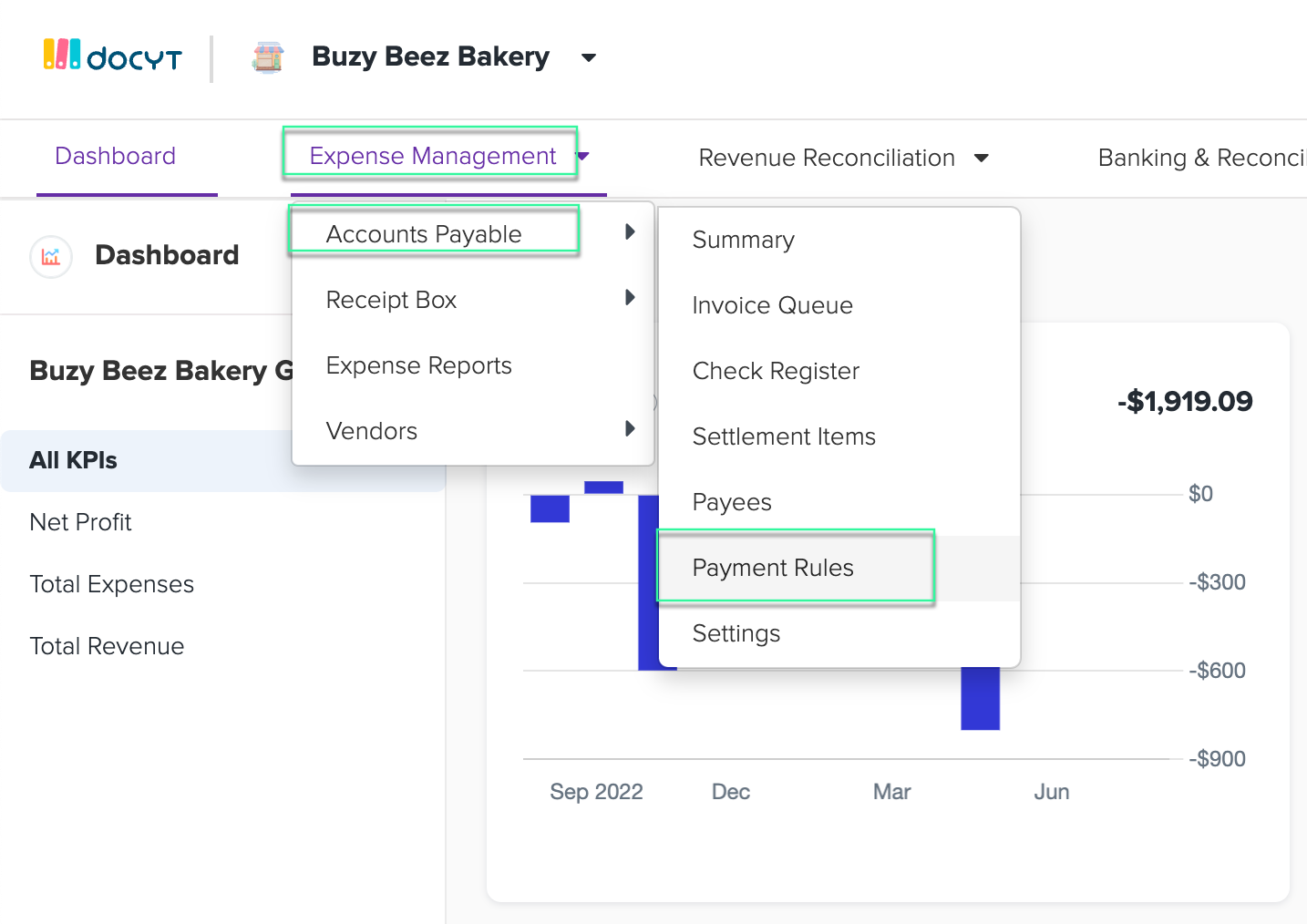
- Click on the blue plus button and 'Add Recurring Payment Rule'.
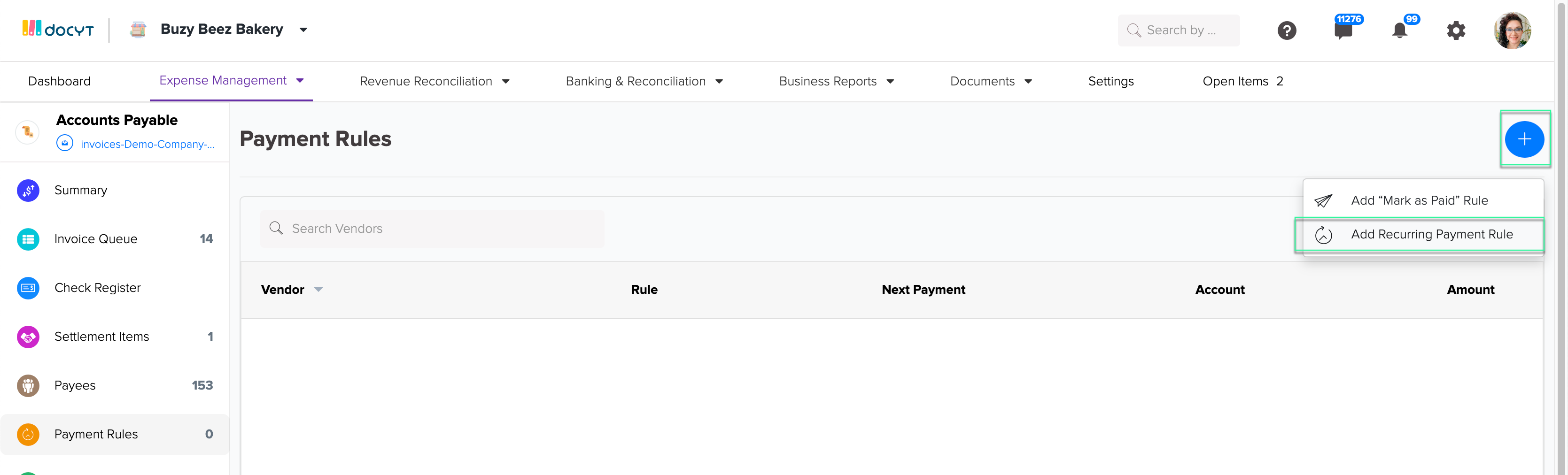
- Enter the following details:
- Payee/Receiver: Choose a Payee.
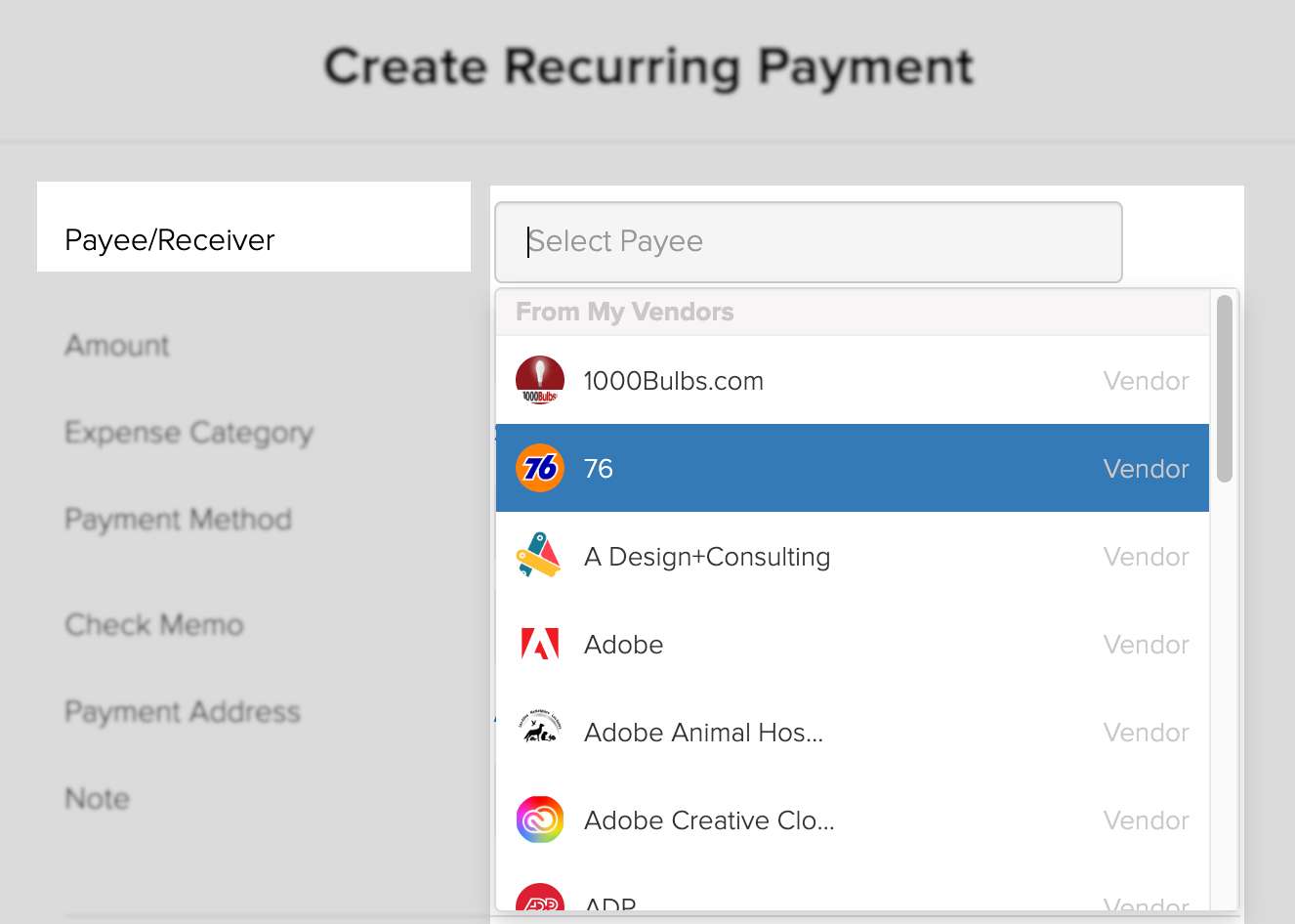
- Amount: Enter the payment amount.
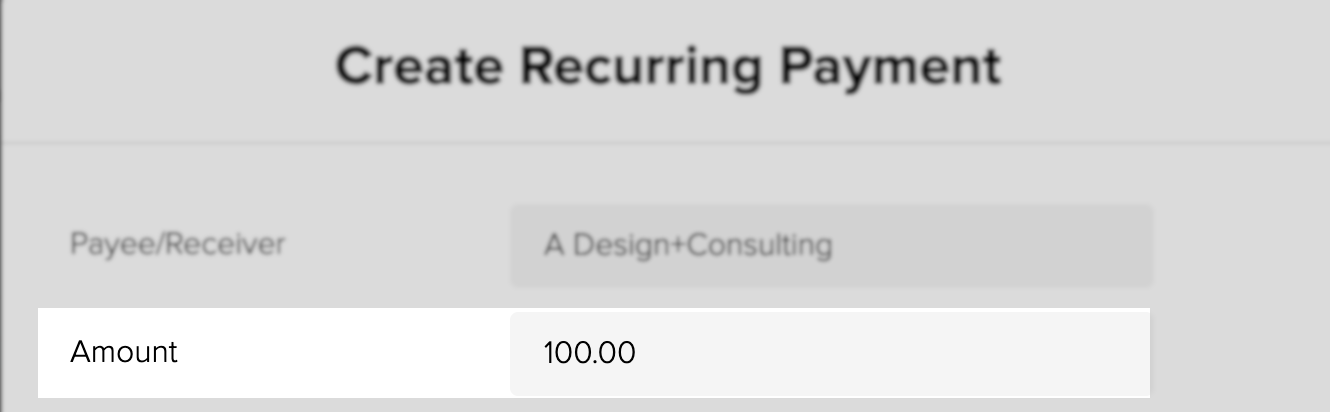
- Expense Category:
- Click on Select Category.
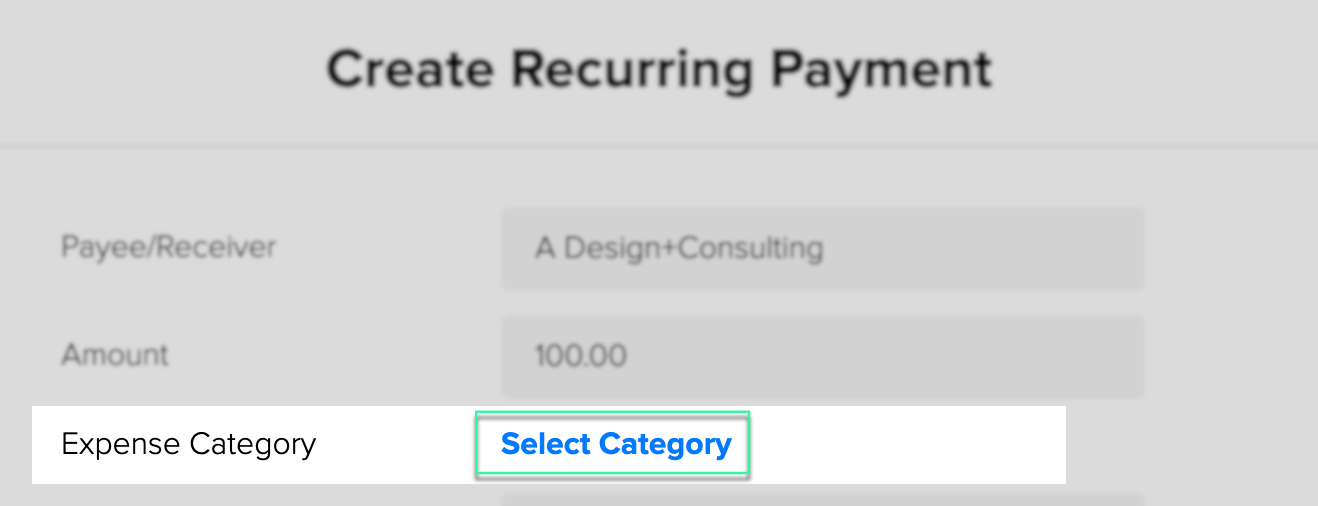
- At the bottom of the screen, you will see a box that opens up. Click on 'Select Chart of Account' to choose the expense account with which you would like to associate this transaction.

- Click the blue save button.
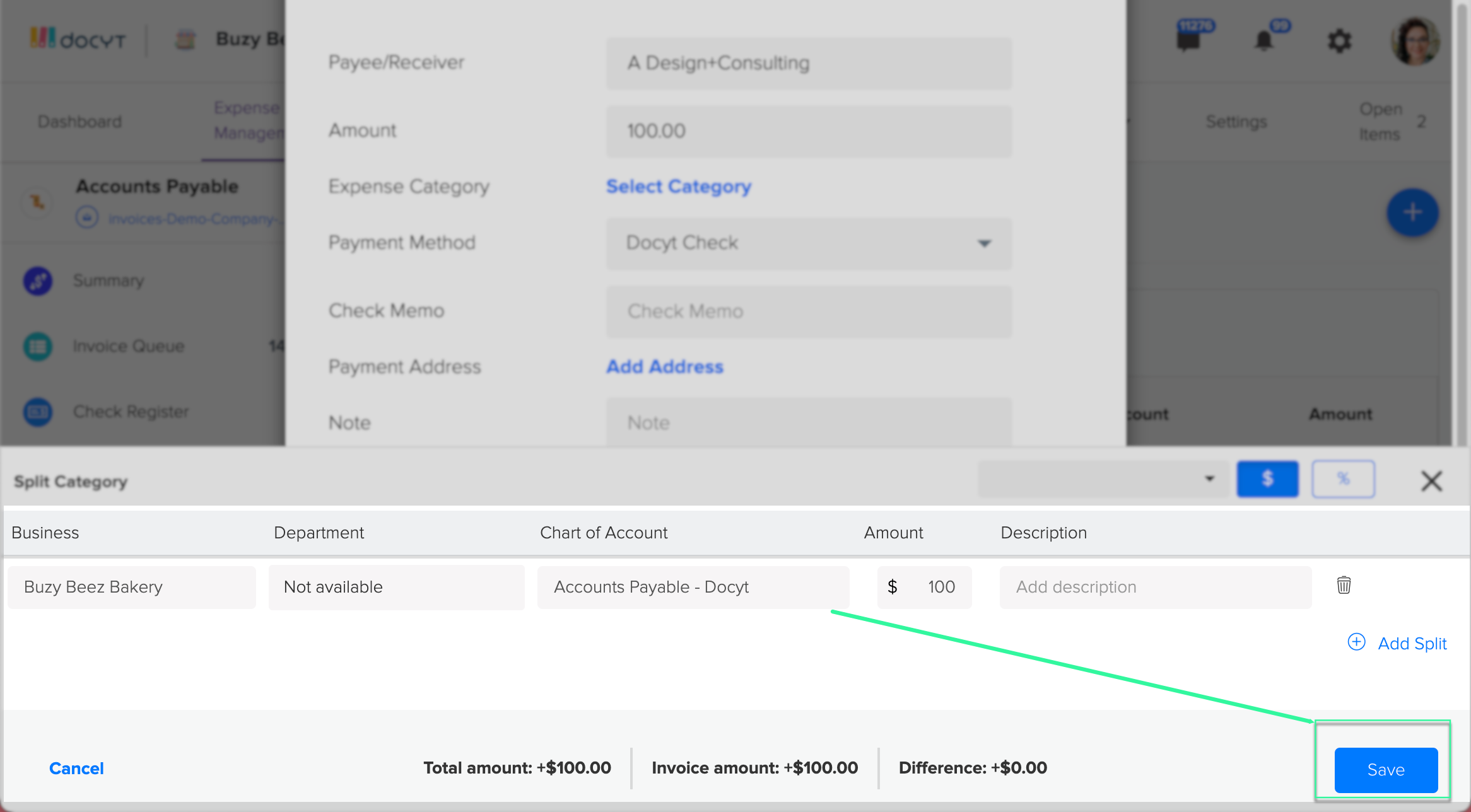
- Click on Select Category.
- Payment Methods: Choose Docyt Check or ACH Payment.
The Payees/Receiver must be registered on the Docyt Network when making ACH payments.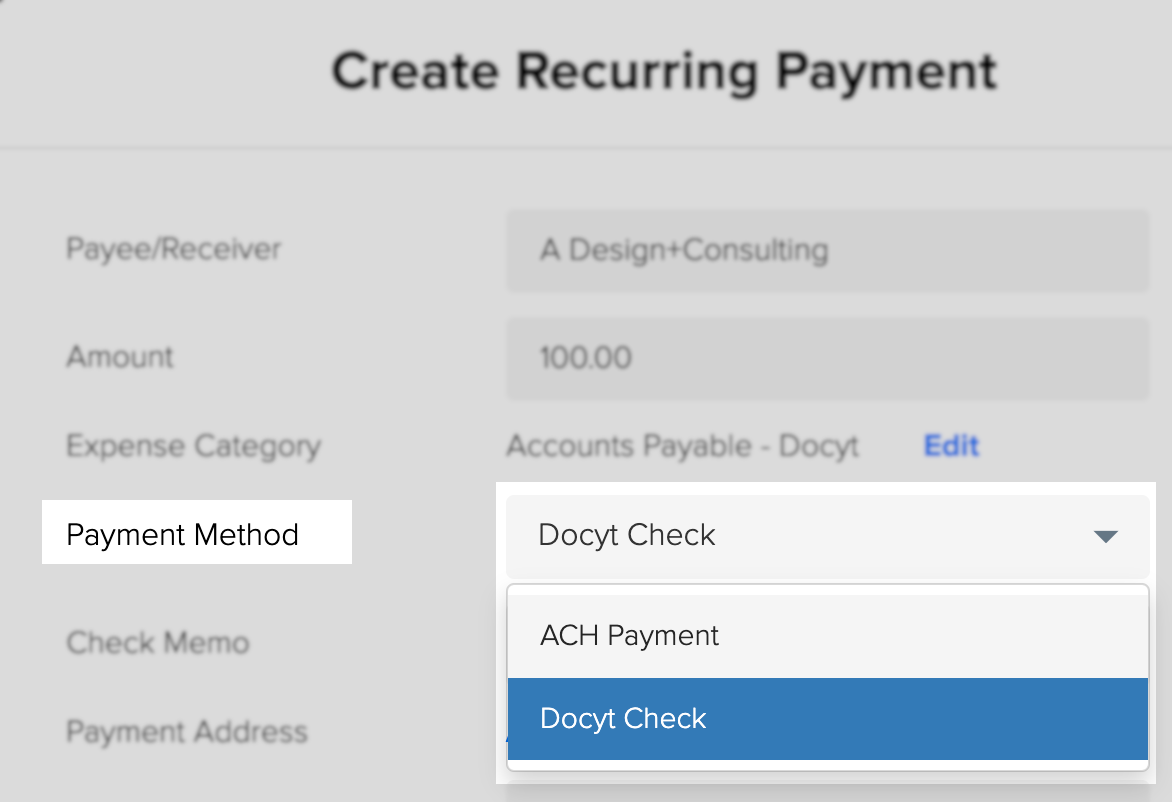
- Check Memo: The memo will be included in the payment.
- Payment Address:
- Click on 'Add Address'.
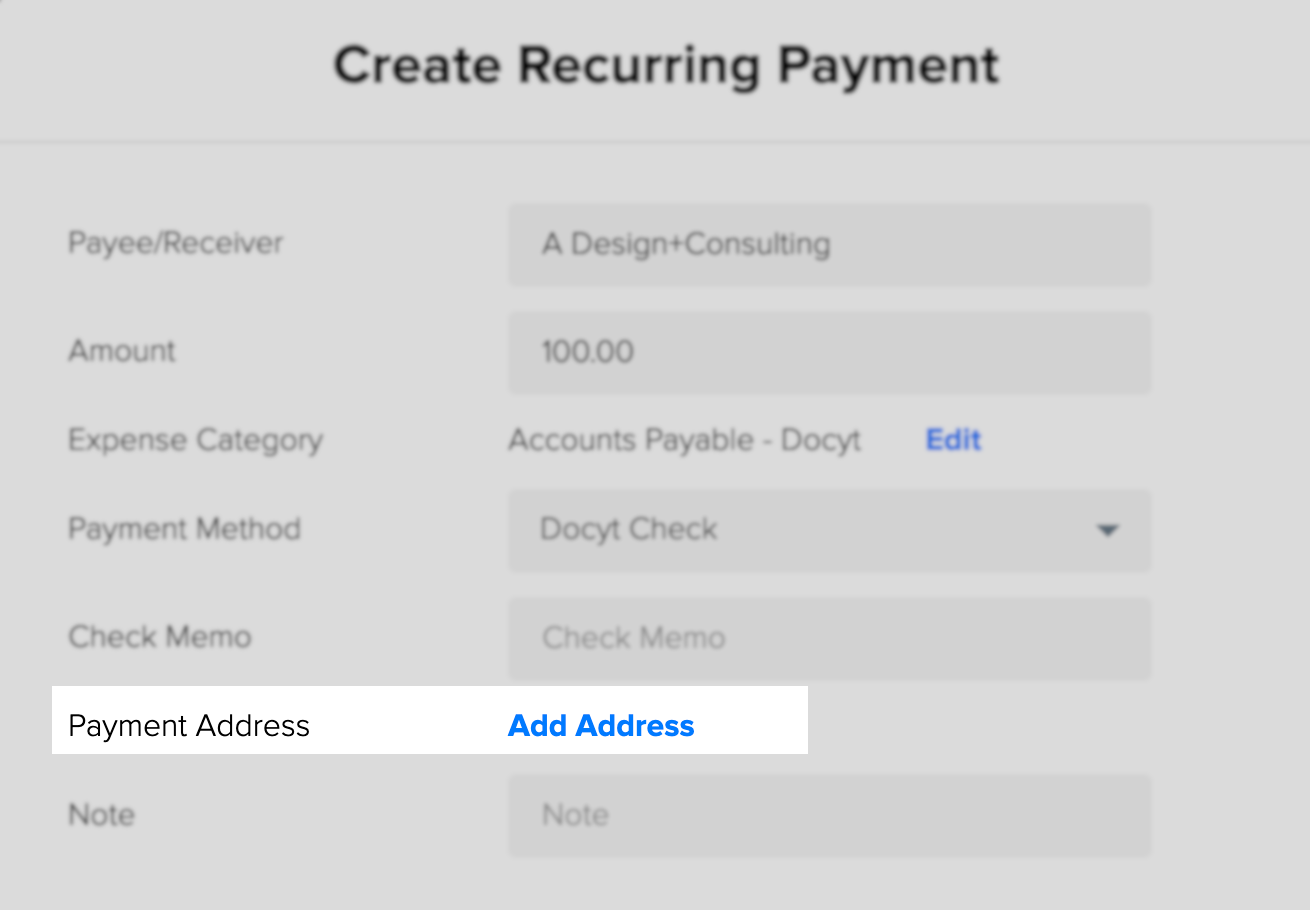
- Please check the box and select the vendor's payment address to ensure that the payment is sent to the correct address.
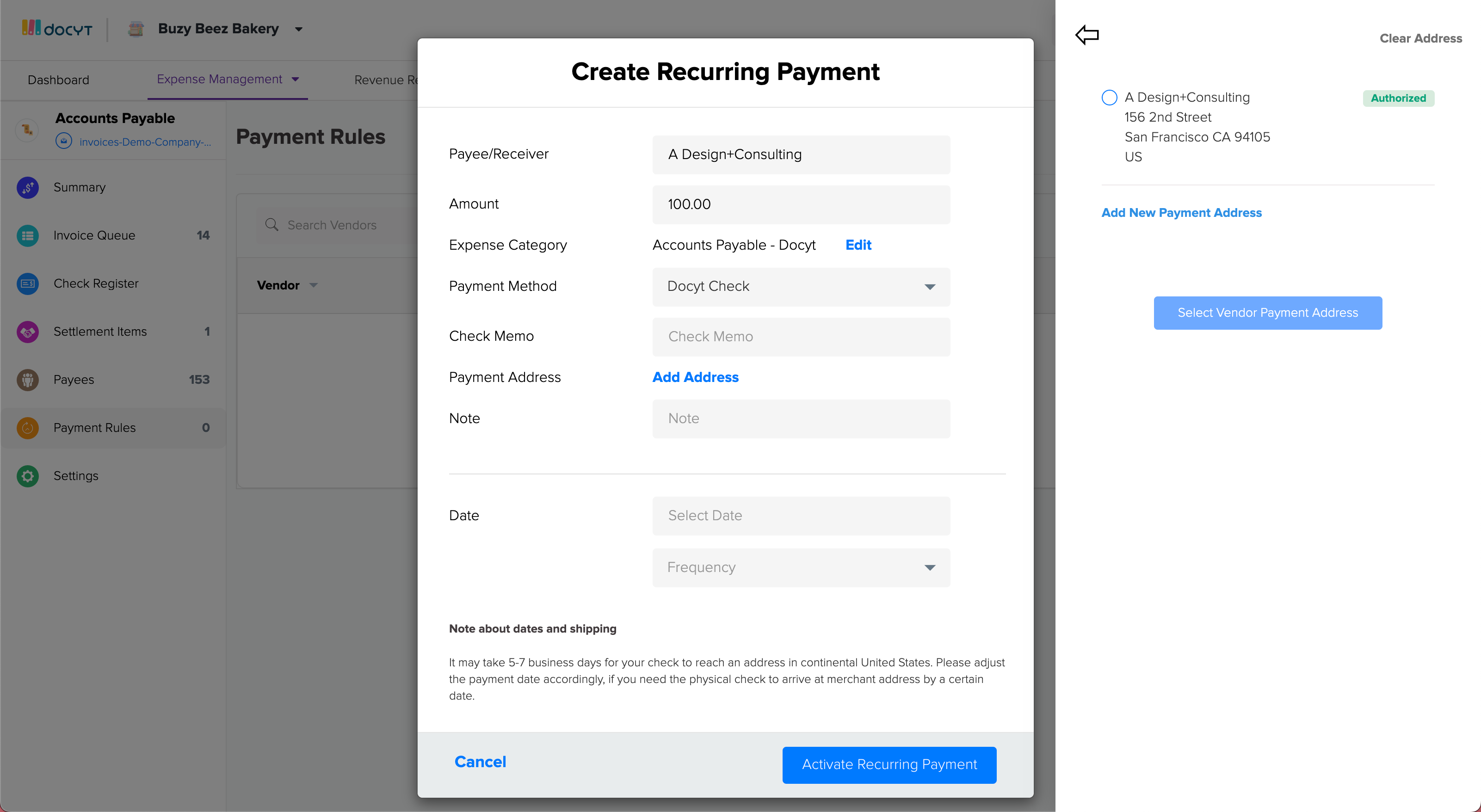
- Click on 'Add Address'.
- Date.
- Date: Select the payment date
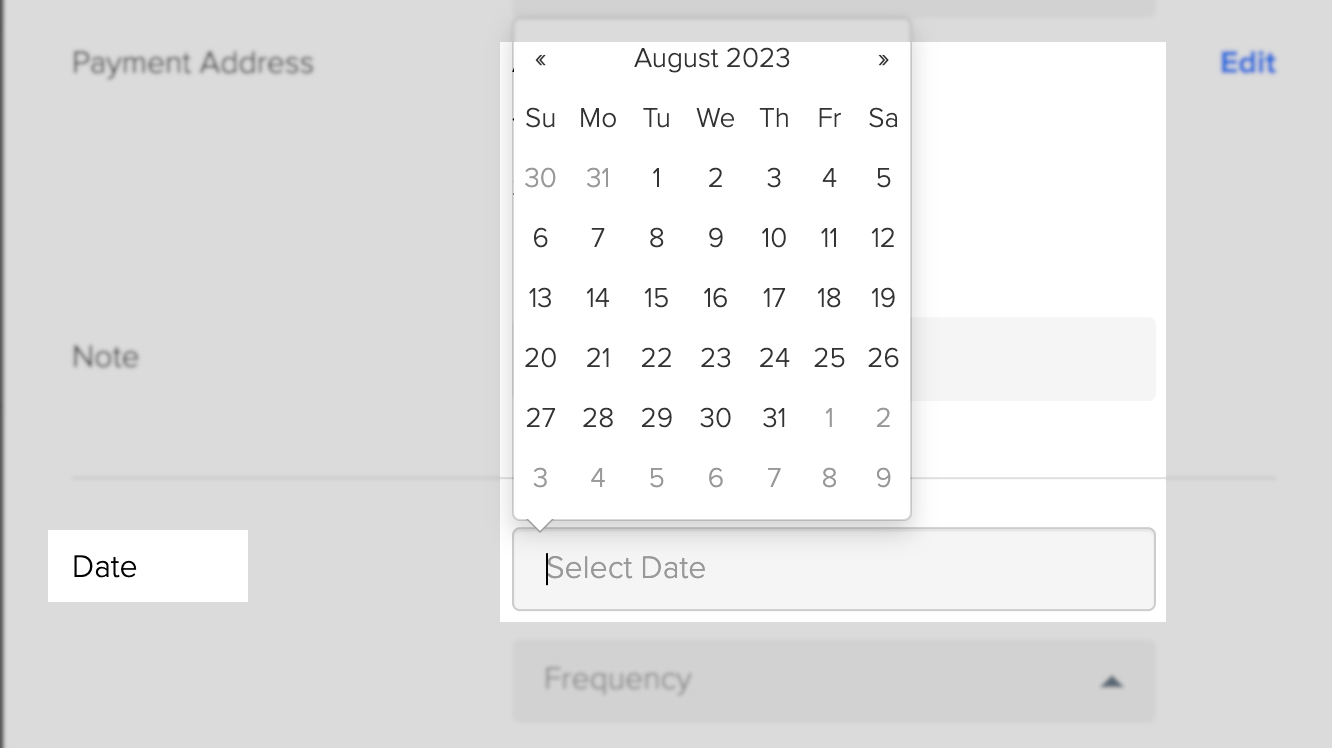
- Frequency: Select the frequency.
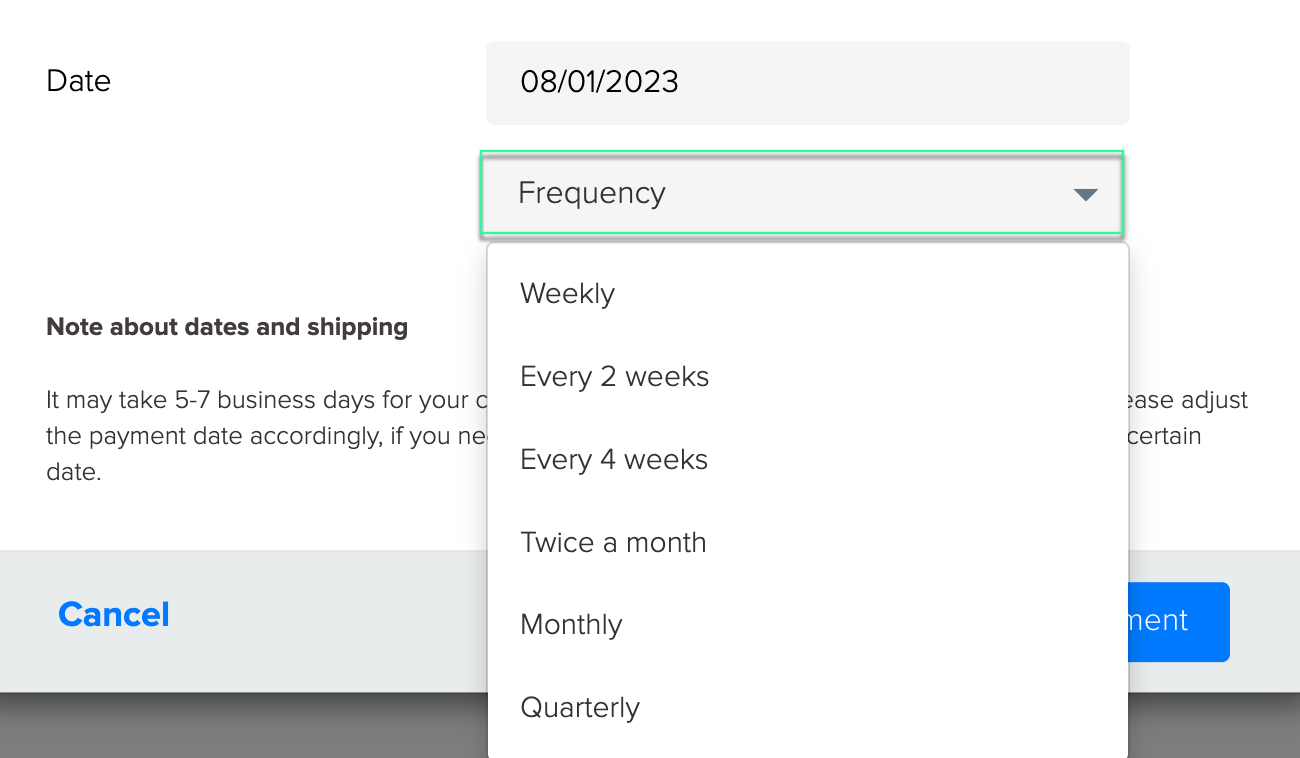
- Date: Select the payment date
- Payee/Receiver: Choose a Payee.
- Note about dates and shipping
Your check may take 5-7 business days to reach an address in the continental United States. Please adjust the payment date accordingly if you need the physical check to arrive at the merchant's address by a specific date.: - Please review the details to ensure they are accurate and click on the 'Activate Recurring Payment' button.
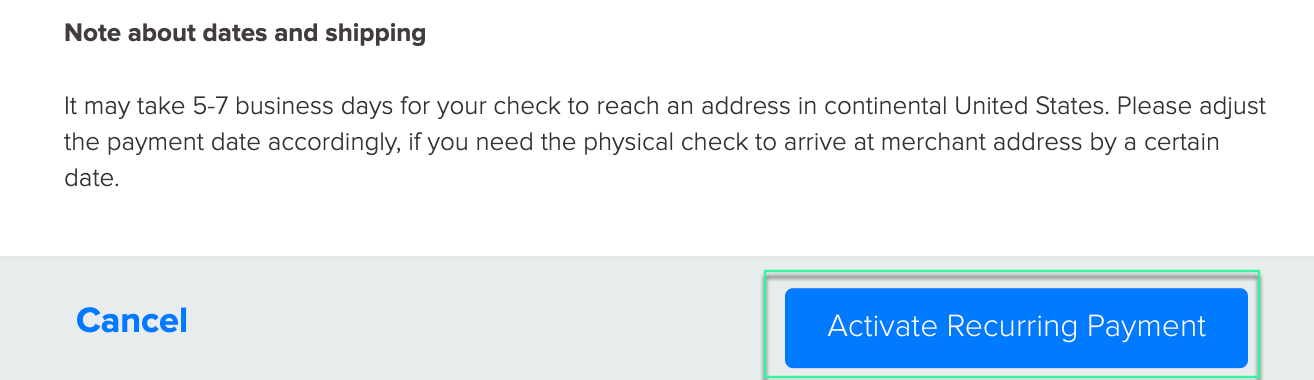
- You have successfully set up a recurring payment. To view your recurring payments, navigate to the payment rules in your Accounts Payable Module.