- Help Center
- Revenue Integration & Reconciliation
- Hospitality Revenue System Integrations
-
Top FAQs from Business Owners
-
Docyt Mobile App
-
Navigation & Getting Started
-
Flagged Transactions & Document Requests
-
Docyt Setup, Personal & Business Settings
-
Financial Connections
-
Accounts Payable
- Setup
- Managing and Processing Invoices
- The UPS Store®
- Document Management
- Vendor Credits
- Accounts Payable Approval Settings
- Bill Pay
- Docyt Full Service Check
- Docyt ACH
- Self-Print Check
- Mark As Paid, Do Not Pay & Recurring Payments
- Split Expenses
- Accrue Expenses
- Intercompany Settlement
- Vendors & Payees
- W-9 & 1099
-
Split Expenses, Accrue Expenses & Intercompany Settlement
-
Expense Reports & Employee Reimbursement
-
Receipt Management
-
Business Reports & Budgets
-
Vendors, Payees, W-9 & 1099
-
Revenue Integration & Reconciliation
-
Reconciliation Center
-
Accounts Receivable for The UPS Store®
-
Business Mailroom
-
Accountant
-
Product Updates
-
Docyt University
How to Schedule Reports in Oracle Opera 5 (Desktop) Property Management System?
The steps here show the setup for 'Financial Payments and Revenue' Report.
1. Navigate to the 'Reports Scheduler' in the 'Miscellaneous' section.

2. Click on 'New' button.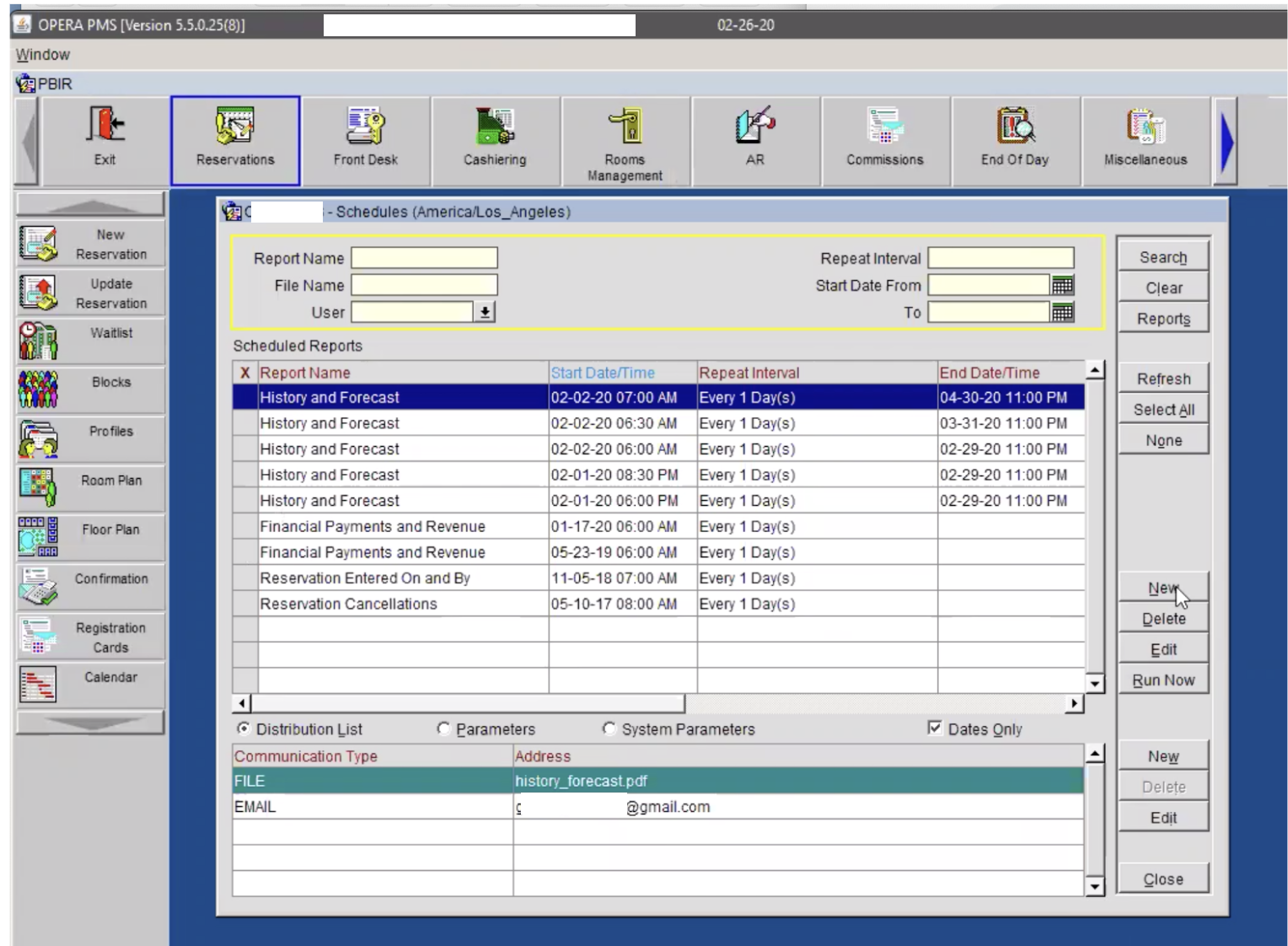
3. Search for the Report Name: Financial Payments and Revenue (REP Name: findeptcodes)
4. Choose the report from the list.
5. Select the 'Fax/E-mail' checkbox.
6. Click the 'OK' button.

7. Set Repeat: Every 1 Day.
8. Set Repeat Until: Indefinite.
9.Click the OK button.

10. In 'To Email' field, Input your revenue-______@docyt.io email address.
11. Click OK button.
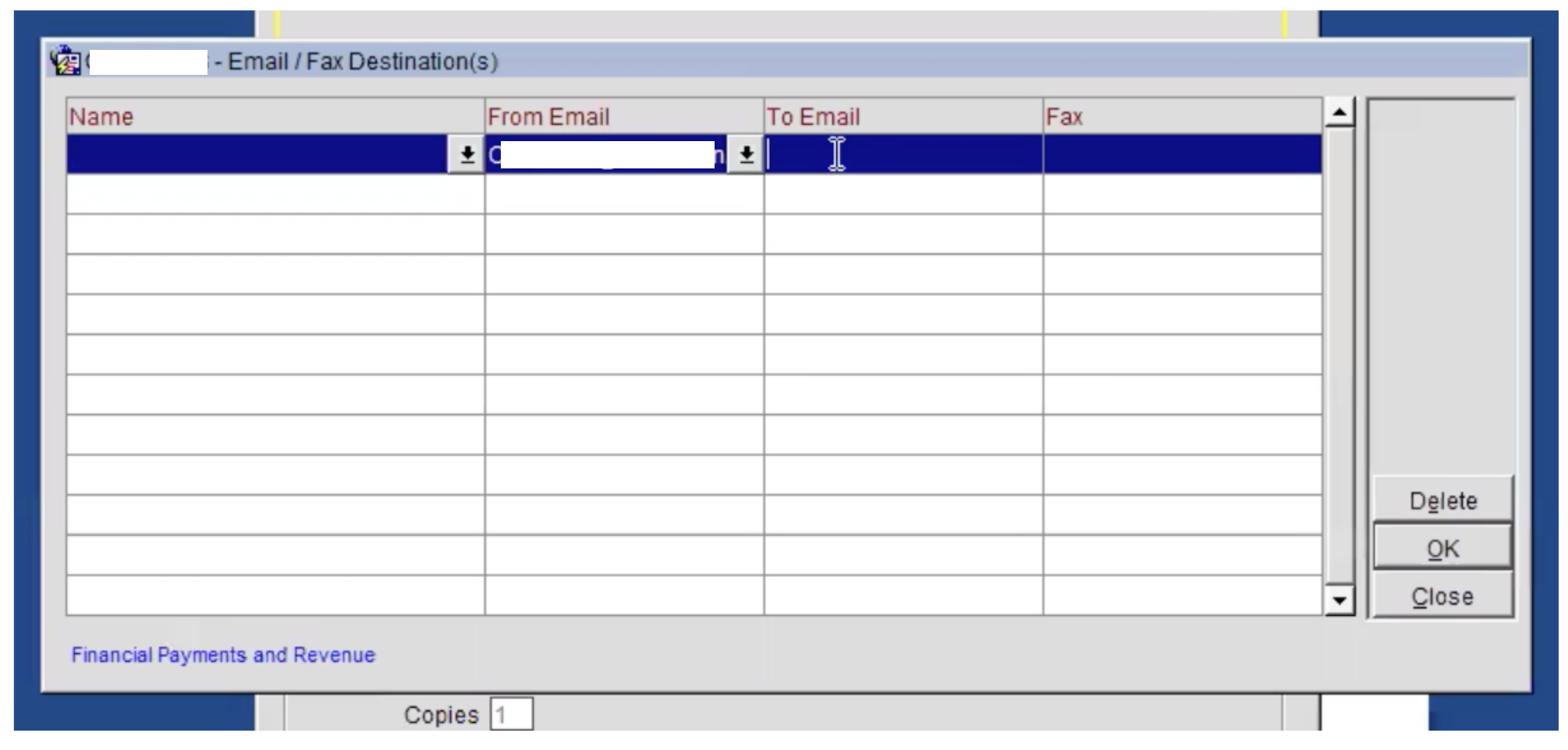
12. In 'Types' field, select: All
13. In 'Date Range' field, select: Month to Date
14. In 'Display: Revenue' field, select: Net
15. Click 'Preview' button.

16. Once you are on the next screen, simply click on the 'Close' button.

17. Now in the list of scheduled reports, select the scheduled report that you just created. To specify the parameters, click on the 'Parameters' radio button and then click on the 'Set Date' button located on the right side.

18. Select, on Left Side: FIRST DAY OF MONTH
Right Side: -1 DAYS
Radio Button: Days.
Click 'OK'.

19. Follow the same steps mentioned above to set up the 'Trial Balance', 'Manager-Flash', and 'Market Code Statistics' reports.