How to connect QuickBooks Online in Docyt
To connect your QuickBooks Online account to Docyt, please follow these instructions:
- Access Docyt and log in to your account.
- On the dashboard, locate and click on "Accounting".

- From the list, choose the desired business and click on the three dots positioned on the right side of the screen.
- A drop-down menu will appear. Select "Business Settings".

- On the Business Settings screen, navigate to the left panel and click on "Accounting Software".
- Choose the appropriate bookkeeping start date. It's important to note that Docyt will start posting data to QuickBooks after this date.
- Look for the "Link to Accounting Software" option and click on "Connect QuickBooks," which will be displayed in green.

- A new dialogue box will appear, providing you with the option to log in to QuickBooks. Use your credentials to log in and select the relevant company. Then, proceed by clicking "Next."
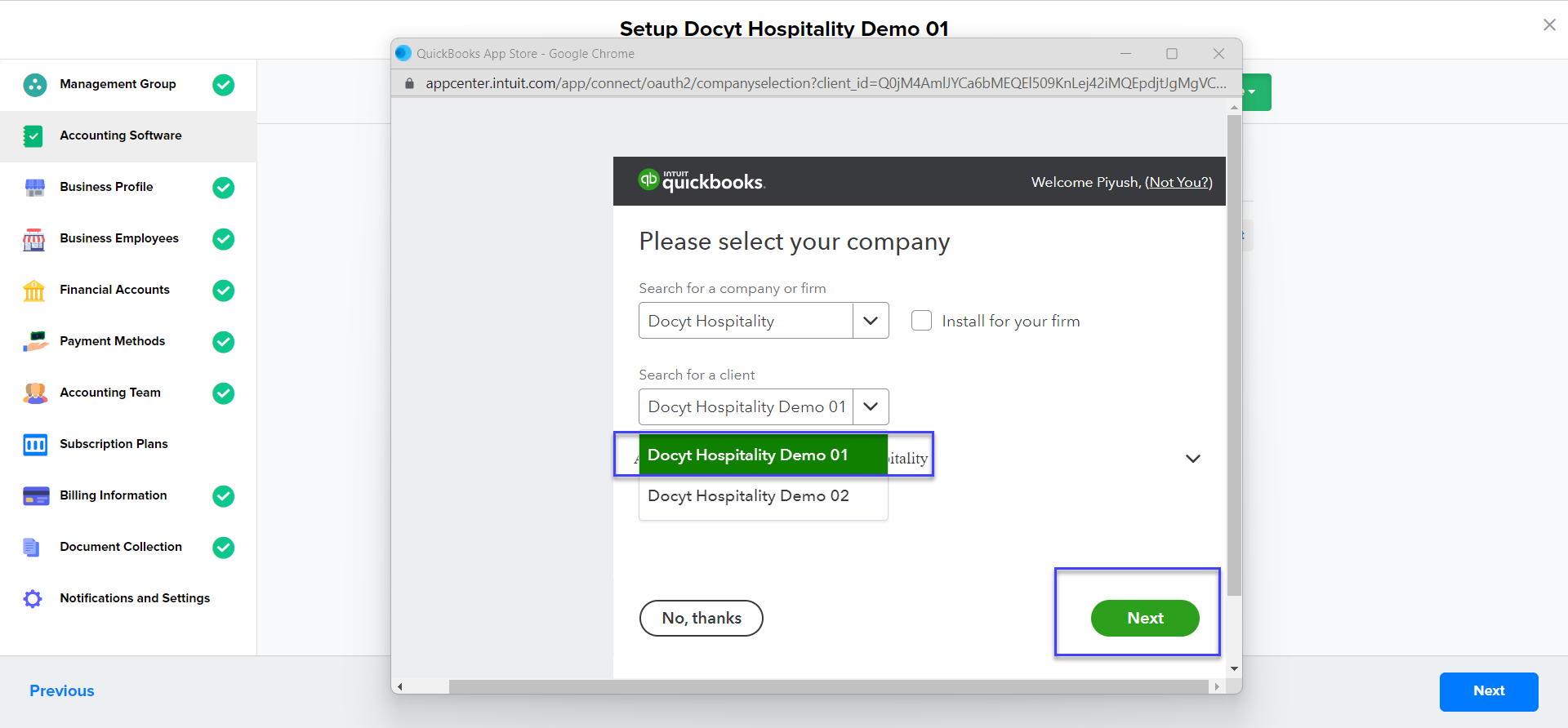
- Once you have selected the company, the system will prompt you for confirmation. To finalize the process, click on "Connect."
By following these steps will successfully connect your QuickBooks Online account to Docyt.
10. Also, if you want to refresh all report data, click on the 'Refresh' button to refresh all data and all data will be resync from Quickbooks to Docyt..png?width=688&height=309&name=Screenshot%202024-08-16%20at%204.00.08%20PM%20(1).png)
After refreshing the data, you'll see a success notification stating, "Refresh initiated successfully," the data will start refreshing/resync in Docyt.