How to Approve Invoices/Bills in Docyt: A Step-by-Step Guide
Accessing Invoices Requiring Approval
- You can access your unverified invoices in the queue swiftly by clicking on the links found on your Task Dashboard.

- This will take you to the Accounts Payable invoice queue.
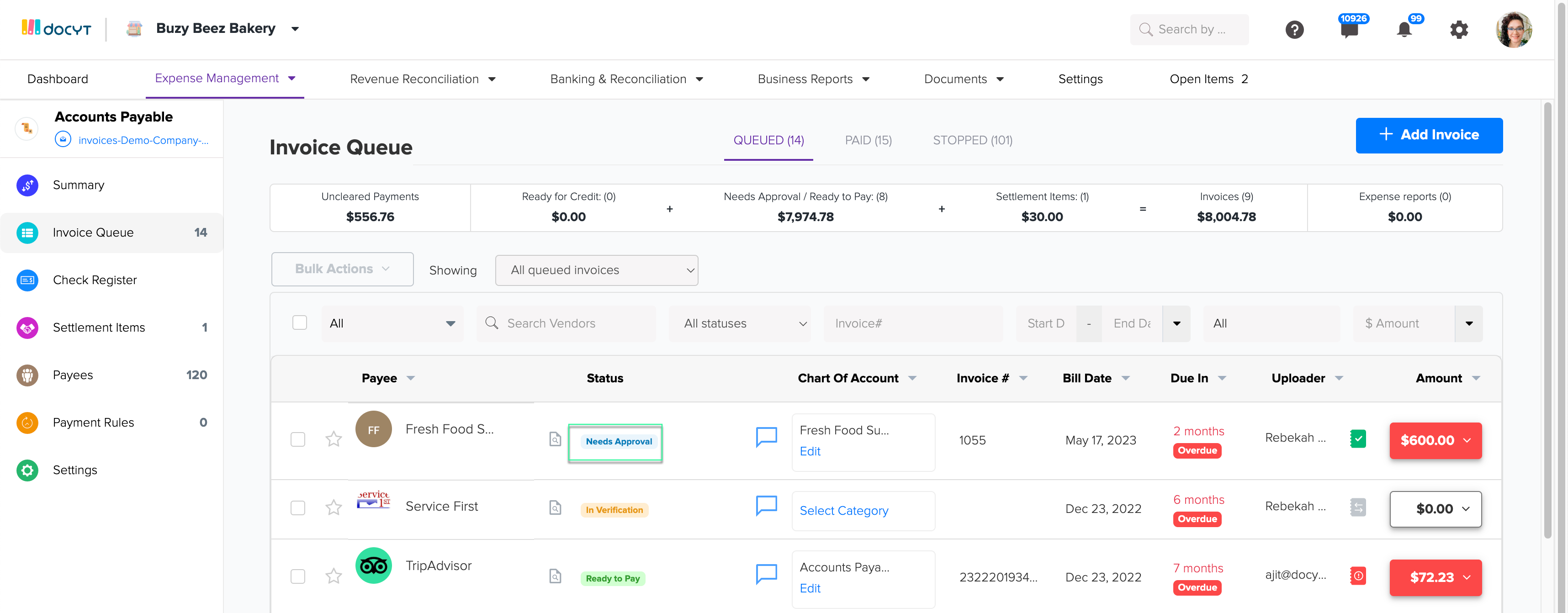
- If you have designated a user as an approver, invoices that require approval will be marked as "Needs Approval". To see which users can approve the invoice, simply hover your mouse over the "Needs Approval" banner on the invoice.
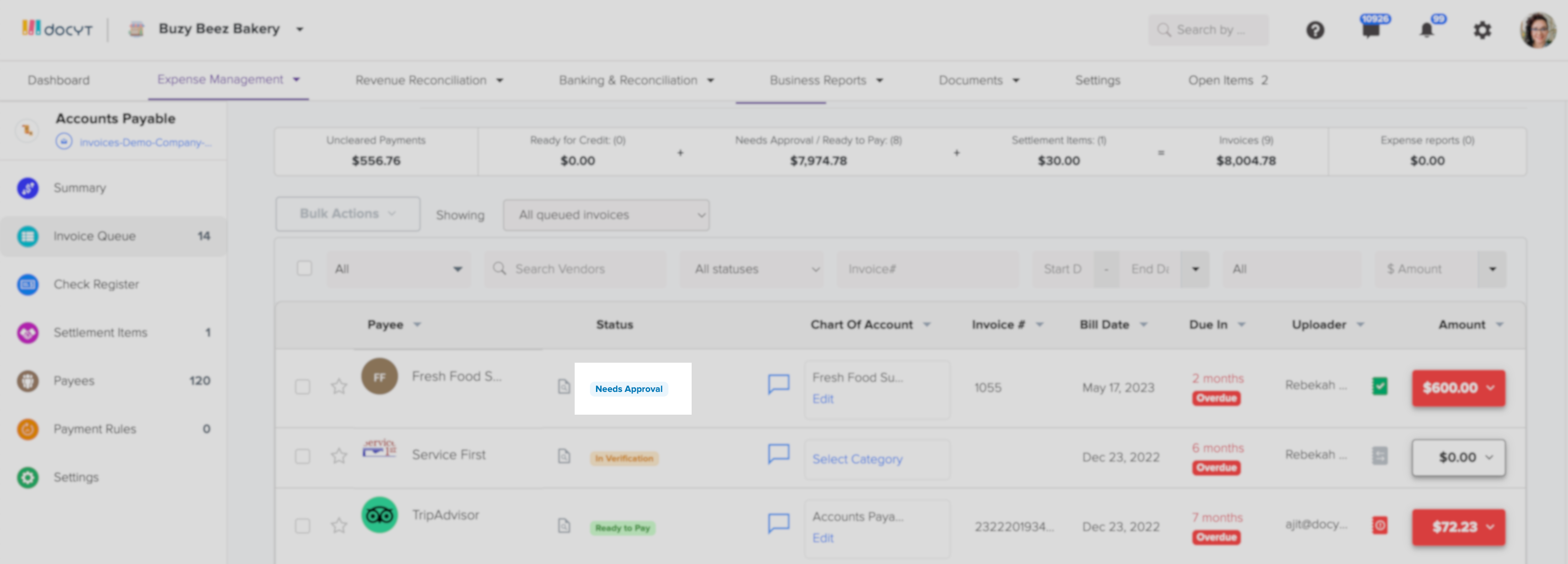
- Click on the dollar amount on the right side of the screen to access the drop-down menu. Select "Approve Invoice" to approve it. Upon approval, the status will change to
"Approved".
- Users who have access as payers in the Accounts Payable feature will have the ability to both make payments for invoices and perform other actions on invoices that have been approved.