Reconciliation Center Overview
Streamline Financial Tracking and Matching: Accessing and Utilizing Docyt's Reconciliation Center
Table of Content
A. Reconciliation Center Introduction and Objectives
B. How to Access Reconciliation Center
C. Overview of Transaction and Document Management
D. Matching Uncleared Documents with Transactions
E. Understanding All-Transactions Menu and it's Status Icons in Docyt
F. Transaction Types after Categorization
G. Reconciliation Center: Chart of Accounts
K. Month-End Documents: Bank Statements
A. Reconciliation Center Introduction and Objectives
- The Reconciliation Center effortlessly gathers transaction data from your connected bank accounts (or uploaded CSVs) and compares them with the documents uploaded from various workflow modules.
- When AutoPilot is enabled, Docyt’s advanced artificial intelligence immediately begins to learn from your manual categorization. Once the first transaction is processed, the system becomes intelligent enough to automatically verify and accept transactions into the ledger.
- If AutoPilot is unable to confirm the details of a transaction (or if AutoPilot is not activated), the transaction will be listed as Uncategorized Transactions.
- If a document does not correspond to its associated transaction, such as when the total amounts do not match due to multiple documents linked to a single transaction, you have the option to manually match them in the Uncleared Documents area.
Objectives of the Reconciliation Center:
- Achieve real-time financial updates and maintain well-documented reconciliation.
- Bring together banking transactions and documents from various workflows into one centralized location.
- Utilize AutoPilot to automatically categorize financial transactions and identify the corresponding merchants or vendors.
- Leverage AutoPilot's capabilities to generate comprehensive categorization by analyzing data from uploaded documents.
- Customize AutoPilot settings to exclude transaction types that fall outside the scope of Docyt, such as payroll transactions or bill.com transactions.
- Provide accountants with guided categorization assistance for transactions that AutoPilot doesn't handle.
B. How to Access Reconciliation Center
1. To access the Reconciliation Center, simply log into your Docyt account.
a. If you are logged in as a Business Employee, you can easily access the Reconciliation Center by switching to the business view. Simply click on 'Accounting' and then select your business name:


b. If you are logged in as a member of the Accounting Team, to access the accountant view, simply click on your avatar icon located on the top right side of the screen and choose 'Switch to Accountant View'.
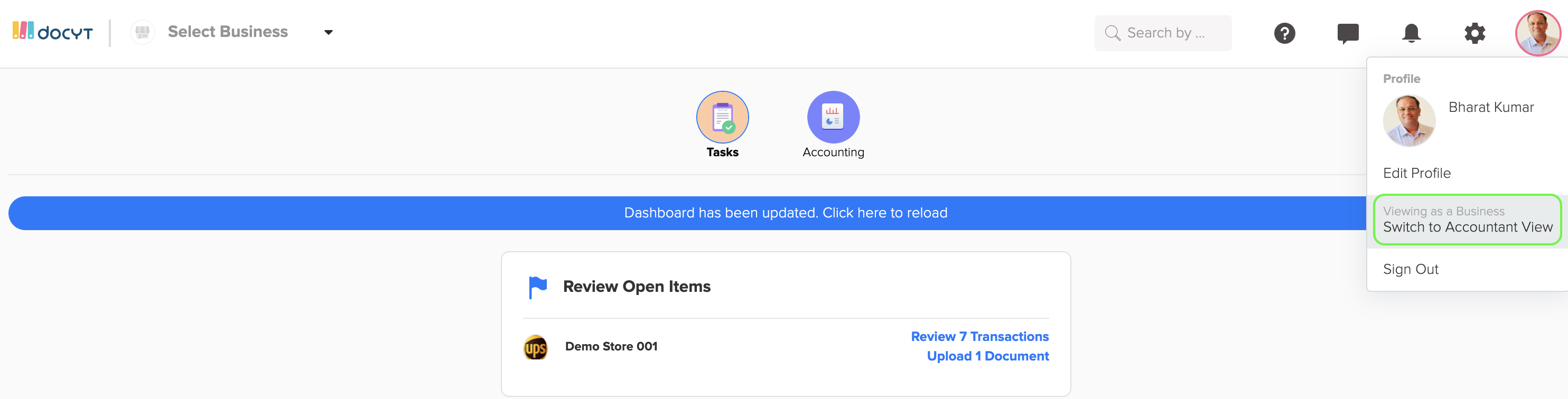
c. On the dashboard page, you can easily find the business you are looking for by searching for its name. Once you locate the business, simply click on its name to access and enter it.
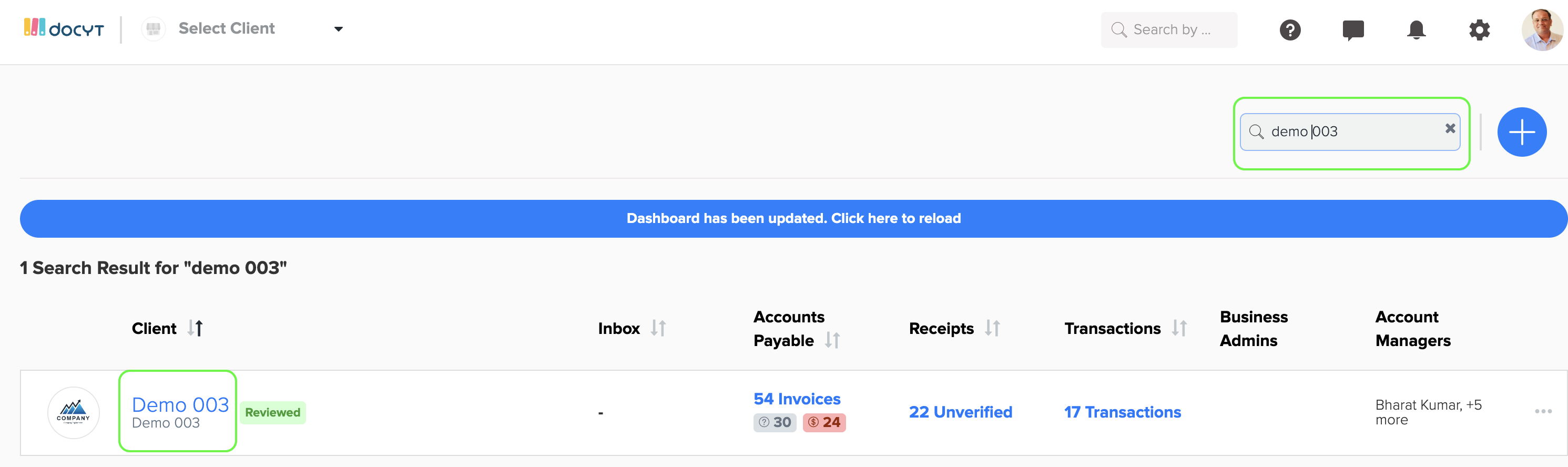
2. To access the Reconciliation Center for that specific business, click on 'Banking & Reconciliation' and then select 'Reconciliation Center.'

3. In the Reconciliation Center, you can use the Summary view to easily keep track of any transactions that still need to be categorized, as well as any documents that have not been cleared or transfers that have not been matched. If you want more detailed information about each item, click on the corresponding row in Docyt to access it.

4. The left panel of the Reconciliation Center provides a range of options to make navigation and access simple. These options include month-end close, month-end documents, uncategorized transactions, uncleared documents, all transactions, different transaction types (such as expenses, income, bank transfers, payroll charges, equity/liabilities/assets, and loan payments), chart of accounts, and settings menu items.

C. Overview of Transaction and Document Management
For further information, click on the following link:
Reconciliation Center: Overview of Transaction and Document Management
Transaction Categorization and Flagging Transaction for Client Review
Understanding the Data View of Individual Transactions
D. Matching Uncleared Documents with Transactions
To find out more information and get a better understanding, simply click on the link provided: Docyt Reconciliation Center Accountant Guide: Matching Uncleared Documents with Transactions.
E. Understanding All-Transactions Menu and it's Status Icons in Docyt
To find out more information, click on the link provided: Reconciliation Center: Understanding All-Transactions Menu and its Status Icons in Docyt
F. Transaction Types after Categorization
To learn more about this topic, click on the following link for additional information and details: Reconciliation Center: Transaction Types after Categorization
G. Reconciliation Center: Chart of Accounts
To access more detailed information, click on the following link: Reconciliation Center: Chart of Accounts
H. Export Data as CSV
To access more information on this topic, click on the following link: Reconciliation Center: Export Data as CSV
I. Auto-Pilot Setting
To learn more about this topic, click here: Auto Pilot Settings in Reconciliation Center of Docyt
J. Month-End Close
To learn more about this topic, click here: Overview of Month-End Close module in Docyt
K. Month-End Documents: Bank Statements
To learn more about this topic, click here:
How to upload a bank statement in Docyt
How to perform bank feed verification in Docyt