How can I split a multi-page receipt into separate receipts?
To split a multi-page PDF into individual receipts for better organization, scan and upload all your receipts as a multi-page PDF to your Docyt receipt box. Once uploaded, you can split the multi-page PDF into individual receipts. Split Receipt by Page: Divide a multi-page PDF into separate receipts. When receipts are split in the Receipt List, the new receipts created will replace the original receipt.
- Log into Docyt: Access Docyt through the web app by logging into Docyt.
- To access the Receipt List in Docyt, click "Expense Management" in the top header menu first. Then, choose "Receipt Box" from the dropdown menu and select "Receipt List" to view all your receipts.

- You can find the specific receipt row and click the amount button on the right to split a receipt. From the options that appear, select "Split Receipt". You will find the amount button on the right in the receipt row.
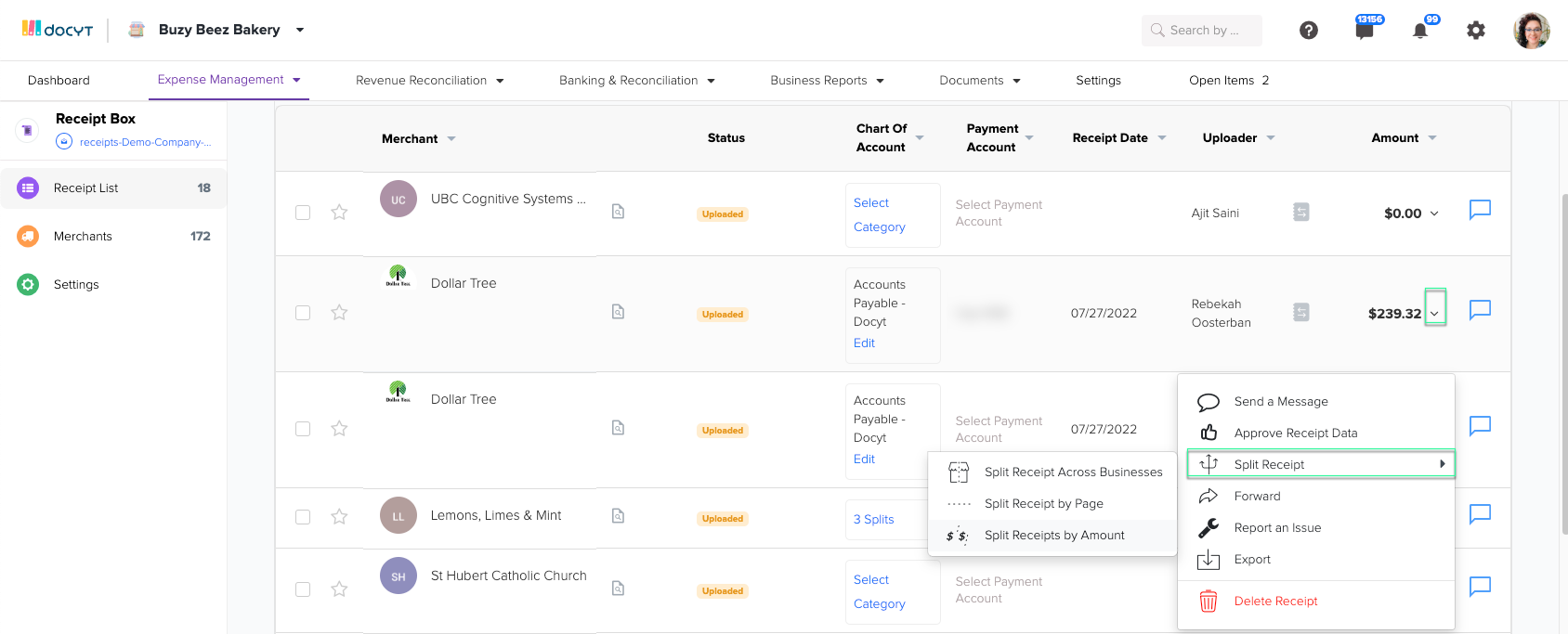
- Choose the option to split receipts by page.
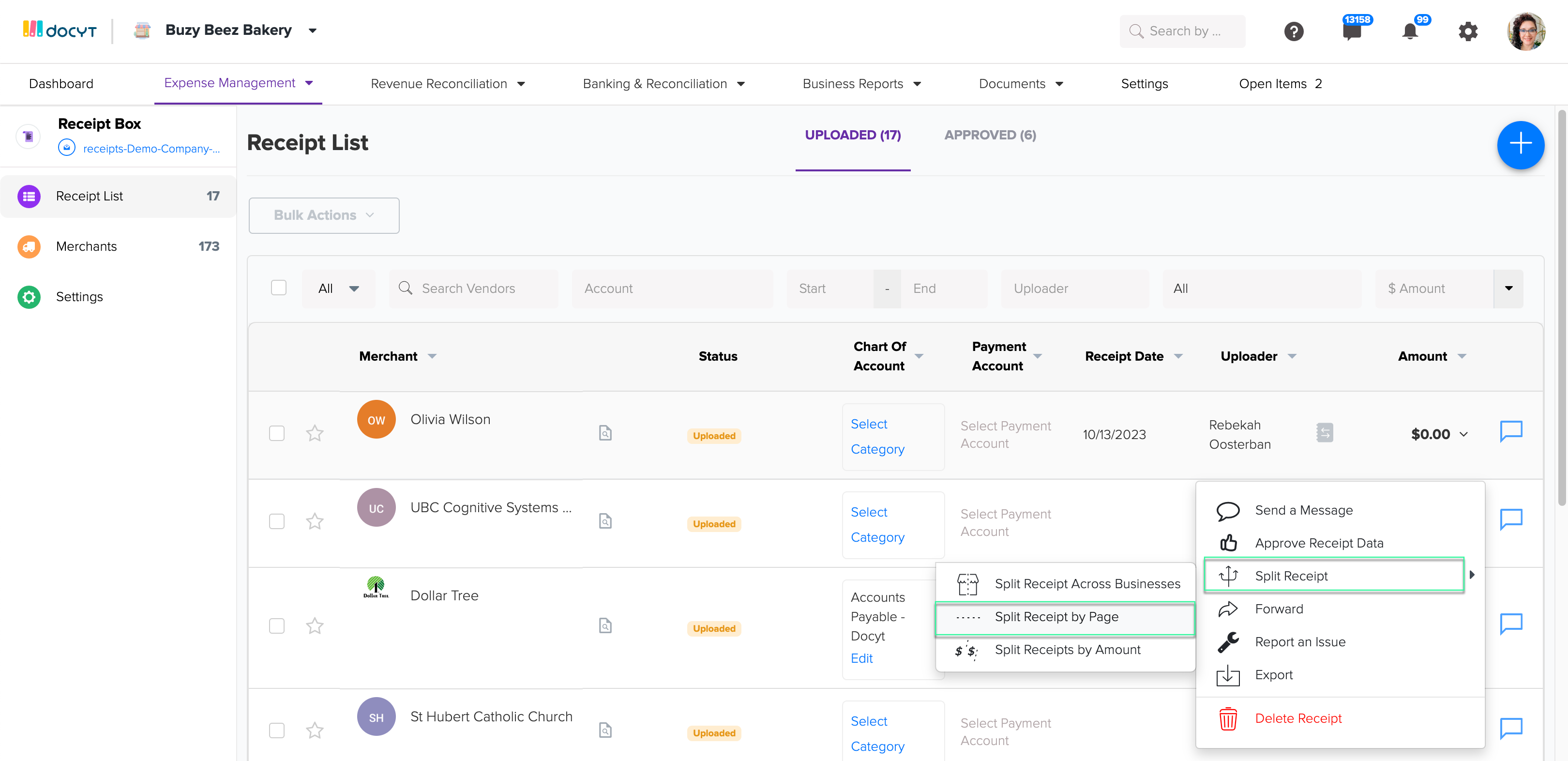
- You will enter the "Split Receipt by Page" window. In the top right corner, click "Add split below this page" to initiate the split. Use the ">" button to move to the next page, and click "Add split below this page" again to continue splitting. Repeat these steps until you have split all the pages of the PDF.
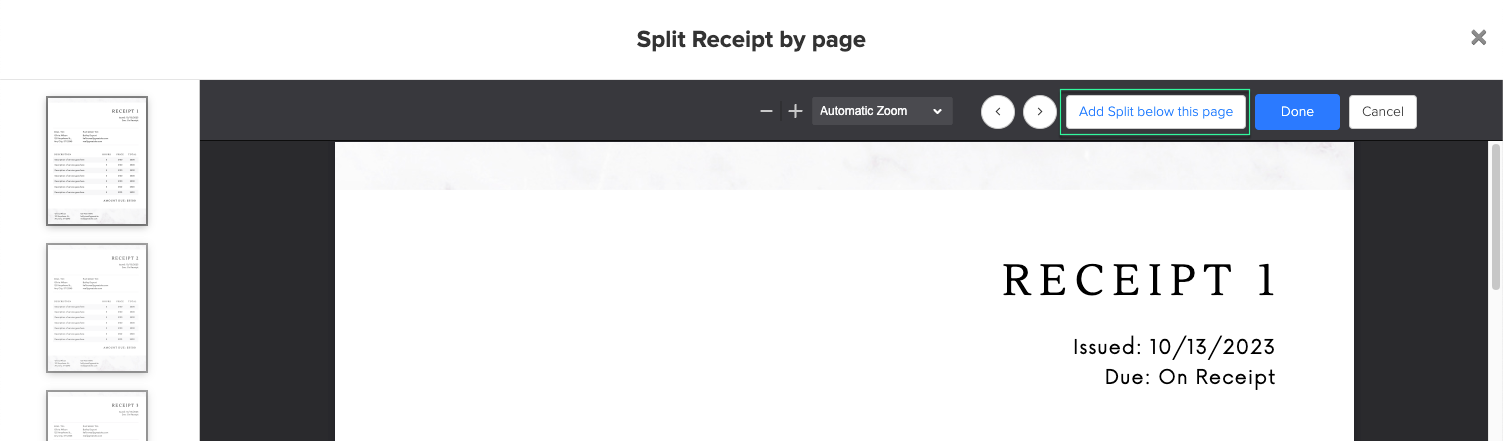
- When you have finished splitting the receipt, click on "Done."
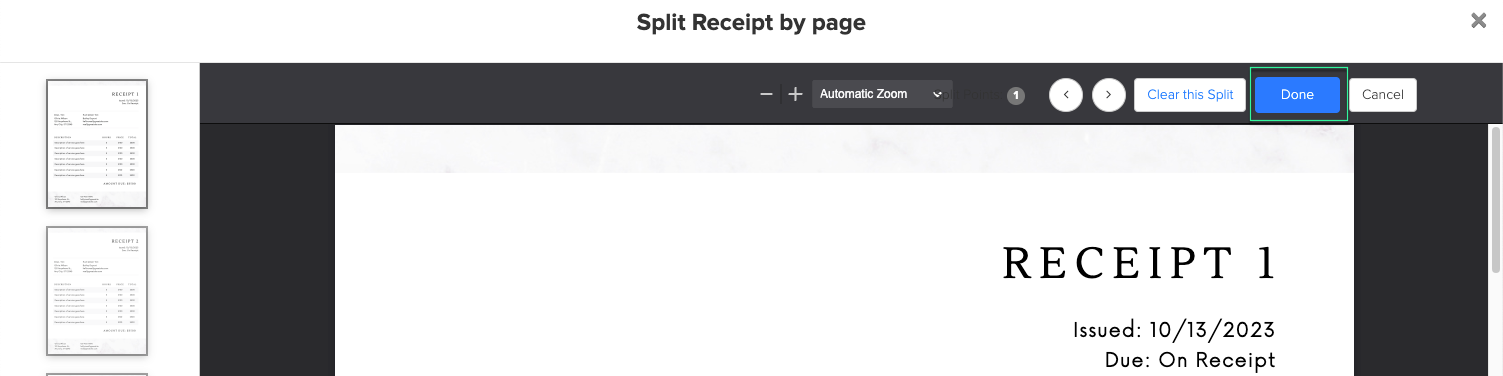
- Following these steps will help you to effectively split a multi-page PDF receipt into individual receipts within Docyt, allowing for better organization and management.
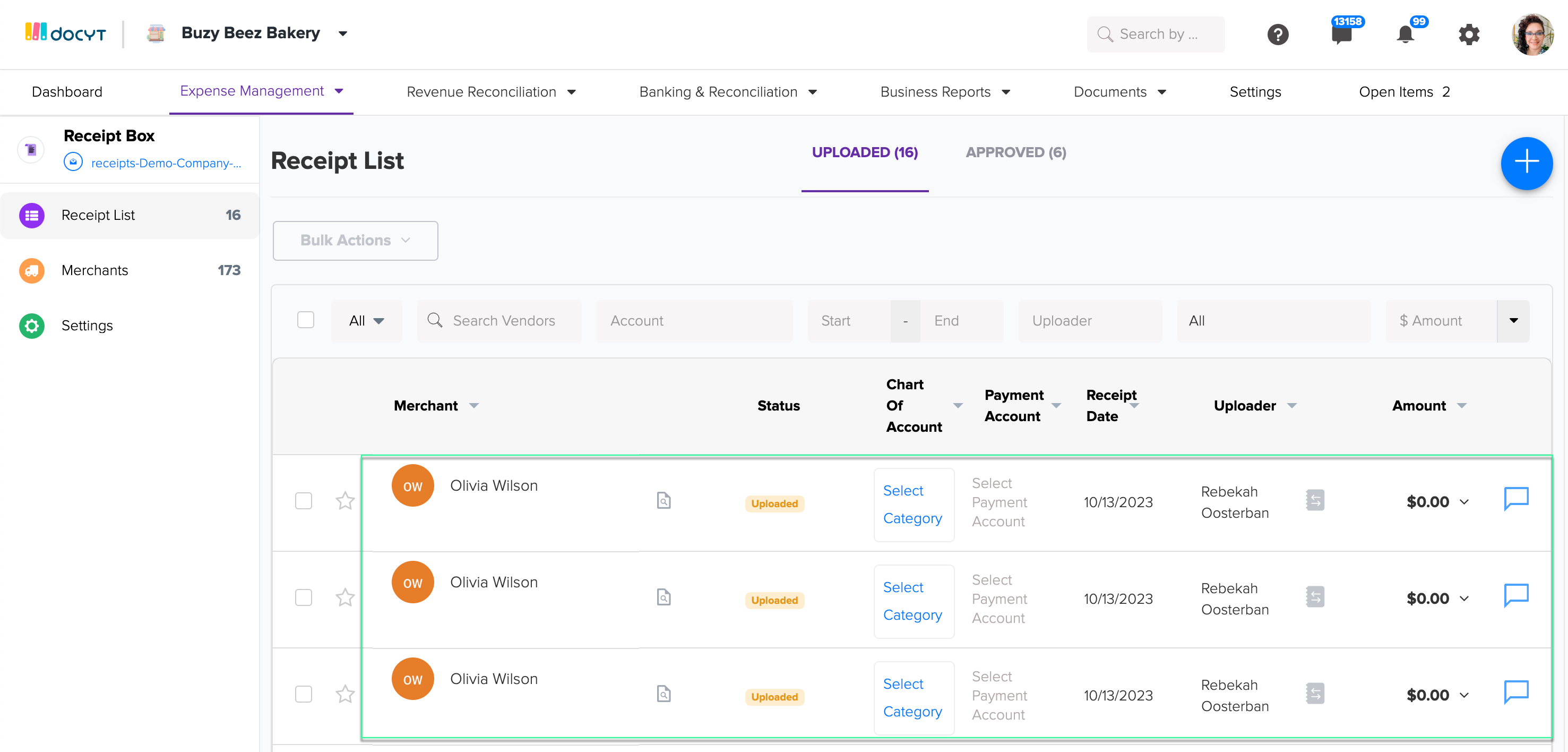
Docyt Subscription Requirement: This feature is available in the following Docyt subscriptions.
- Expense Management Back Office
- Corporate Credit Card Management
- Insight Plan w/ Expense Management
- Insight Plan w/ Corp Card Management
- Impact
- Advanced
Please refer to our Docyt Pricing page for a detailed breakdown of features across different subscription tiers.