How can I find potential transaction matches on an invoice document and in the invoice queue?
Uploading your invoices into Docyt's AI machine-learning system can help small business owners reconcile documents with bank transactions more efficiently.
Table of Contents
Matched Transactions in the Invoice Queue
1. To access the Invoice Queue, navigate to Expense Management and select Accounts Payable. 
2. When Docyt identifies a potential match, a green document icon will be displayed, indicating the presence of a match.
![]()
3. Click on the icon to access the details of the matched transaction.
4. A new window titled 'Possible Payment Match' will appear. In this window, compare the details of the invoice with the details of the transaction. Utilize the information about the 'Payment Account' in the transaction details to help you determine if the match is accurate. If the match is indeed accurate, simply click on 'Mark As Paid'.
5. If the match is incorrect, click on the option 'Not A Match'.
View Matched Transactions on an Invoice
When you open your invoice in Docyt, you can conveniently see any possible payment match transactions.
- Open you invoice in Docyt.
- To view the potential payment match, navigate to the data tab located on the right side of the transaction. Here, you can conveniently access the 'Possible Payment Match' and review the details.
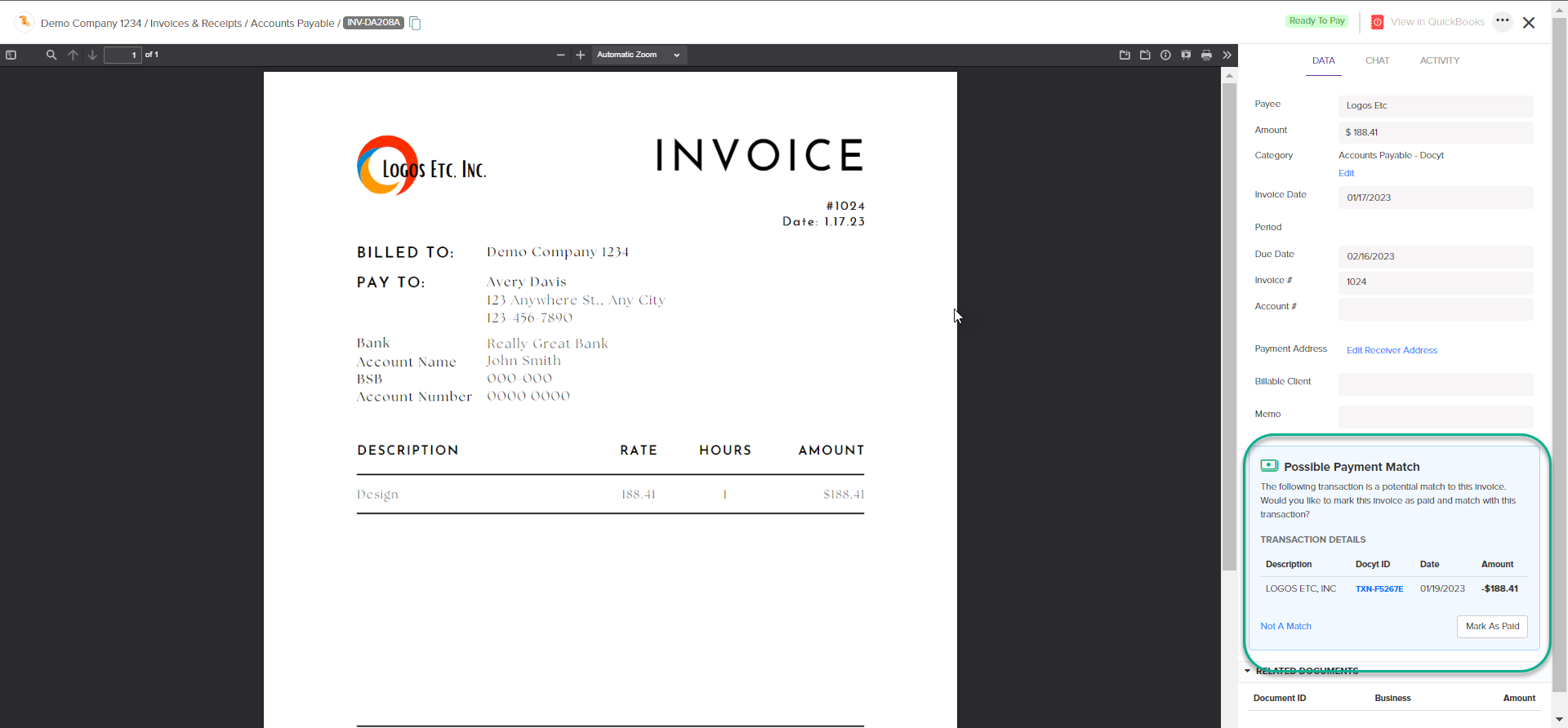
- If the match is correct, simply click on the 'Mark As Paid' option.
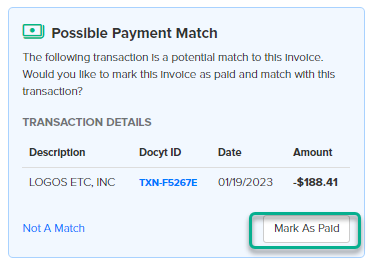
- If the match is incorrect, you can click on the option 'Not A Match' to indicate that it is not a valid transaction.
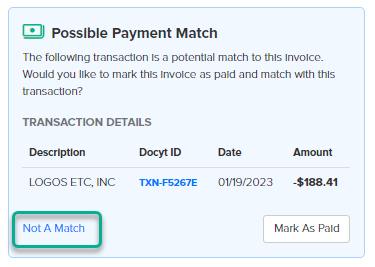
- If the match is correct, simply click on the 'Mark As Paid' option.
Benefits
- Saves you time and minimizes mistakes: Docyt takes care of reconciling these documents with your bank transactions automatically, allowing you to save valuable time and mitigate the chances of errors.
- Enhances precision: By uploading your invoices and receipts into Docyt, the system has the capability to automatically compare them with your bank transactions. This enables you to easily identify any inconsistencies between the records in your accounting software and the actual transactions that took place in your bank account.
- Gain real-time visibility into the financial health of your business. Get instant insights into the state of your finances with Docyt.
- Simplifies tax preparation: By keeping your invoices and receipts well-organized and easily accessible in Docyt, you can streamline the process of preparing your taxes.