How can I split a receipt among multiple businesses in Docyt?
You can distribute the expense among multiple entities by specifying amounts or percentages of the total. It's important to note that Docyt automatically handles the due-to and due-from balance sheet accounts for each entity within QuickBooks.
- Log into Docyt: Access Docyt by logging in to the web app. Link here.
- To access the Receipt List, go to the top header menu and click "Expense Management." Select "Receipt Box" from the dropdown menu and choose "Receipt List" to view all your receipts.

- To split a receipt, locate the specific receipt row and click on the amount button located on the right side. From the options that appear, select "Split Receipt".
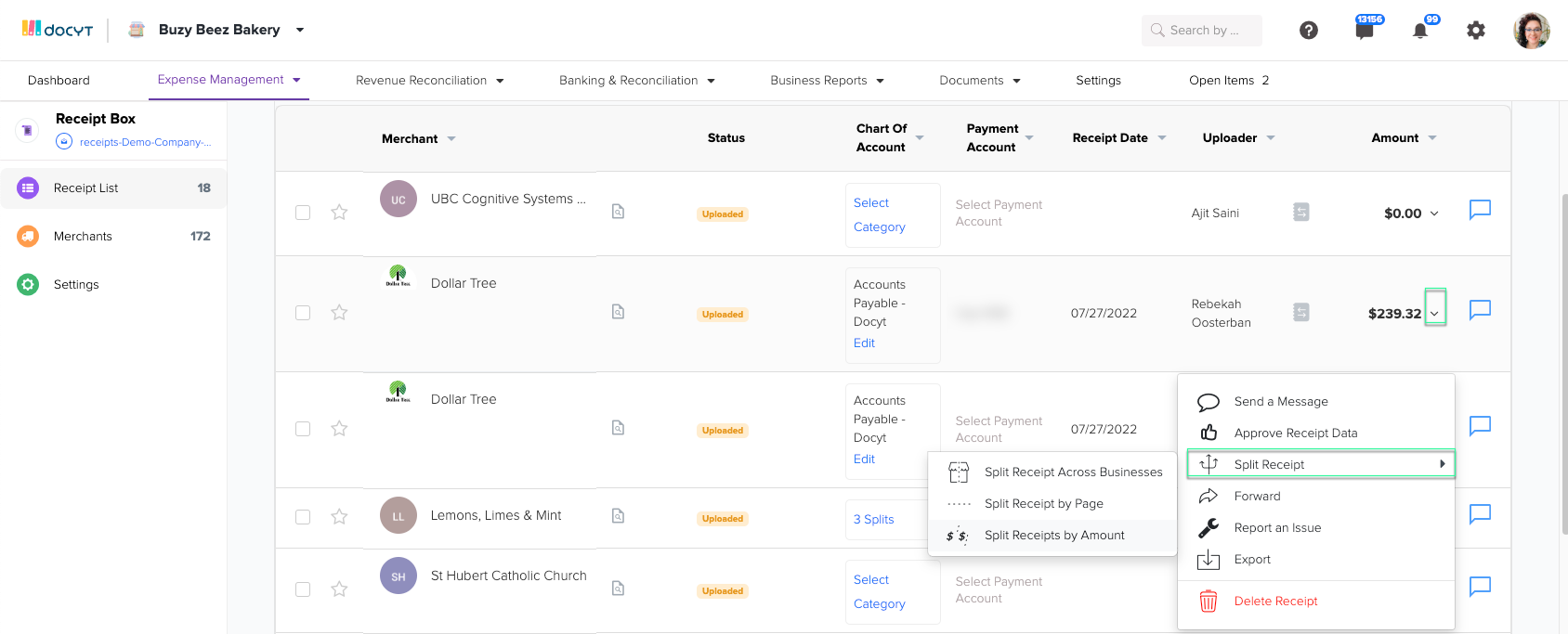
- You will find the amount button on the right in the receipt row. Click on it and choose "Split Receipt" from the available options. Then, select "Split Receipt Across Businesses."

- Choose the split method (by percentage or amount) by clicking the blue dollar or percentage button on the top right of the split category screen.

- Click the 'Add Split' button on the split category screen to add more lines. This will allow you to include additional splits as needed.

- For each line, provide the following information:
- Business: Select the business to which the amount should be allocated.
- Department: Assign a department (if applicable).
- Chart of Account: Choose the appropriate chart of account.
- Amount: Enter the dollar value that should be allocated.
- Description: Enter a description/Vendor name for you to refer to.

For Description:
- If the description is empty, only add the vendor name.
- If the description is not empty, add the vendor name followed by a hyphen before the original text.

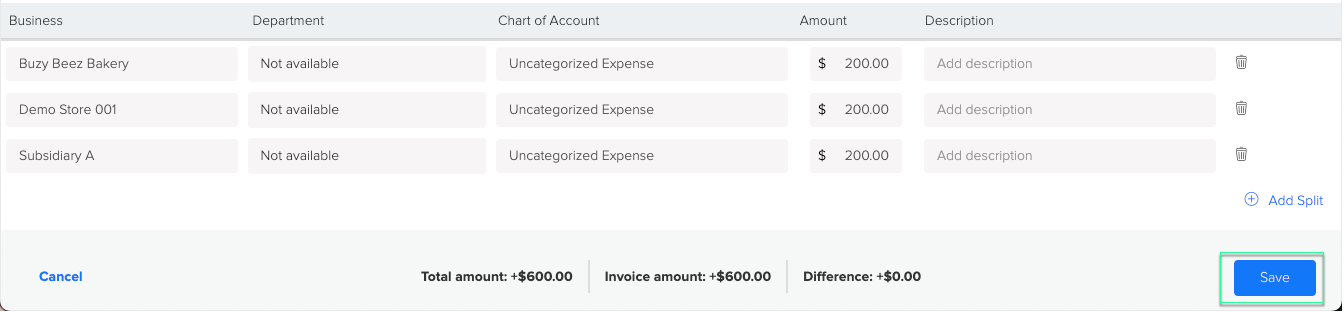
- After saving your split receipt, it will be reflected in the Receipt List with a "Splits" label in the Chart of Account column. This label indicates that the expense has been distributed among multiple entities. To view the details of a split receipt, click on the receipt row in the Receipt List. The details will show how the expense was distributed, including the amounts or percentages allocated to each business, department, and chart of account.
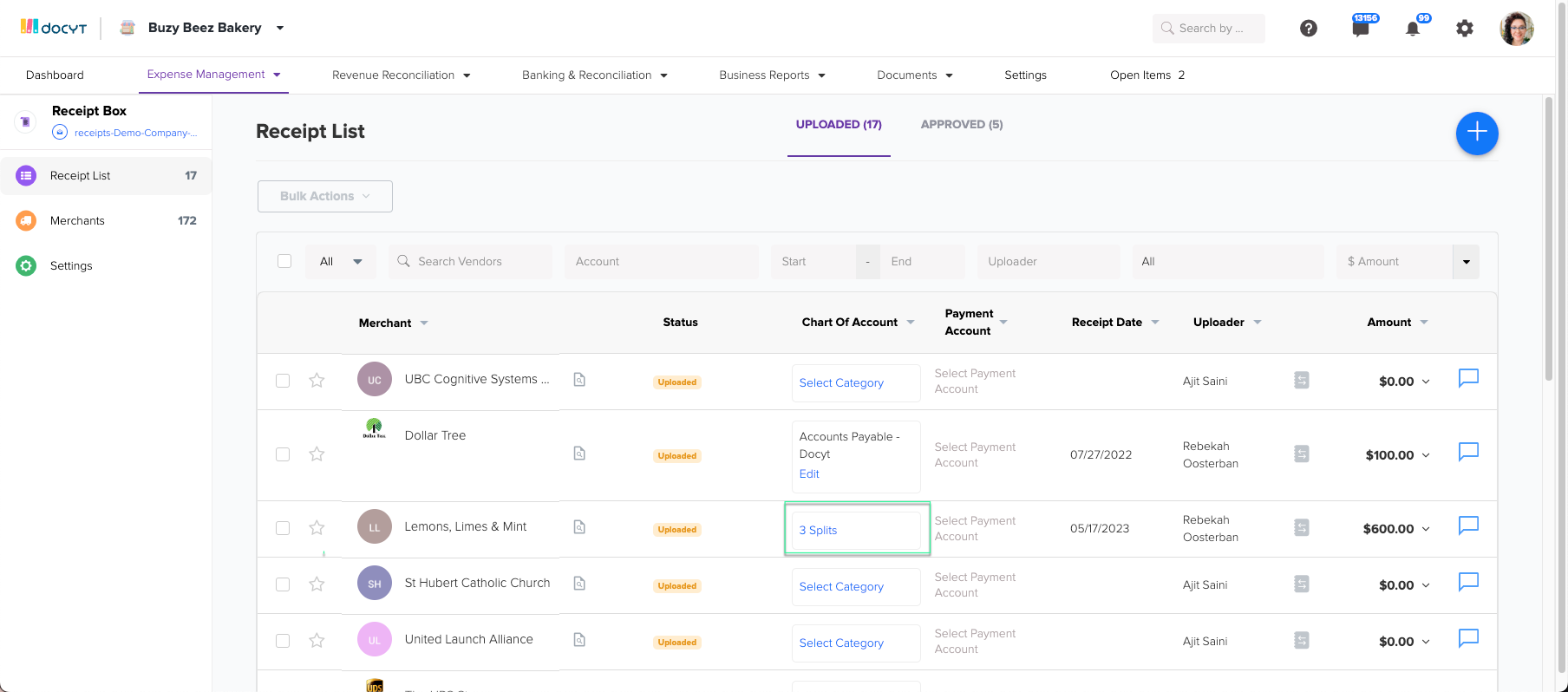
Synchronizing with QuickBooks
After splitting a receipt, the transaction details, including the due-to and due-from balance sheet accounts, will be ready to sync with QuickBooks.
Automatic Sync: If you have set up automatic synchronization, Docyt will automatically push the updated split receipts to QuickBooks at specified intervals.
Splitting receipts in Docyt streamlines the expense allocation process for multi-entity businesses. By taking advantage of this feature, you can ensure accurate expense reporting and seamless integration with QuickBooks. Please regularly review and verify split receipts for accuracy and make necessary edits as your business operations change.
Docyt Subscription Requirement: This feature is available in the following Docyt subscriptions.
- Expense Management Back Office
- Corporate Credit Card Management
- Insight Plan w/ Expense Management
- Insight Plan w/ Corp Card Management
- Impact
- Advanced
Please refer to our Docyt Pricing page for a detailed breakdown of features across different subscription tiers.