How can I split a statement into individual invoices?
Ideal for instances where a single statement with multiple expenses requires division into separate invoices.
Step-by-Step Instructions
-
Log into Docyt: Access Docyt through the web app by logging into Docyt.
-
Access the Invoice Queue in Expense Management:
- Click on 'Expense Management' in the top header menu.
- From the dropdown, choose 'Accounts Payable'.
- Then, select 'Invoice Queue' to view all your invoices collectively.
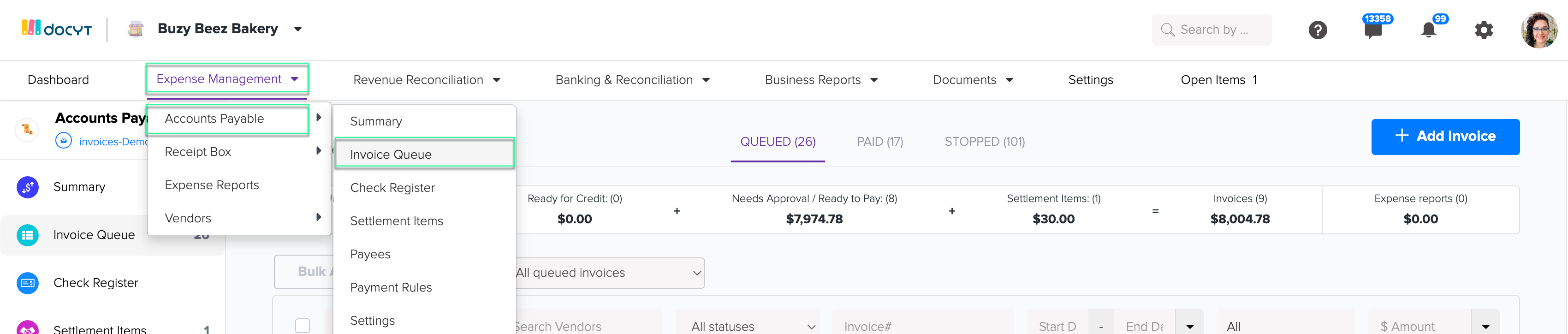
-
Initiate Split:
- Click its amount box and opt for 'Split Statement to Invoices'.
- You'll be directed to a window labeled 'Split Statement to Invoices', where the statement can be separated into individual invoices.

- Provide necessary details such as the invoice's date, the new split invoice number, and its amount.

- Confirm the Split:
- Click 'Continue'. A confirmation popup should appear to indicate a successful split.
-
Review the Changes:
- After waiting briefly, refresh the Invoice Queue. Upon reloading, the split statements should now appear as individual invoices based on the allocated amounts.
Note: Invoice Total, Settlement Amount, and Difference are pivotal to guarantee accurate invoice splitting.