How Can I Manage Deleted Receipts in Docyt's Receipt Box?
Docyt's Receipt Box provides a centralized repository for storing and managing your receipt documents. Occasionally, you may accidentally delete a receipt or need to clear out unwanted records. In this article, we'll be able to guide you through the steps to efficiently manage your deleted receipt documents in the Trash section of Docyt's Receipt Box.
Accessing the Trash Section:
Step-by-Step Instructions
- Log into Docyt: Access Docyt by logging in to the web app. Link here.
- To access the Receipt List, go to the top header menu and click "Expense Management." Then, select 'Receipt Box' followed by 'Settings' in the primary header menu.
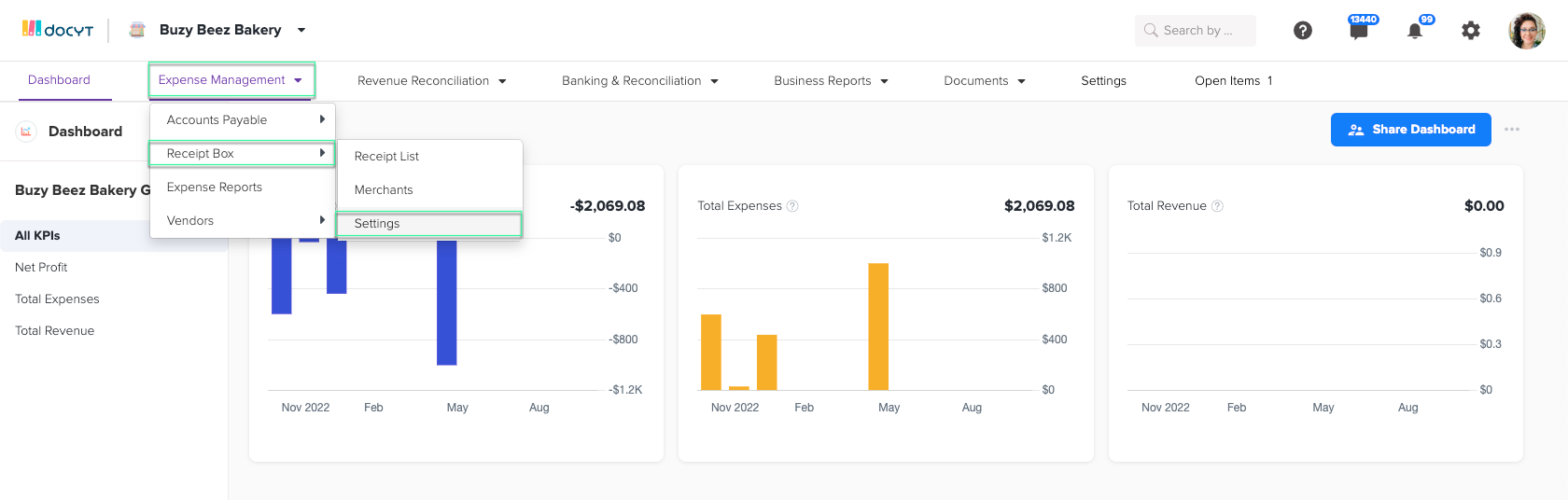
- Click ' Trash ' on the left navigation screen to access the section.

Restoring or Permanently Deleting Individual Documents:
- In the Trash section, locate the deleted receipt document you want to manage.
- Click the down arrow next to the document to reveal the available options.
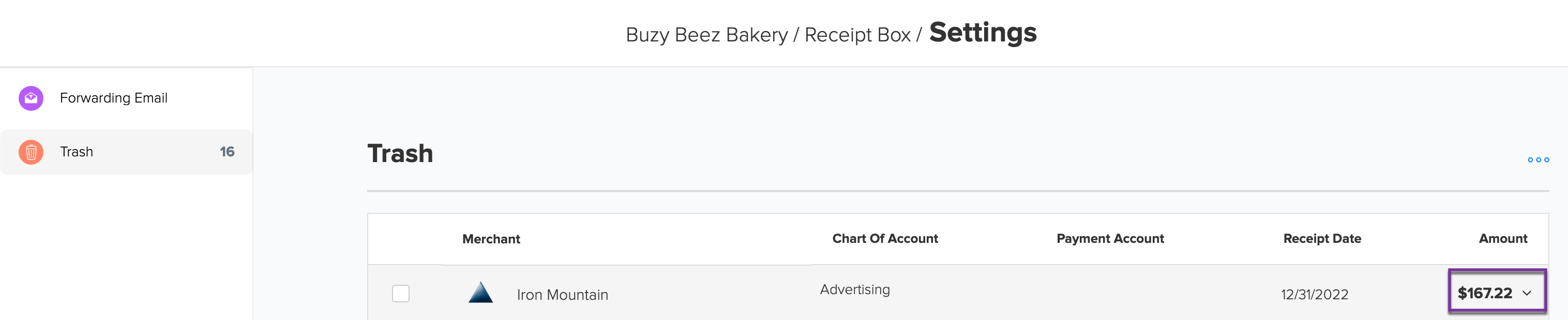
- Choose "Restore" to recover the deleted receipt document or "Delete Permanently" to remove it permanently.
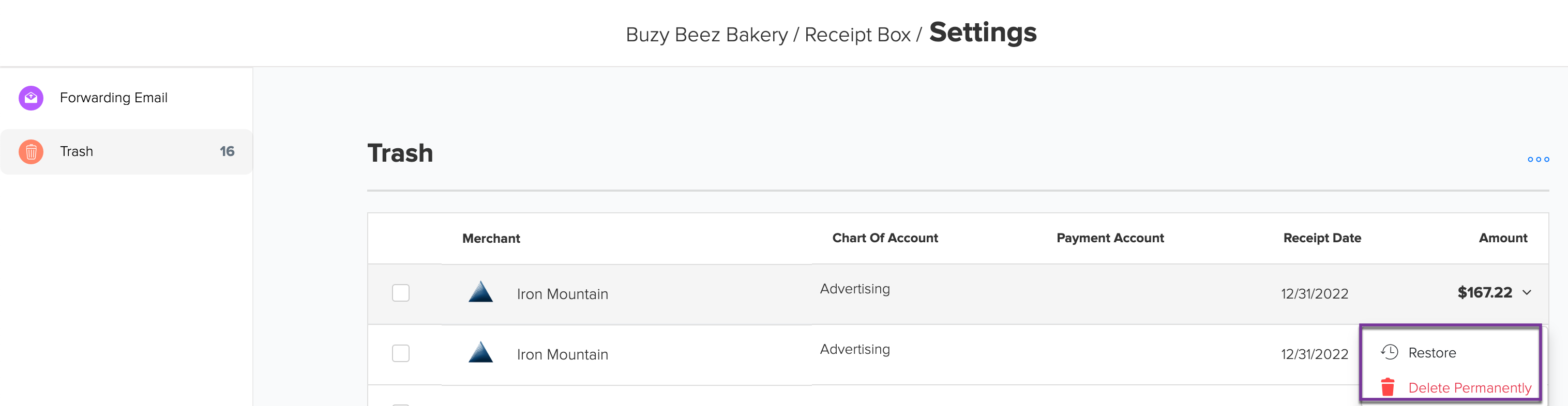
Bulk Actions for Efficient Document Management:
- If you need to perform actions on multiple deleted receipt documents, you can just select the checkbox next to each document you want to manage.
- On the right side of the screen, click on the ellipsis (three dots) to access the bulk action options.
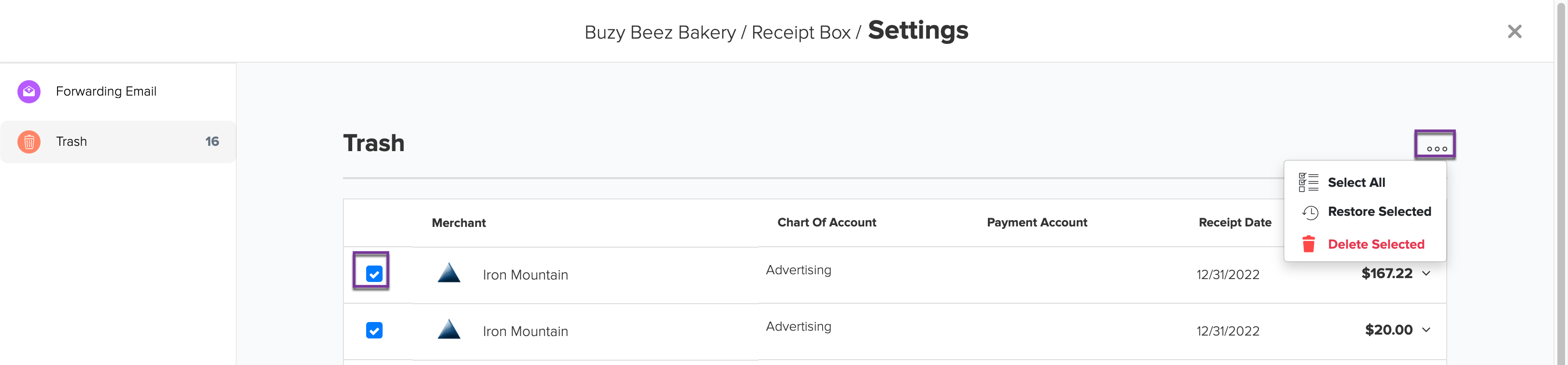
- Utilize the available bulk actions, such as "Select All" to choose all documents, "Restore Selected" to restore multiple documents at once, or "Delete Selected" to permanently delete multiple documents simultaneously.
Managing deleted receipt documents in Docyt's Receipt Box is crucial for maintaining an organized and clutter-free workspace. By following the steps outlined in this article, you can easily navigate the Trash section, restore or permanently delete individual documents, and leverage bulk actions for streamlined document management in Docyt.
Please remember to regularly review and manage your deleted receipt documents in the Trash section to keep your Receipt Box organized and make it easy to access the relevant documents.
Note: Please be cautious when performing permanent deletions since they cannot be undone.
Docyt Subscription Requirement: This feature is available in the following Docyt subscriptions.
- Expense Management Back Office
- Corporate Credit Card Management
- Insight Plan w/ Expense Management
- Insight Plan w/ Corp Card Management
- Impact
- Advanced
Please refer to our Docyt Pricing page for a detailed breakdown of features across different subscription tiers.