Operator's Operating Statement in Docyt
Table of Contents
- Accessing the Operator Operating Statement
- Excel or PDF File Download
- Components and Sections of the Operator Operating Statement
- Benefits
- Troubleshooting Inaccurate Data
Accessing the Operator's Operating Statement
- To access the Operators Operating Statement, you must log in to your Docyt account.
- From the top navigation menu, select 'Business Reports' from the drop-down menu.
- In the subsequent menu, choose 'Management Reports'.

- On the Management Reports page, locate and click on the 'Operators Operating Statement' option to access the report.
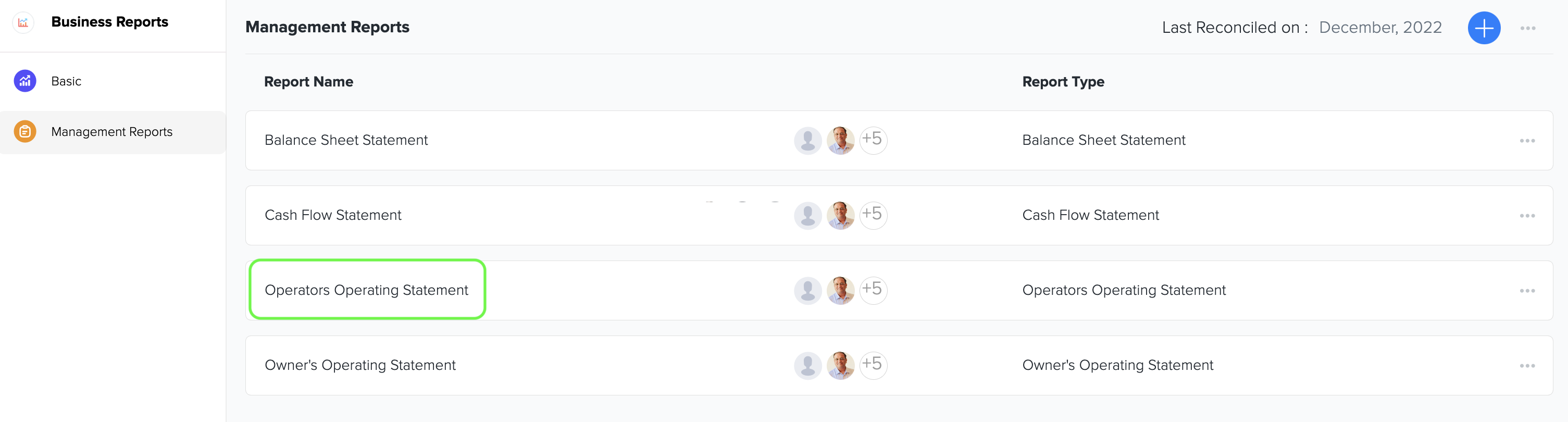
- Choose the specific period you want to analyse to tailor the statement to your needs.

6. You can also customise the reports by selecting
- %Column
- Previous year
- Last year
- Per Available Room
- Per occupied Room
- Budget comparison
- Forecasts comparison

For Budget and Forecasts comparison, you have the option to select specific budget/Forecasts comparisons to be visible in the report.

After selecting one of the Budget/Forecasts comparison, you can view a new column added to the report as demonstrated below in the image. You can compare the PTD & for every month to the Budget &.

7. Generate the Operators Operating Statement and thoroughly examine the comprehensive results to gain valuable insights into your business's performance.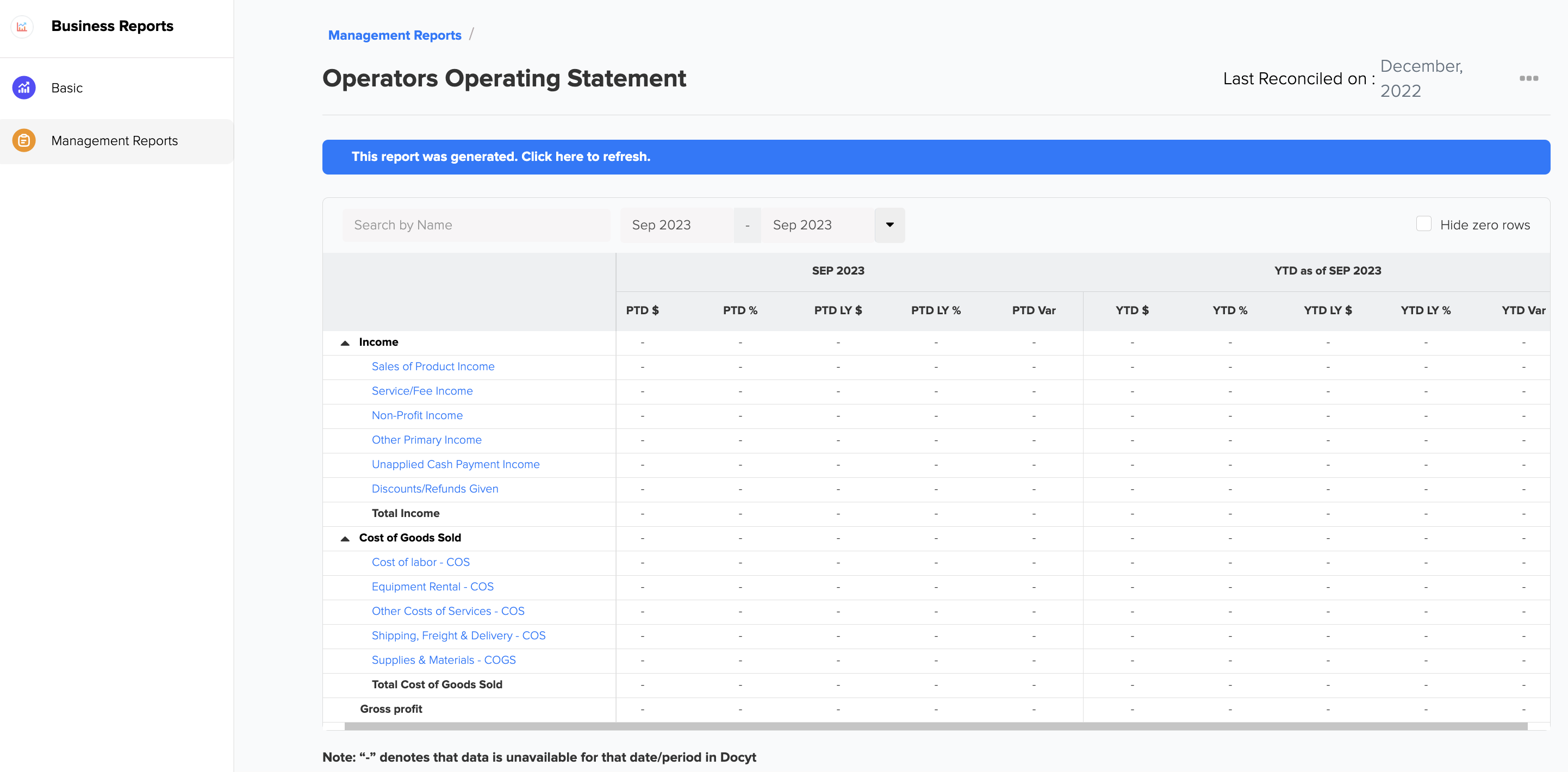
8. You can also minimize the report section to view the total numbers and report insights for a specific section. This allows you to see section-wise data on the report. Please take a look at the highlighted section in green color.
⬇️

Limited Access: This report is exclusively available for select Docyt Plans. If you don't have access, please contact support@docyt.com for help.
Excel or PDF File Download
- Generate and review the desired report in Docyt.
- To export your report to Excel or PDF format, go to the top right corner of the report page and find the three-dots menu icon (...). Click on the three dots to reveal the menu options, and from there, select 'Export as Excel' or 'Export as PDF'.

- A notification will appear, indicating that the report can be downloaded from the 'Data Export' section of Docyt.

- To download the report, navigate to the 'Data Export' section by clicking the 'Data Export' link in the notification. Click the ellipsis menu on the 'Data Export' page and select the 'Download' option.
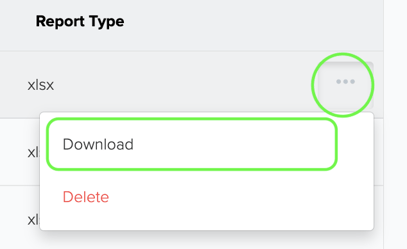
Components and Sections of Operator's Operating Statement
The main components of an Operators Operating Statement include:
-
Income (Revenue): This section lists all the income generated by the business during the reporting period. It has sales revenue, service revenue, and any other sources of income directly related to the business's operations.
-
Cost of Goods Sold (COGS): This section includes the direct costs of producing the goods or services the business sells. It encompasses costs like raw materials, labor, and manufacturing expenses. COGS is subtracted from revenue to calculate the gross profit.
-
Gross Profit: This is the difference between revenue and the cost of goods sold. It represents the basic profitability of the business before considering other operating expenses.
Benefits of the Operator Operating Statement
This statement offers limited data visibility to operators and managers within the business. It allows business owners to separate vital data from operational employees, ensuring confidentiality and control over sensitive information.
How to Address Inaccurate Operator's Operating Statement Data
If you encounter inaccurate data on your operator's operating statement, there are steps you can take to address the issue.
First, it is recommended that you consult with your Docyt Account Manager, who can help with any discrepancies.
Also, if you have general support questions, you can contact Docyt support at support@docyt.com for help troubleshooting and resolving your statement's inaccuracies.