Document Management
Tired of drowning in paperwork? Document management can simplify your life! It helps you organize and store your documents efficiently, making them easily accessible, secure. Learn to organize receipts and vendor invoices.
Table of Contents
- Adding Invoices
- Adding Receipts
- Did you sent invoices or receipts to the wrong module? No problem! Here's how to forward them within Docyt.
- Add a document directly to a transaction
Adding Invoices
There are several different methods available for adding invoices in Docyt.
- Access your Docyt account.
- Choose the 'Accounts Payable' option and then click on 'Invoice Queue'.

- You can easily upload multiple documents by simply dragging and dropping them into the 'Invoice Queue' window, as demonstrated in the figure below.

- A message will be shown indicating that the upload is in progress.

- Once the documents have finished processing, a green bar will appear. Simply click on the reload button located on the green bar.

-
To explore additional methods for adding invoices or bills in Docyt, simply click on the link below:
This will provide you with more options and guidance on uploading your documents efficiently and effectively.
- As a business admin user, you have the ability to easily view all of the invoices that have been uploaded by users. With the 'Uploader' indicator column, you can quickly identify which user uploaded each invoice. This feature is incredibly helpful in keeping track of invoices and ensuring that all invoices are properly accounted for.
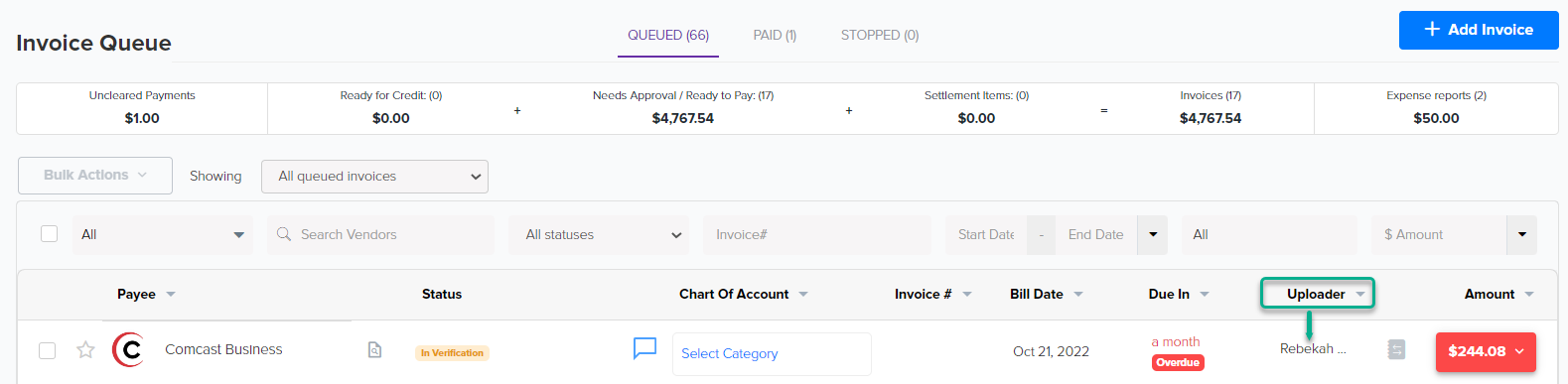
Adding Receipts
Click on below link for learning ways of adding receipts in Docyt:
Upload, Email, or Scan a Receipt in Docyt
What to do if you have mistakenly sent invoices or receipts to the incorrect module
Did you sent invoices or receipts to the wrong module? No problem!
Click on this link for understanding how to forward them within Docyt to another module.
Add a document directly to a transaction
Attaching invoices and receipts to your transactions is easy with Docyt. Click on below link:
Attach a document directly to a transaction