How to Create Report-Only User Access for Choice Advantage Property Management System
In this article, we will guide you through the process of creating Report-Only user access for Choice Advantage Property Management System (PMS). By following these steps, you will be able to easily add a new user and assign the required permissions.
Step 1: Log in into Choice Central
- To begin, access your web browser and go to Choice Central.
- Provide your username and password to log in and click 'Continue' to gain access to the system.
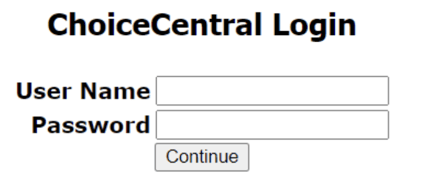
Step 2: Accessing User Administration
- Once logged in, locate the 'Quick Links' option at the top left corner of the page and click on it.
- From the drop-down menu, select 'User Admin' to proceed.
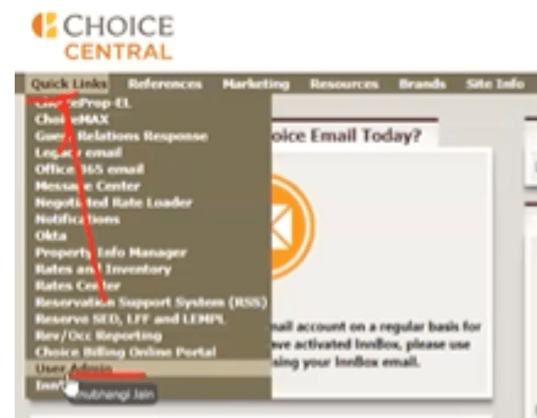
Step 3: Adding a New User
- Within the User Admin section, click on the 'Add User' button located in the top ribbon.
- Fill in the details for the new user:
- First Name
- Last Name
- Password
- Language: English (US)
- Leave the 'CP Number' field blank.
- Click on the 'Add User' button to save the user details.
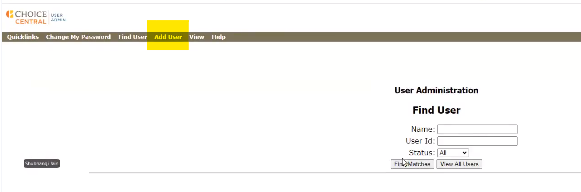
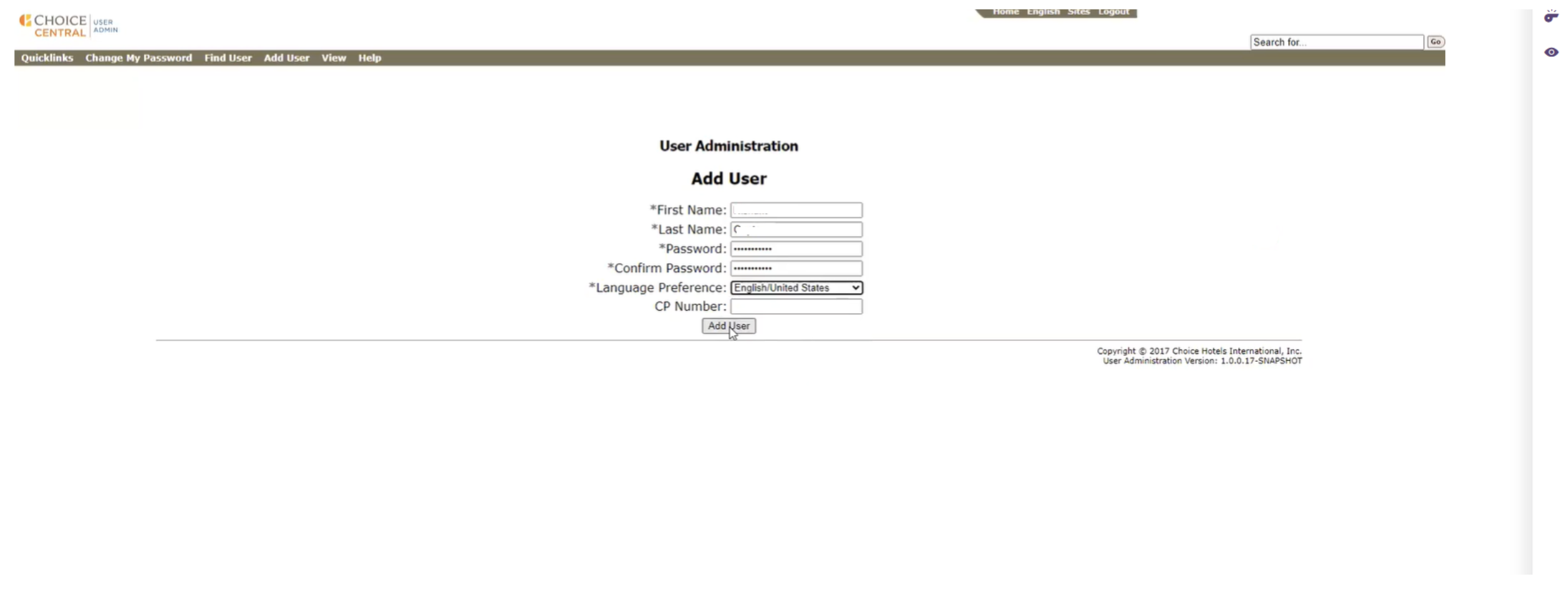
Step 4: Editing Permissions for Choice Advantage
- After saving the user details, you will be directed to the next page.
- Click 'Edit Permissions for Choice Advantage'.
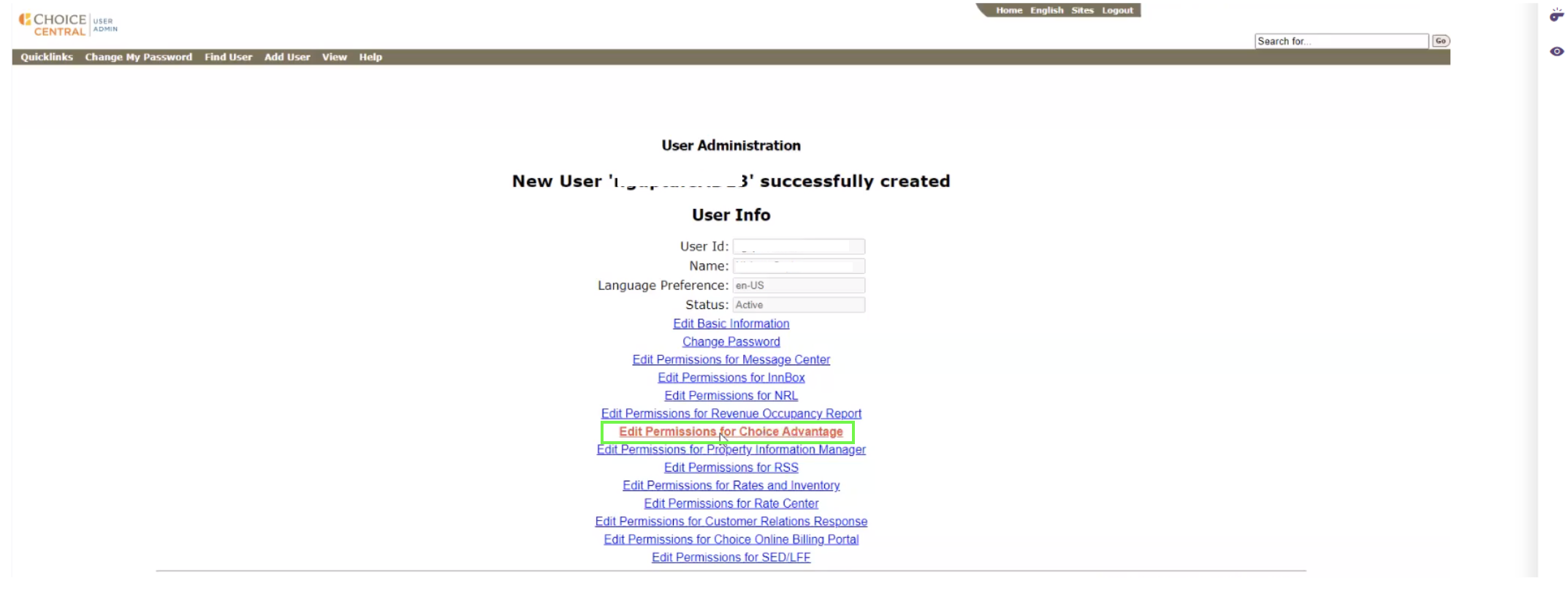
- In the permissions settings, select the following options:
- Remote Access
- Auditor Access
- Once you have selected the required permissions, click on the 'Submit' button to save the changes.
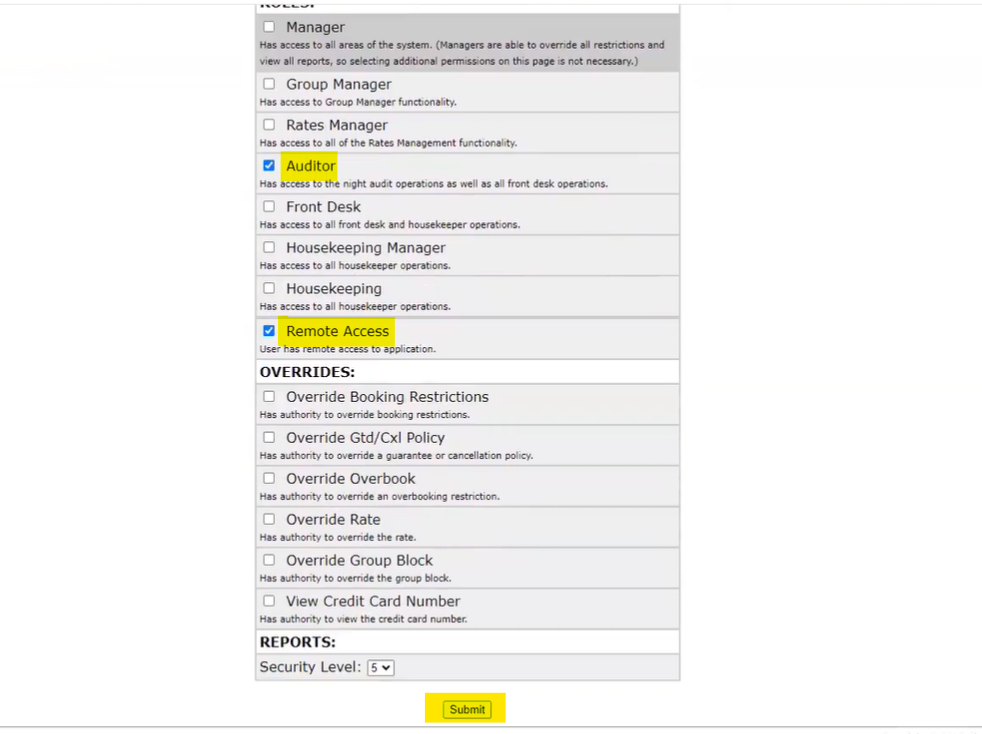
Step 5: Copying User ID and Providing Information
- On the next page, you will see the updated user information.
- Copy the User ID.
- Send the User ID and password to the Docyt Team, along with any additional instructions or information required.
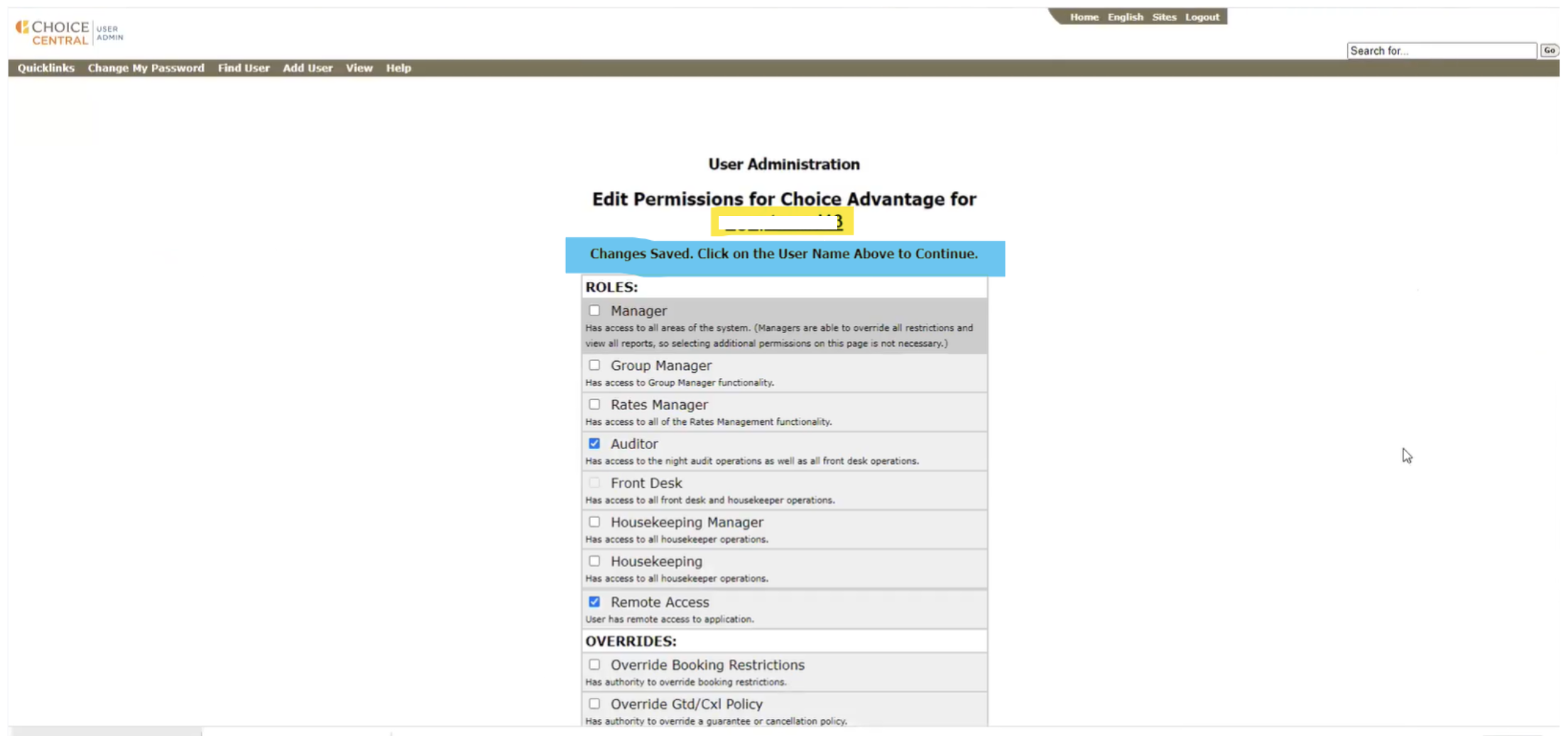
Conclusion:
By following the above steps, you will be able to create report-only user access for Choice Advantage PMS by adding a new user, assigning appropriate permissions, and providing the necessary information to the Docyt Team.