- Help Center
- Accounts Payable
- Docyt Full Service Check
-
Docyt Setup, Personal & Business Settings
-
Navigation & Getting Started
-
Top FAQs from Business Owners
-
Docyt Mobile App
-
Accounts Payable
- Setup
- Managing and Processing Invoices
- The UPS Store®
- Document Management
- Vendor Credits
- Accounts Payable Approval Settings
- Bill Pay
- Docyt Full Service Check
- Docyt ACH
- Split Expenses
- Intercompany Settlement
- Vendors & Payees
- W-9 & 1099
- Invoice Queue
- Check Register
- Mark As Paid
- Payment Rules
- Receipt Box
- Copy Invoice Link
- Billable Invoice
- Merge Duplicate Vendors
- Docyt Check
- Split Invoice in Multiple Payments
- split statement to invoice
- Split Invoice In Multiple Businesses
- Split Invoices
- Vendor Tax Profile
-
Flagged Transactions & Document Requests
-
Financial Connections
-
Expense Reports & Employee Reimbursement
-
Receipt Management
-
Business Reports & Budgets
-
Vendors, Payees, W-9 & 1099
-
Revenue Integration & Reconciliation
-
Reconciliation Center
-
Accounts Receivable for The UPS Store®
-
Business Mailroom
-
Accountant
-
Product Updates
-
Docyt University
-
iOS
-
Ledger Reports
-
Revenue Centre
-
Integration
-
Docyt Plans
-
Vendor Payment Report
-
Docyt Check
-
Account Receivables
-
Expense Management
-
Connect Quickbooks
-
Docyt Copilot
-
Bulk Payments
-
Business KPI-Mobile
Using Docyt Check: For Chase Bank Customers
Are your account and routing number inaccurate when using Docyt Check or Docyt Self Print Check?
Chase Bank has a security feature called tokenization. Tokenization is a security measure implemented by Chase Bank to protect sensitive information. The Chase tokenization process places an alternative account and routing number on your Docyt Checks which may prevent payees from depositing the checks. To resolve this, simply reset your payment methods and manually validate the Docyt Check service.
What is manual verification?
Financial institutions and service providers commonly use manual verification involving micro-deposits to confirm the identity and ownership of bank accounts for various purposes, such as setting up automatic payments, electronic funds transfers, or online purchases. It is a secure method of verification that helps prevent fraud and ensures that the correct account is being used for transactions.
How to reset your Docyt Check Settings
- Log into the business.
- Select Accounts Payable
- Select Settings
- Select Setup Payment Methods
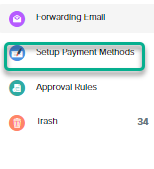
- Click on the > in the Docyt Check row.
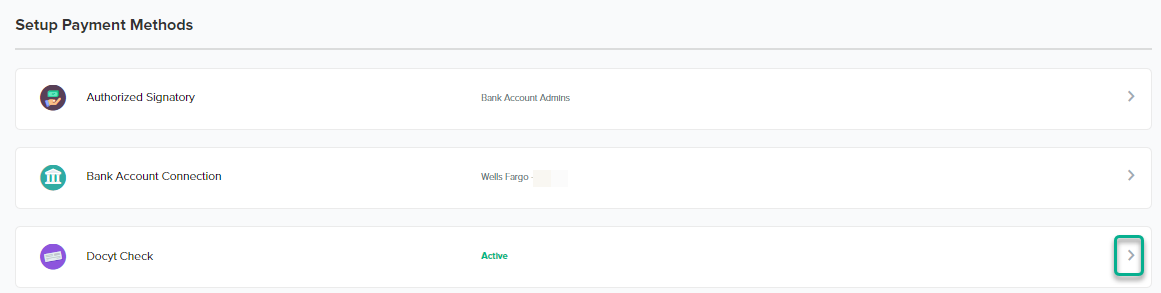
- Click on Reset Docyt Check.

- Click on "Confirm"
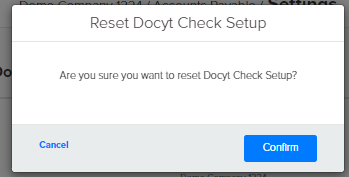
- After you have reset Docyt Check - You can activate it again and use the "Manual Verification" method.
Activate Docyt Check: Manual Verification
- Authorized Signatory - the person who is authorized to add their signature on bank checks, and is known to the financial institution.
- Click the “Activate” button next to Authorized Signatory.
- If applicable, select the option “I am an authorized signatory…”
- Once the Authorized Signatory is added, they will need to upload their signature in Docyt. This signature should be identical to the one used on bank checks.
- A QR code will be shown to the authorized signatory. Using the camera app on any smartphone, scan the QR code to open a secure signature pad for digital signature entry.
- After the signature is added, click the option to Refresh (bottom page).
- (If you already have a signature you may reuse it) by clicking on "Re-use Signature"
-
Activate Docyt Check (Manual Verification)
- Click on "Setup Payment Methods in the left navigation"
- Click the “Activate” button next to Docyt Check.
- Next, click on “Get Started” to add business information and verify your bank account.
- Add Business Info. and click “Next.”
- Then, select the bank account which the check payments will be drawn from.
- Click “Verify Manually”.
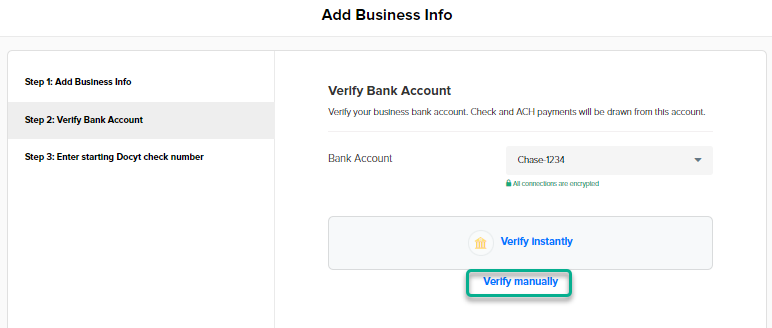
- Enter your bank account and routing numbers. Docyt will send two micro-deposits to your bank account within 24 hours. You will need to come back to this section to verify the micro-deposits.
