Expense Reports: How to add Category
Category management is a process used in the Docyt Expense Report for renaming charts of accounts for employees for easier report filing
Business administrators can go to the Category Management section to add employee reimbursement expenses, such as hotels, parking, meals, office supplies, software, etc. In this area, they can link each category to a specific QuickBooks chart of accounts and save their changes.
These simplified categories will be visible to employees when they submit their expense reports for reimbursement, whether they use the web or mobile apps. To add a new category, follow the steps below:
How to add categories
- Access your Docyt account by logging in with your credentials.
- Navigate to the 'Expense Management' option in your menu and click 'Expense Reports'.

- Click on 'Category Management' in the left navigation menu.

- Click the '+ Add Category' button to add a new category. This will allow you to create a new category for your expenses easily.
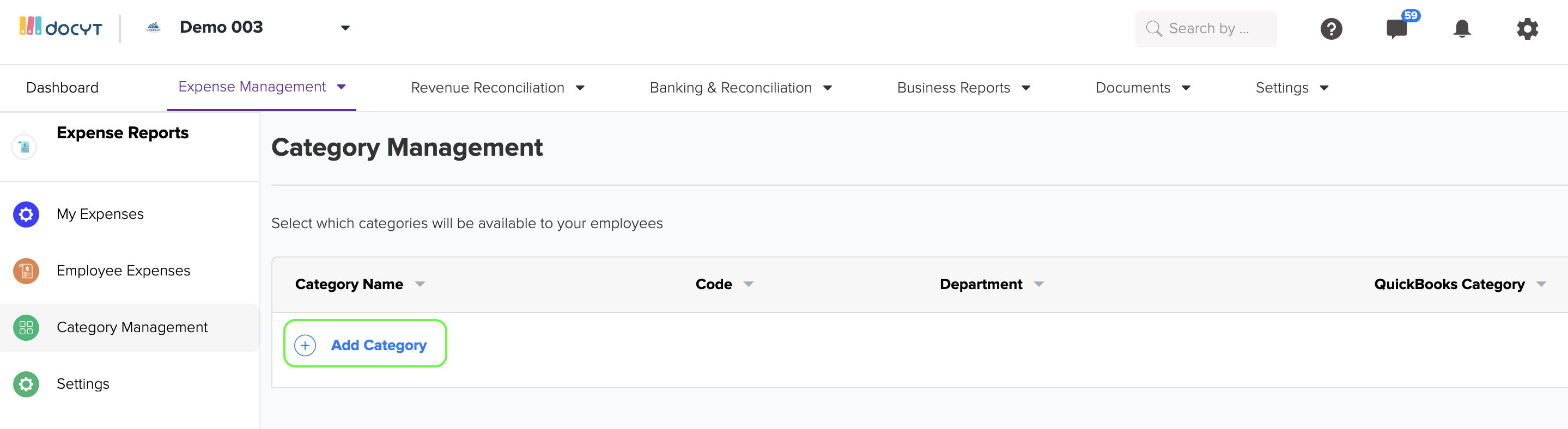
- Enter the desired name in the 'Category Name' field to name the category. To connect the Docyt Category with the correct QuickBooks chart of accounts, click on 'Category' under the 'Map category from QuickBooks' option. Finally, save the new category name by clicking the 'Save' button.
