Making an Expense Billable in Docyt
Docyt provides a field in the invoice details panel that allows you to mark the expense as billable.
-
Log in to your Docyt account: Use your valid credentials to access your Docyt account.
-
Access the Invoice Queue in Docyt's Expense Management module:
To access your invoices in Docyt's Expense Management module, follow these steps:
a. Click on 'Expense Management' in the top header menu.
b. From the dropdown menu, choose 'Accounts Payable'.
c. Select 'Invoice Queue' to access all your invoices in one place.
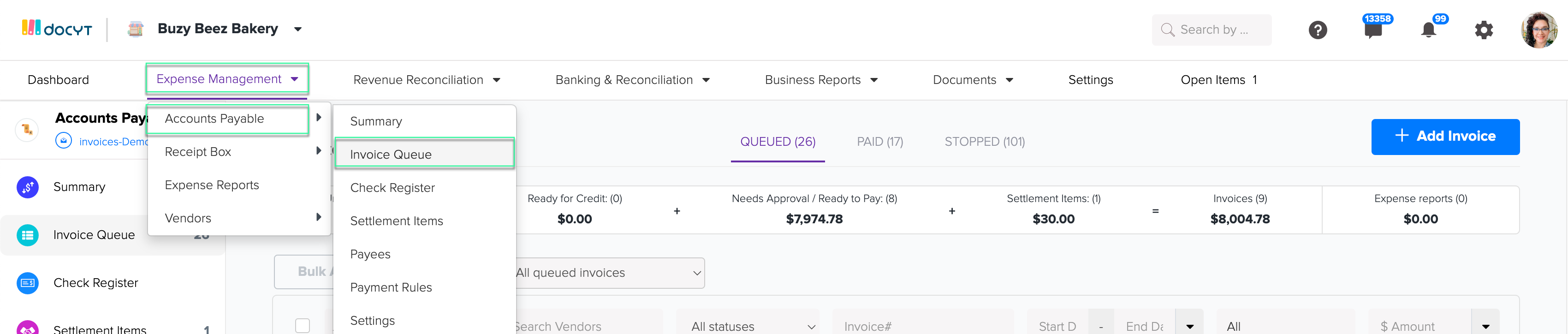
-
Locate the Invoice: Navigate to the invoice you want to mark as billable. This could be a newly uploaded invoice or one that's already stored in your system.
-
Access Invoice Details: Once you've found the invoice, click on it to access the invoice details panel. This is where you'll find various details about the invoice including date, amount, and payer.
-
Mark as Billable: In the invoice details panel, locate the field marked as 'Billable Client'. This field allows you to specify whether the expense on this invoice is billable or not.
-
Assign to a Client: Click on the drop-down menu in the 'Billable Client' field. A list of all QuickBooks customers will appear. Select the customer you wish to associate with this expense.

QuickBooks Online Integration:
With your QuickBooks Online integration, Docyt seamlessly syncs this information to your QuickBooks account.
- Use Expense for Invoicing: Once you've assigned the billable expense to a customer, you can directly use this expense when generating an invoice for the same customer in QuickBooks Online.
Remember, if you encounter any problems or need further assistance, our support team is always ready to help.