You have complete control over the connectivity of your Property Management System (PMS) in the Main Settings > Integrations area. This allows you to monitor the status of revenue data syncing easily.
- To access the Integrations area, click on the gear icon in the top right corner.
- Select 'Integrations' from the drop-down menu.

- You can choose your business from the list.
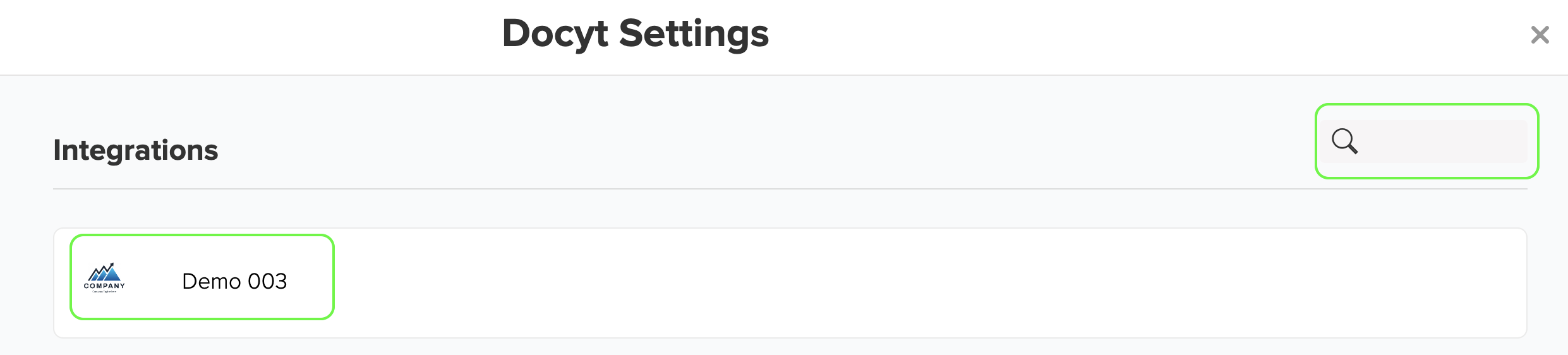
- To access additional options for the integrated Property Management System (PMS), click on the three dots icon on the right. A drop-down list will appear, providing various options, such as viewing the history, configuring settings, pausing the connection, resetting data, and disconnecting the PMS.
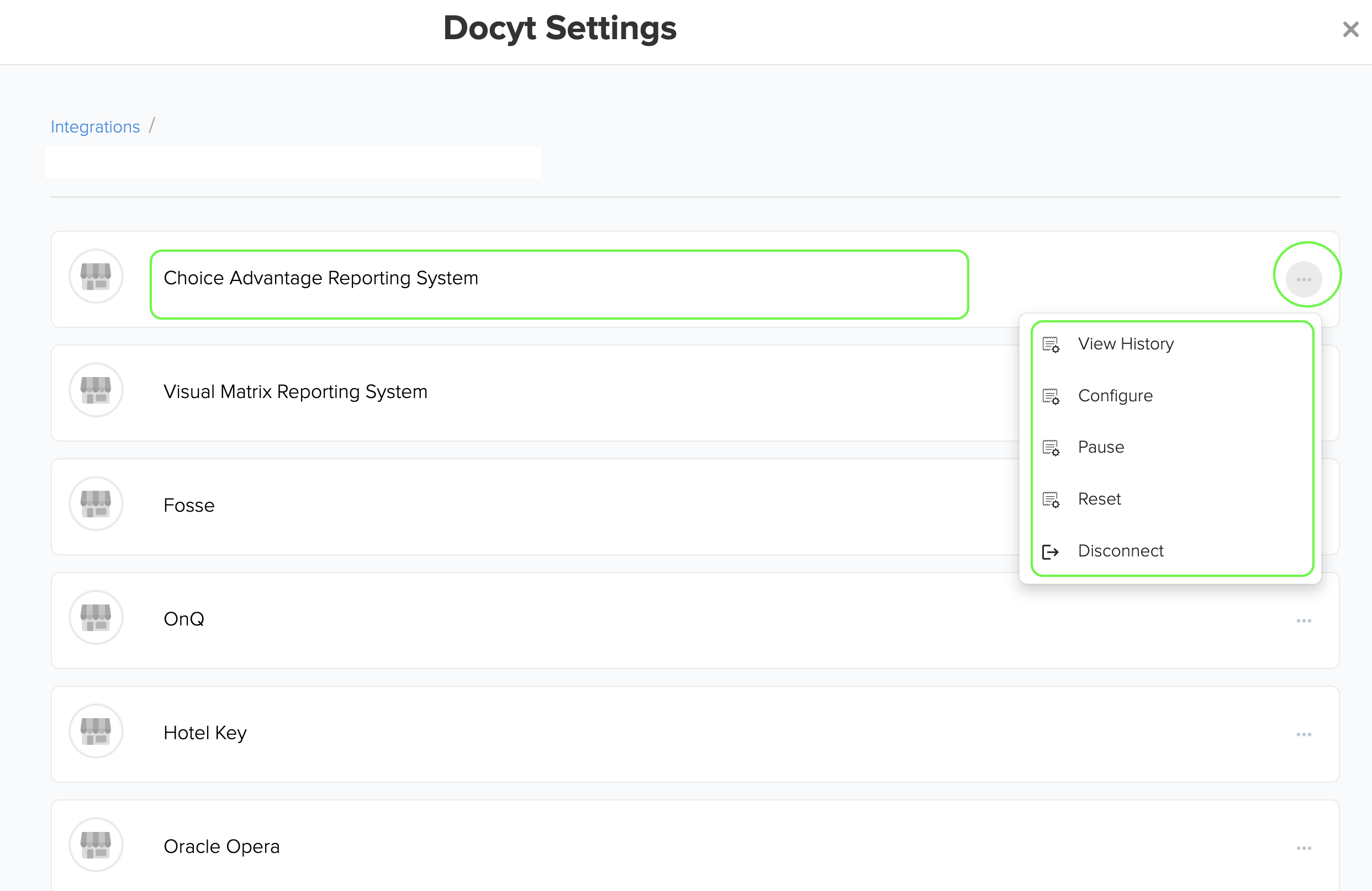
- To view the status of your Property Management System (PMS) connections on previous dates, click on 'View History'. This will open a calendar view of the current month's dates, as shown in the figure below.
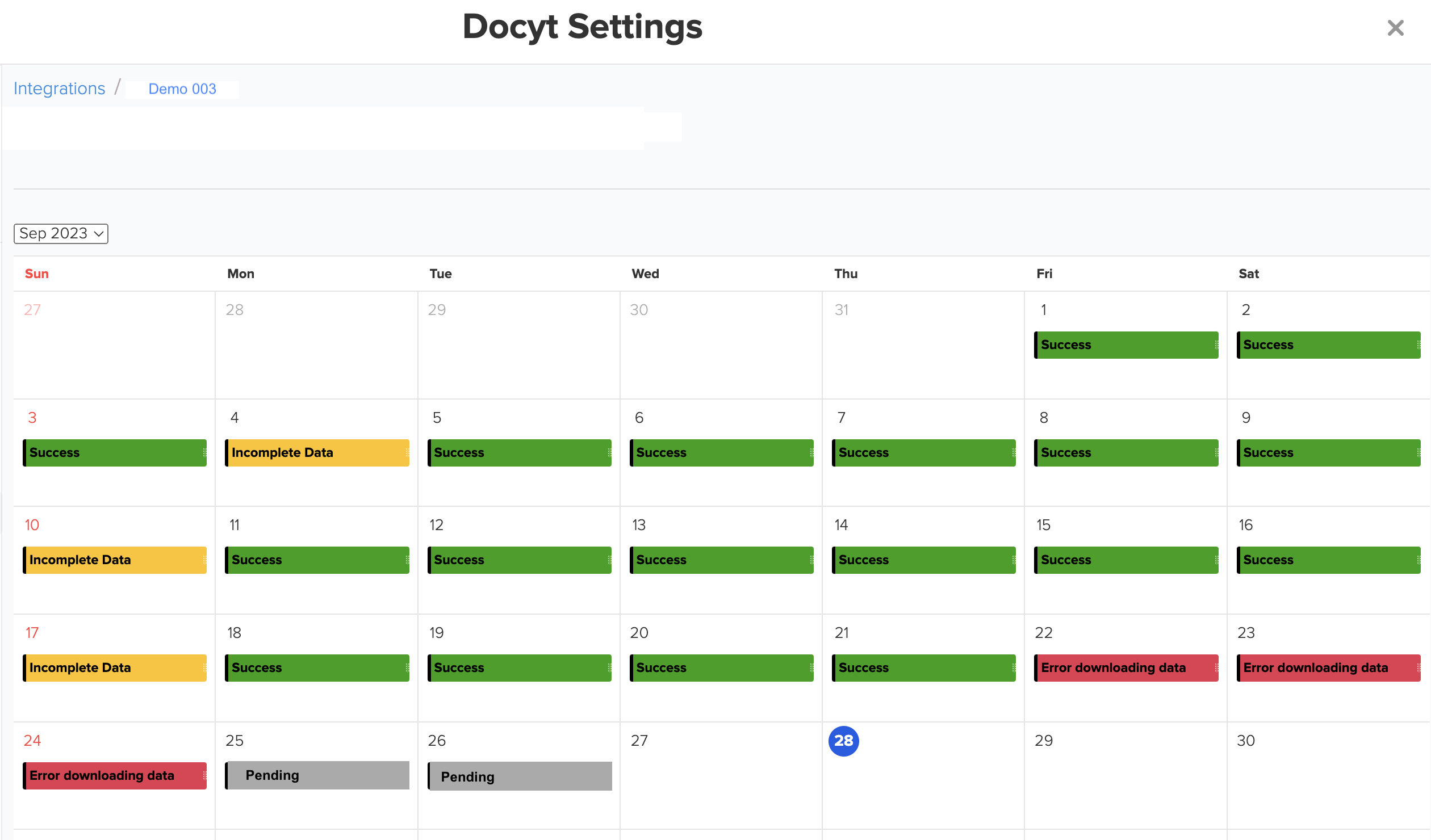
- The calendar view may display bars in different colors, such as Green, Yellow, Red, or Grey. Each color represents another status of the daily syncing between Docyt and the PMS.
- When the connection is successful, you will see the data synchronization displayed in green.
- The yellow color indicates incomplete data. Although the connection is established, no revenue data is detected. This can occur when the business observes a holiday on a specific day.
- If there is an unsuccessful connection between Docyt and the PMS, you will see the data sync status displayed in red. This can occur due to technical problems with the PMS servers or incorrect login credentials entered in Docyt.
- If your Property Management System (PMS) is cloud-based, you can quickly check your login information by clicking on 'Configure' in the integration drop-down menu. This will allow you to view your user ID and password, ensuring a seamless connection between Docyt and your PMS.

- If your Property Management System (PMS) is integrated with Docyt through email, you can easily find your Email Address in the 'Configure' menu. This allows for a seamless connection between Docyt and your PMS.

- If there is a connection issue between Docyt and the PMS, you can resolve it by selecting 'Reset' in the drop-down menu. This will allow you to synchronize the PMS data with Docyt over a specific period.

- To reset for a specific date, click on the red bar corresponding to that date. This will open a new window where you can initiate the reconnection process by clicking on 'Reset'. Additionally, by clicking on the information icon, you can view the reason for the error.
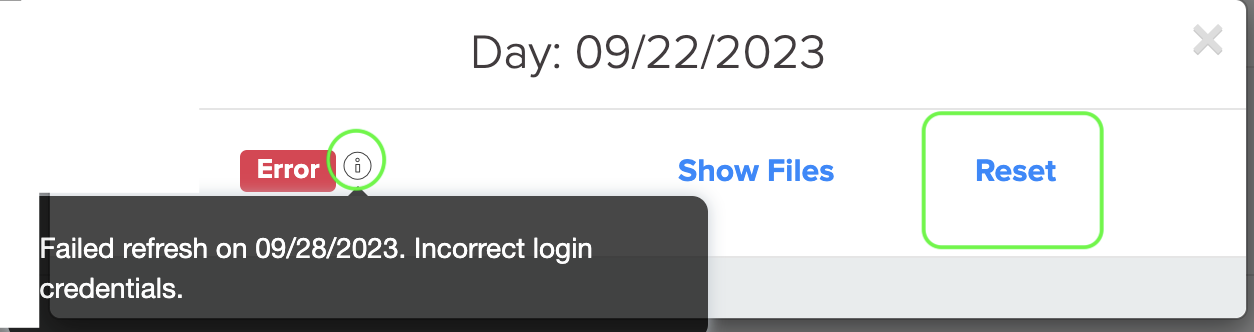
- The reset process may take a few minutes to complete. During this period, the status will be displayed as grey with a 'Pending' message.
Note: Once the integration is completed and data is updated in the Docyt system, resetting the integration will involve removing the old report from both Docyt and QBO and initiating the download of the new report.